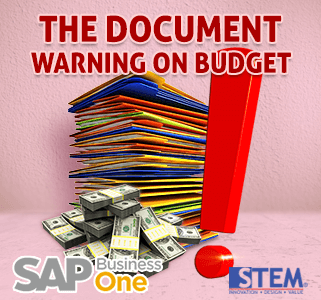
Budget Settings.
Before you want to choose for activate warning feature or not, you should set a budget for specific account on you Chart of Account based on your own preferences.
Procedure
- From the SAP Business One Main Menu, choose Financials → Budget Setup → Budget.
- In the Budget Scenario Definition window, choose the required G/L accounts. The table displays G/L accounts defined as Relevant to Budget in the chart of accounts.
- In the Scenario field, choose the scenario for which you want to define a budget. For information about scenarios, see section
- Please tick (x) on all of your account that you want to set a budget, then click OK button.In case, your scenario not created yet, you must create it first from menu Budget Scenarios – Setup.
For more detail and sample about budget setup on SAP Business One, you can check out this link [BUDGET ON SAP B1]
After you’ve set all of account that you need, now you can choose, you want a warning or a block if your transactions exceeds a budget.
For that setup, on SAP Business One you can open from Window menu, “Administration > System Initialization > General Settings Budget Tab”
For activate a warning, you can tick on “Budget Initialization Box”.
For documents who exceeds a budget, you can easily set a block on it, or just a warning message. Silahkan anda klasifikasikan sendiri sesuai kebutuhan anda dan perusahaan anda, all of your operational amount can be set and linked to a budget for montly or yearly.
Anda juga bisa mengklasifikasikan lagi data yang telah anda pilih. Jumlah anggaran bisa diatur entah itu selama setahun atau bulanan.

If you tick on aoption Purchase Order so, after you create Purchase Order document, system will check based on current budget, same way when receiving goods or when user create AP Invoice document or another related accounting transaction on system.
Also read:















