
In the other article, we have discussed that users can create custom reports within SAP Business One. In part 1 of the article, the steps for initializing the database have been explained. In this part 2, we will discuss the creation of a cube using queries.
Open the SAP HANA Studio application, then log in using a username and password with appropriate access rights. After initialize the database, Cube can be created in SAP HANA Studio. Database which already been Initialized will be listed in folder Content – sap. To create new package, right click on database name package (in this example, we are using sbodemoau), then choose New -> Package.
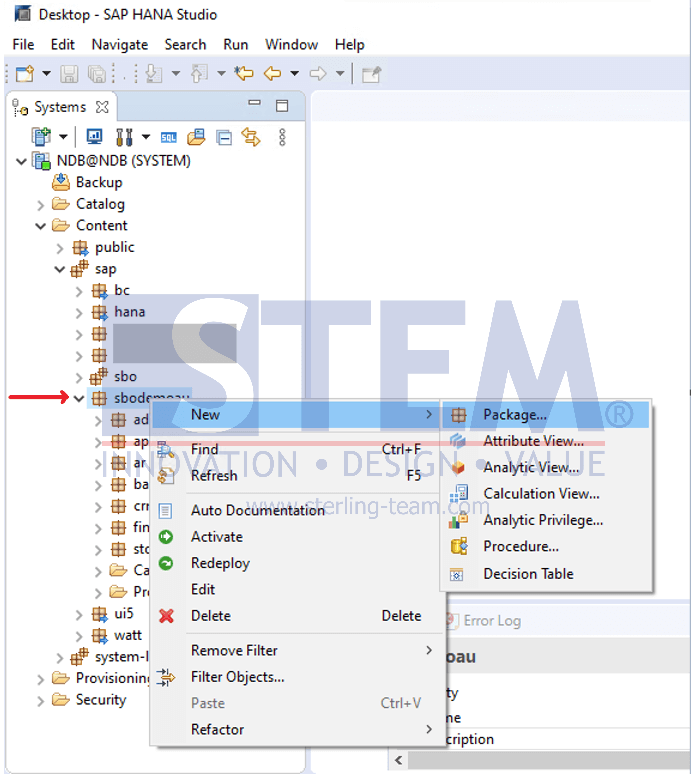
Input Package name then click OK.
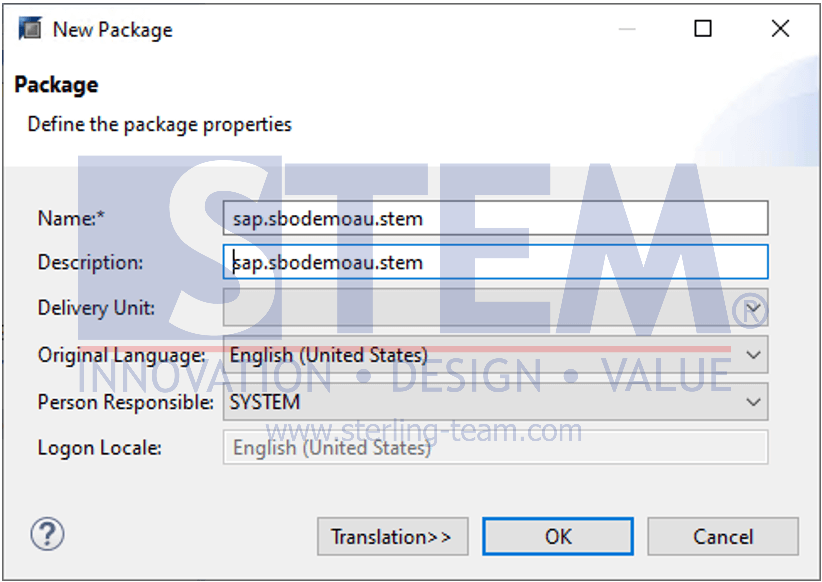
On newly created package, right click and choose New -> Calculation View.
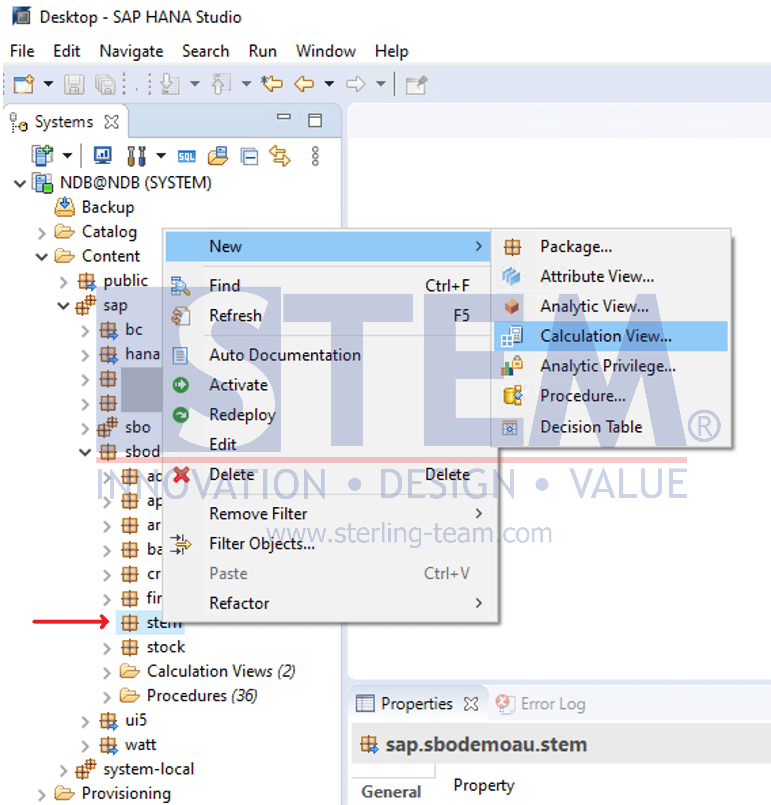
Input Calculation View Name, then choose SQL Script for Calculation View Type. Click button Finish.
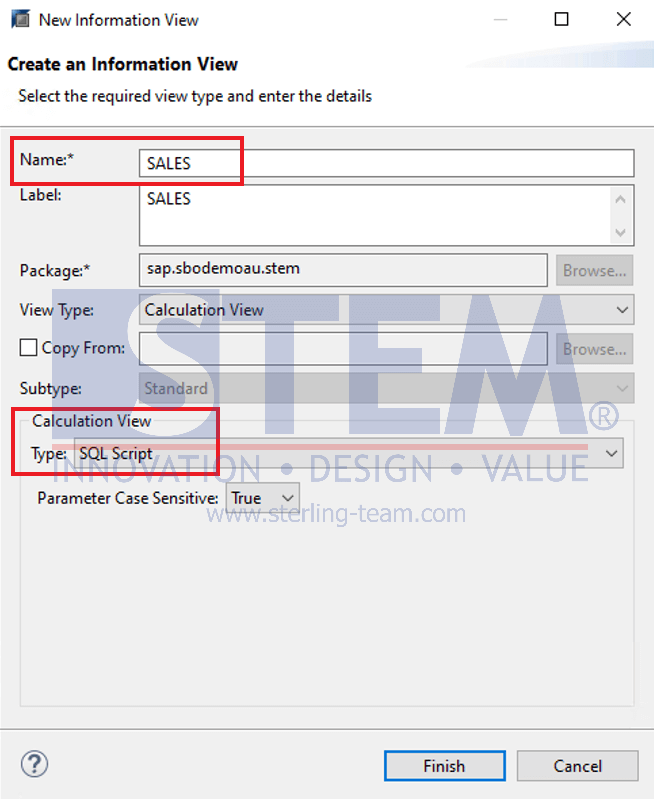
Click on Script View in panel Scenario, then fill variable var_out with query which will be used to create cube.
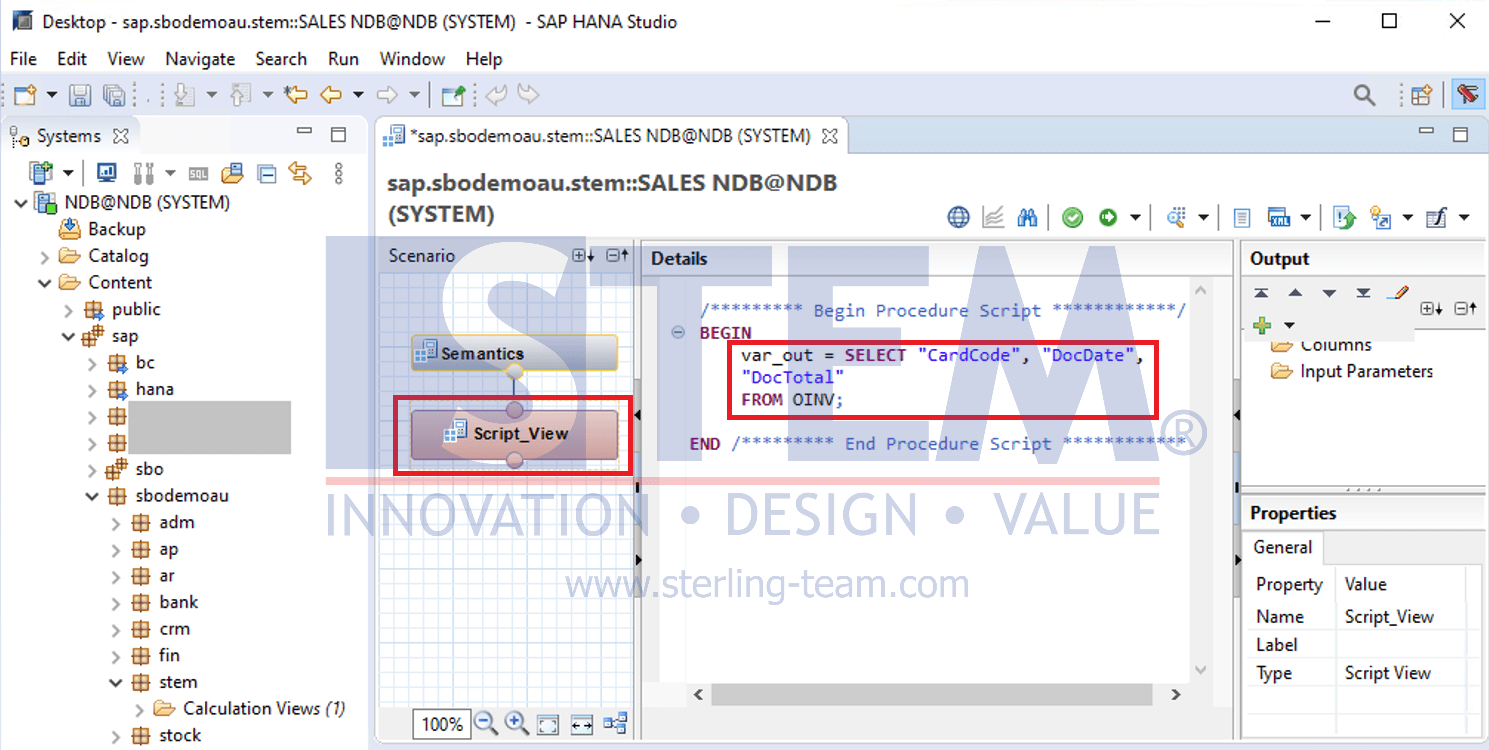
In panel Output, click button Plus (+) to add column as result from query. Column Name must be same with Column Name from query result. Adjust Data Type and Length from each column too.
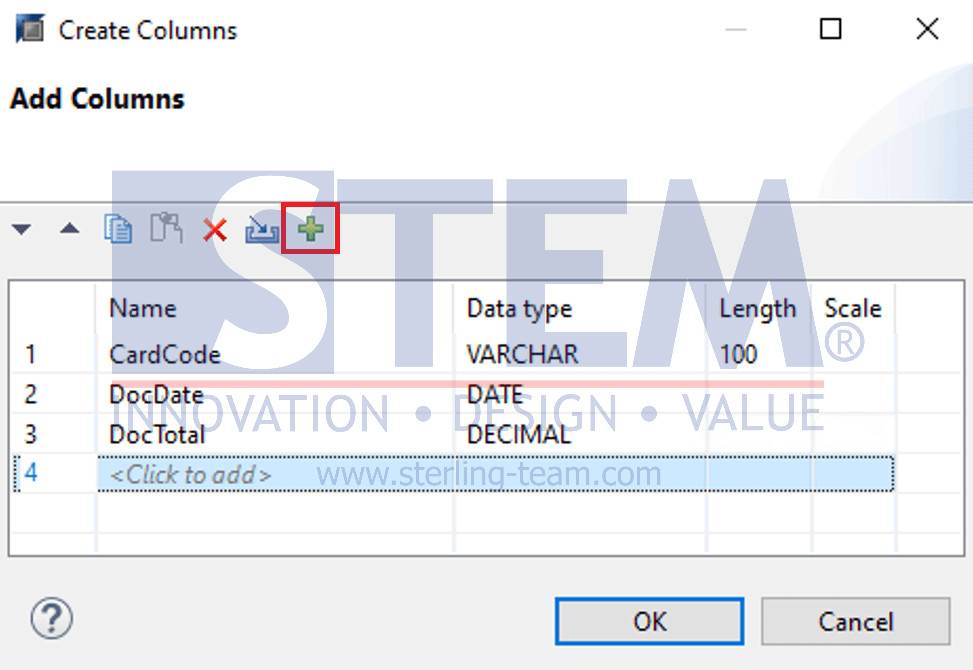
Back to Scenario panel, click Semantics. In details panel, tab Columns, all columns we added before will be listed here. Mark every single column as Attribute or Measure. For Measure marked column, make sure the Aggregation Type is the right one. For Label column, name can be different from column from query, as it will be shown as result of cube.
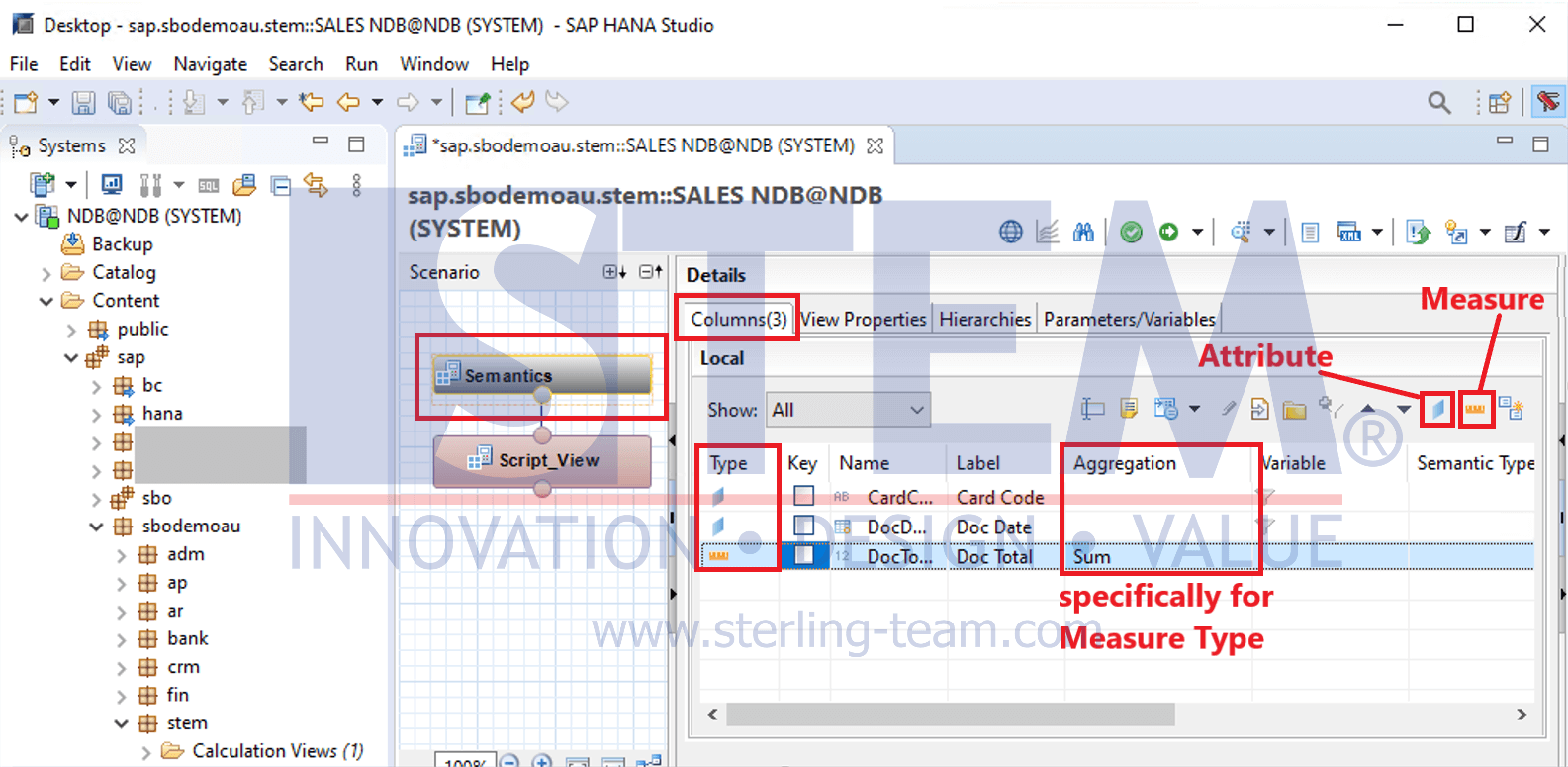
Switch to View Properties tab, we can change default Schema for query cube, as long as Schema Name didn’t defined in query. When Schema Name defined in query, the default Schema will be overwritten.
For Apply Privileges, choose Classical Analytic Privileges.
Click button Save and Validate above with Checkmark icon. Result of validation will be shown below with Completed Status. Ignore warning status if exists.
If validation process done and no error found, click button Save and Activate, right next to Save and Validate button. Result of activation will be shown below with Completed Successfully status.
After activation process done, it means the cube already created successfully.
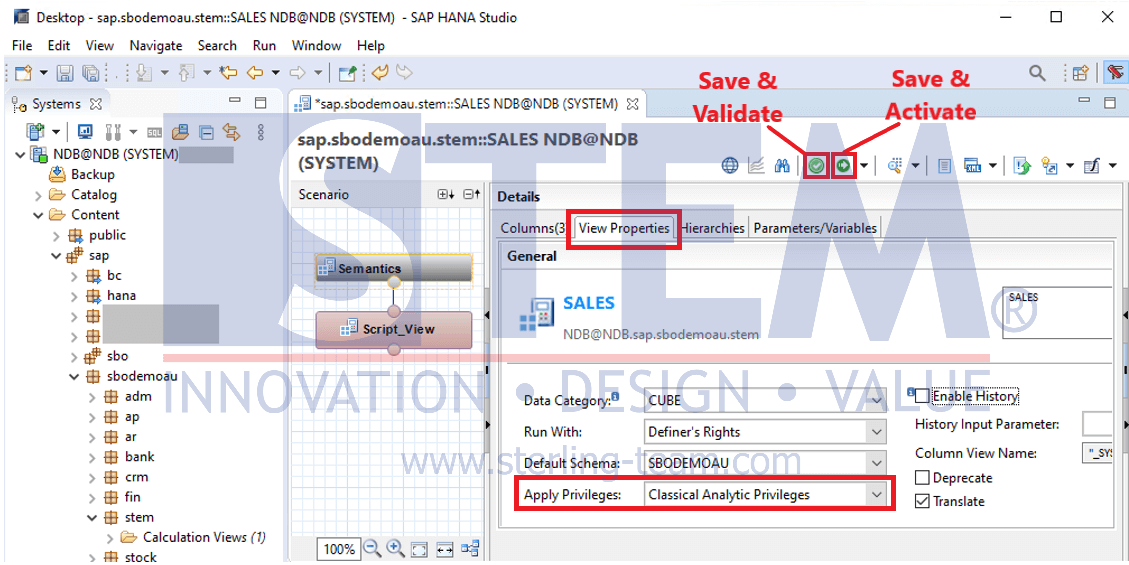
Also read:















