
If you want to start using SAP Business One Microsoft 365 integration to export documents, you must have completed the configuration for SAP Business One Microsoft 365 integration. This setting is Company Wide. If you have more than one company to configure, you need to log on to each company and make the configuration. Follow the steps below to register SAP Business One Microsoft 365 integration with the Microsoft identity platform:
- In the upper right corner of the Template Management page, choose
 , and choose Application Settings.
, and choose Application Settings.
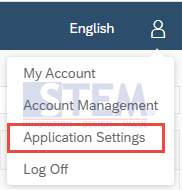
SAP Business One Tips – Setting Up SAP Business One Microsoft 365 Integration
- In the Register Your App step, go to the Microsoft App Registration Portal and refer to the help document on the Microsoft website for more information. choose Show more for detailed steps.
- In the Microsoft App Registration Portal, log on to Microsoft Azure, and choose the
 button.
button. - In the Register an application page, enter the name for your app.
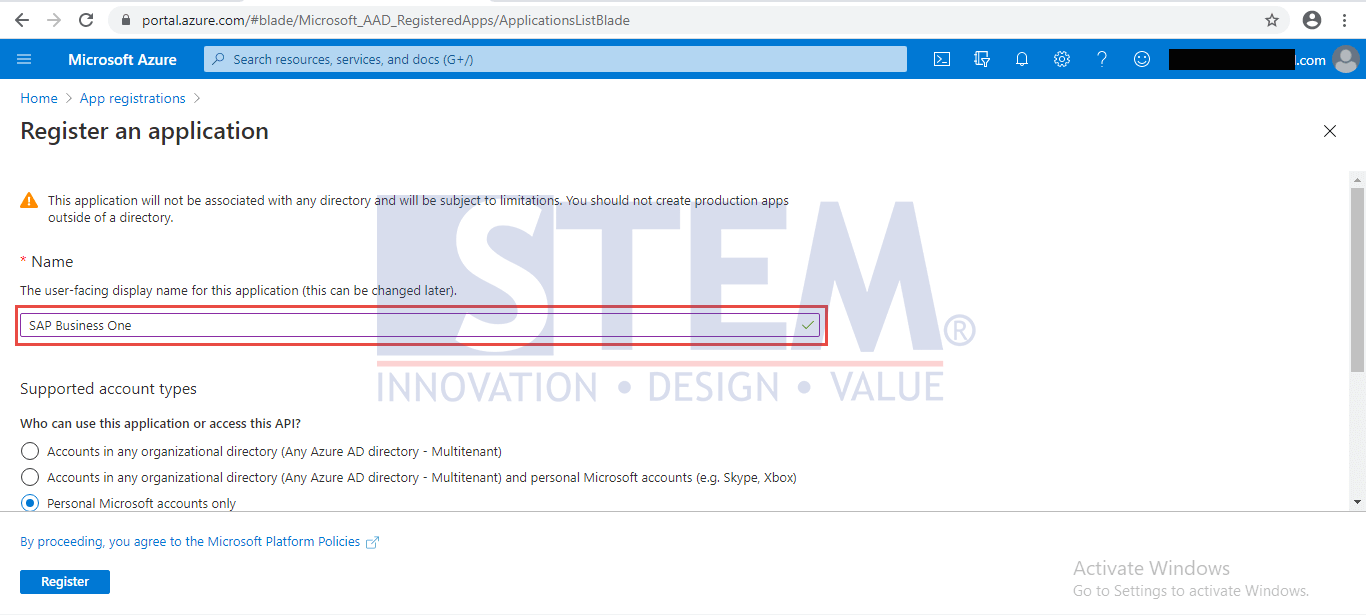
SAP Business One Tips – Setting Up SAP Business One Microsoft 365 Integration
- copy the redirect URI from the Application Settings page of SAP Business One Microsoft 365 integration (after you choose the Show more), paste it to the Redirect URL field of the registration portal with the Web option, and choose Register.
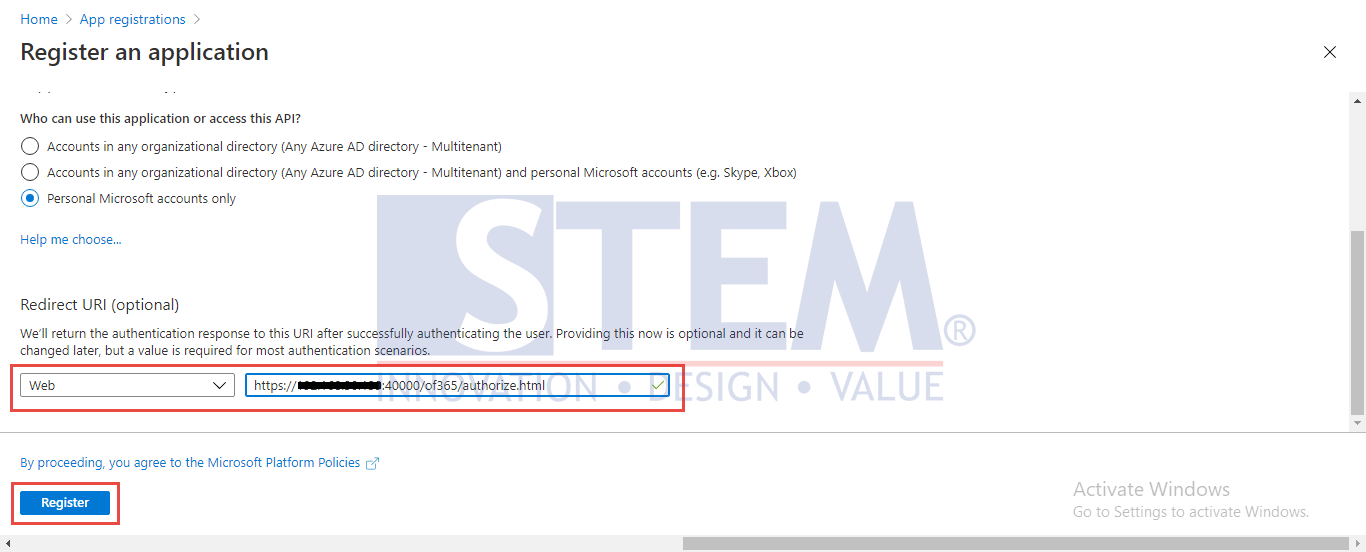
SAP Business One Tips – Setting Up SAP Business One Microsoft 365 Integration
- In the page of your app, choose API permissions > Add a permission.
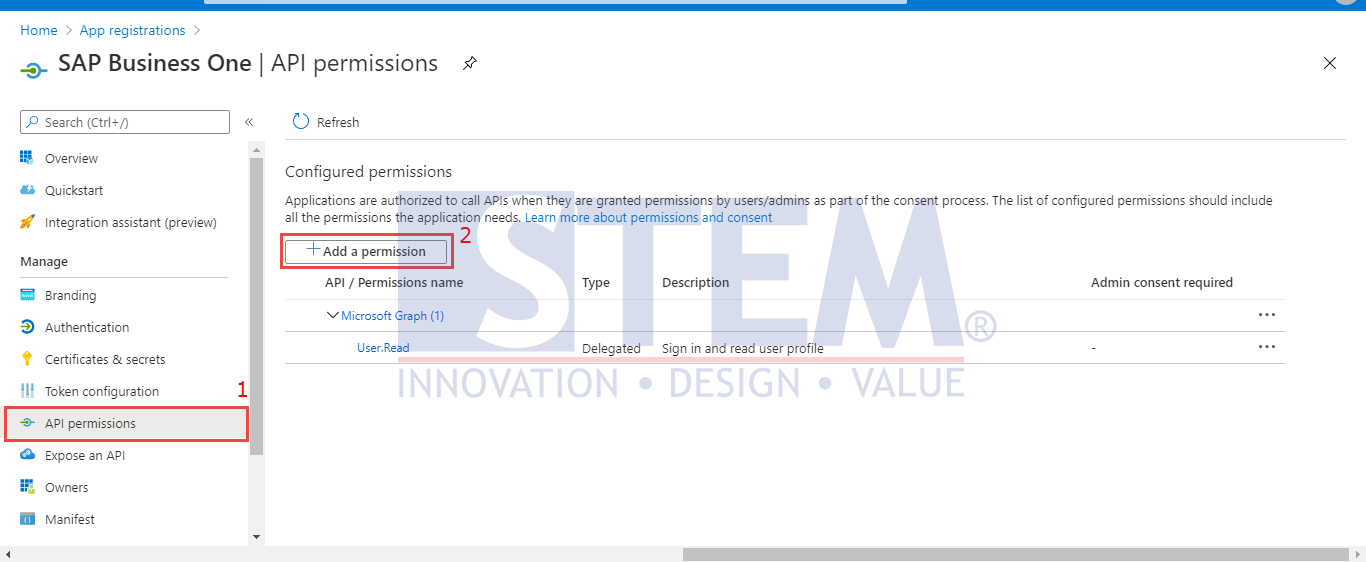
SAP Business One Tips – Setting Up SAP Business One Microsoft 365 Integration
- Select Microsoft Graph.
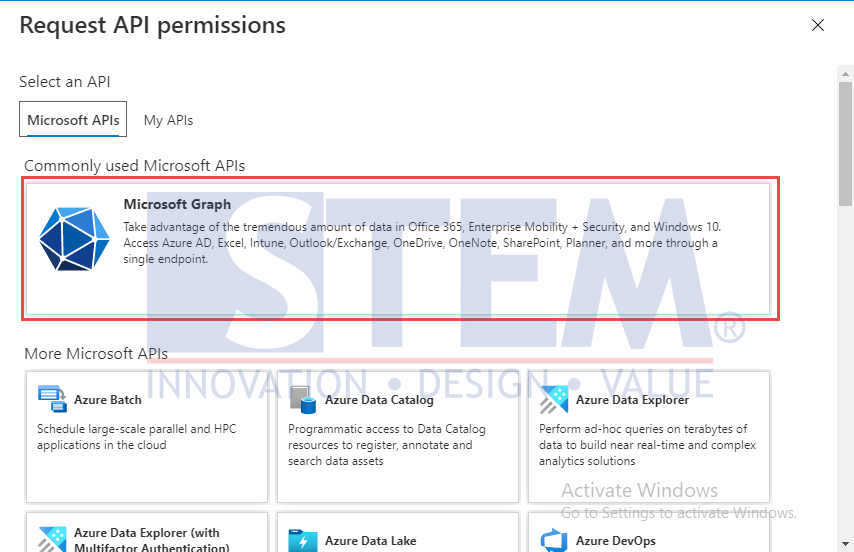
SAP Business One Tips – Setting Up SAP Business One Microsoft 365 Integration
- Select Delegated permissions.
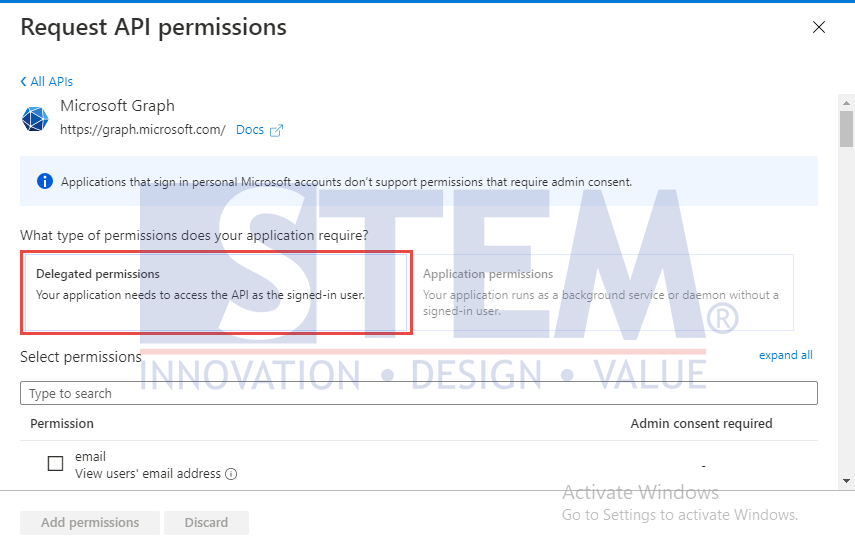
SAP Business One Tips – Setting Up SAP Business One Microsoft 365 Integration
- Select the checkboxes of the following permissions:
º Opened
º Profile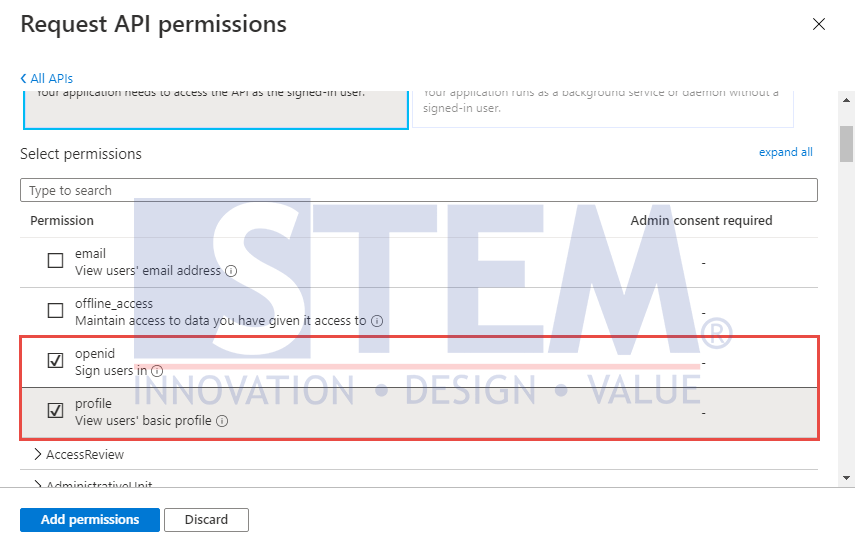
SAP Business One Tips – Setting Up SAP Business One Microsoft 365 Integration
º Read
º Read.All
º ReadWrite
º ReadWrite.All
º Read.All
º ReadWrite.All
º offline_access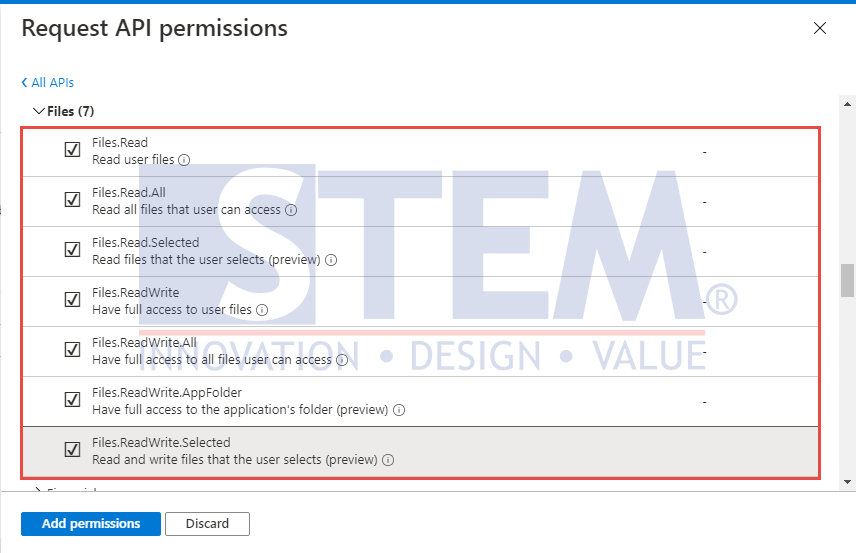
SAP Business One Tips – Setting Up SAP Business One Microsoft 365 Integration
- Click
 button
button - In the page of your app, choose Authentication, and in the Implicit grant section, select the checkboxes of Access tokens and ID tokens, and choose Save.
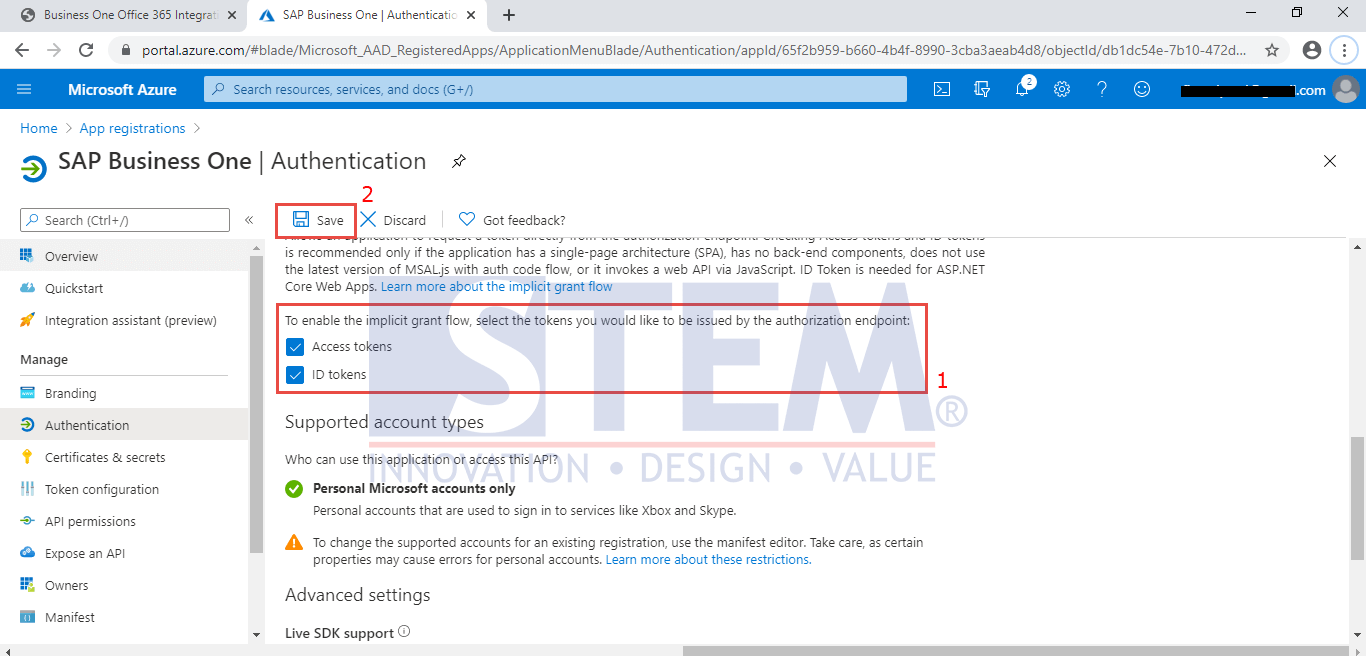
SAP Business One Tips – Setting Up SAP Business One Microsoft 365 Integration
- On the page of your app, choose Certificates & secrets, choose New client secret.
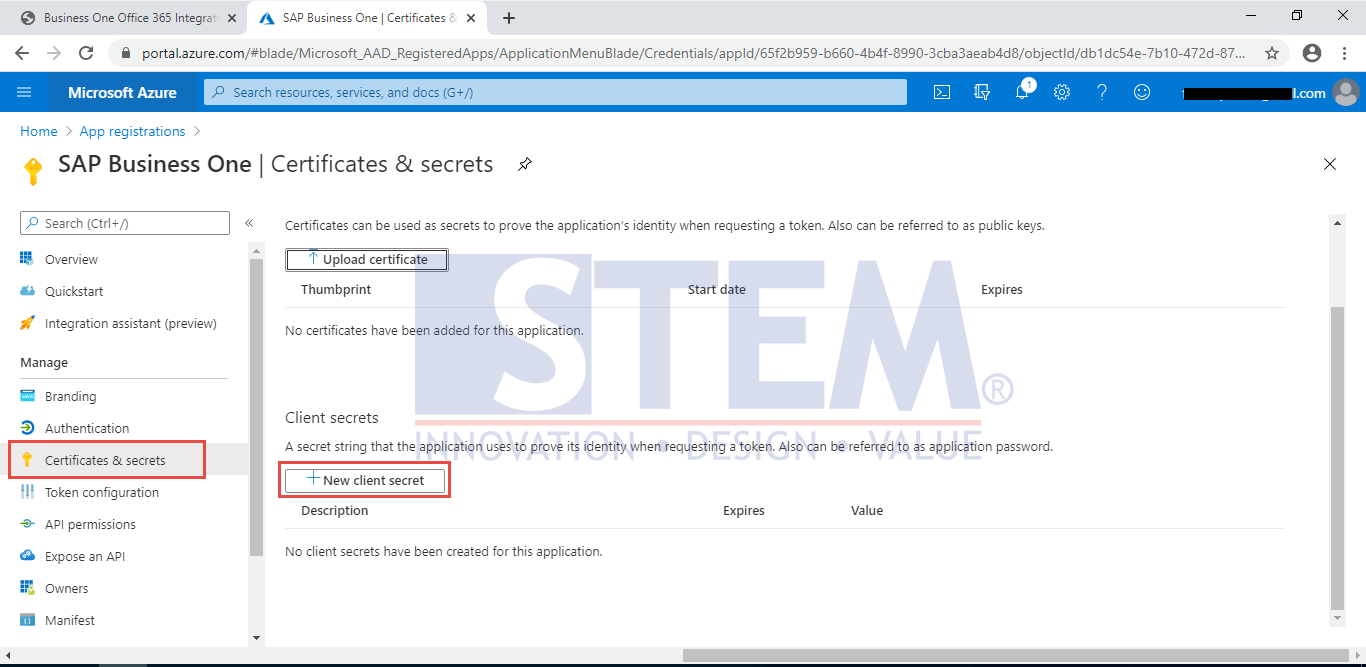
SAP Business One Tips – Setting Up SAP Business One Microsoft 365 Integration
- specify relevant information for the secret and choose Add.
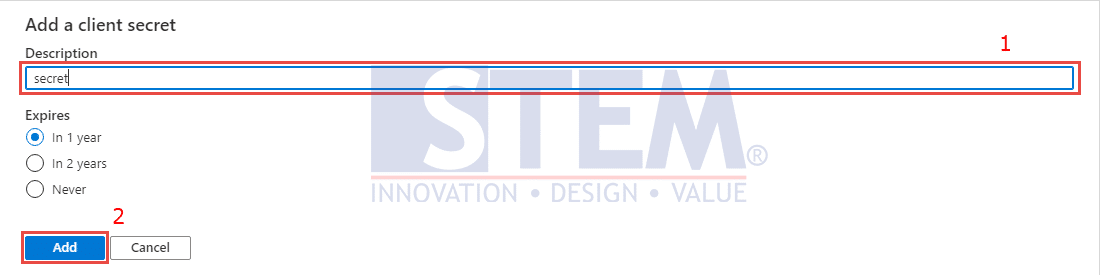
SAP Business One Tips – Setting Up SAP Business One Microsoft 365 Integration
- On the page of your app, choose Overview, copy the application (client) ID and paste it to the field in the Enter Application (Client) ID step of SAP Business One Microsoft 365 integration.

SAP Business One Tips – Setting Up SAP Business One Microsoft 365 Integration
- On the page of your app, choose Certificates & secrets, copy the value of the client secret and paste it to the field in the Enter Client Secret step of SAP Business One Microsoft 365 integration.
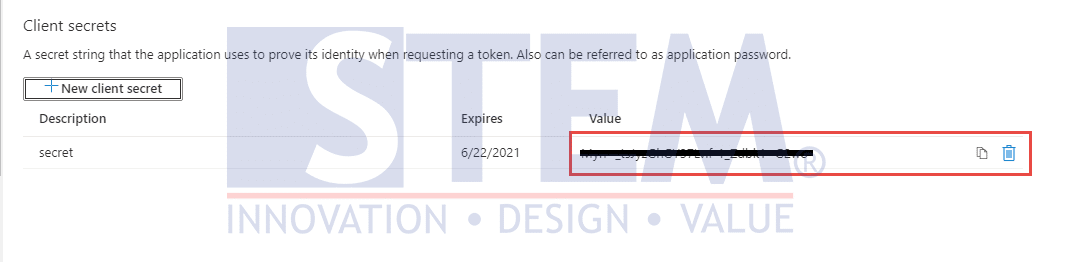
SAP Business One Tips – Setting Up SAP Business One Microsoft 365 Integration
- In the Application Settings page of SAP Business One Microsoft 365 integration, choose
 .
. - The notification will appear > select Yes.
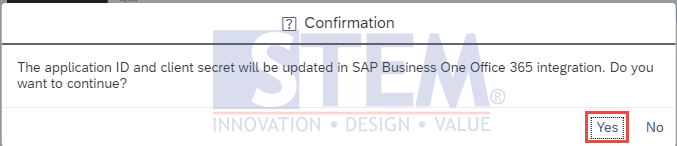
SAP Business One Tips – Setting Up SAP Business One Microsoft 365 Integration
- You have registered SAP Business One Microsoft 365 integration with the Microsoft identity platform.
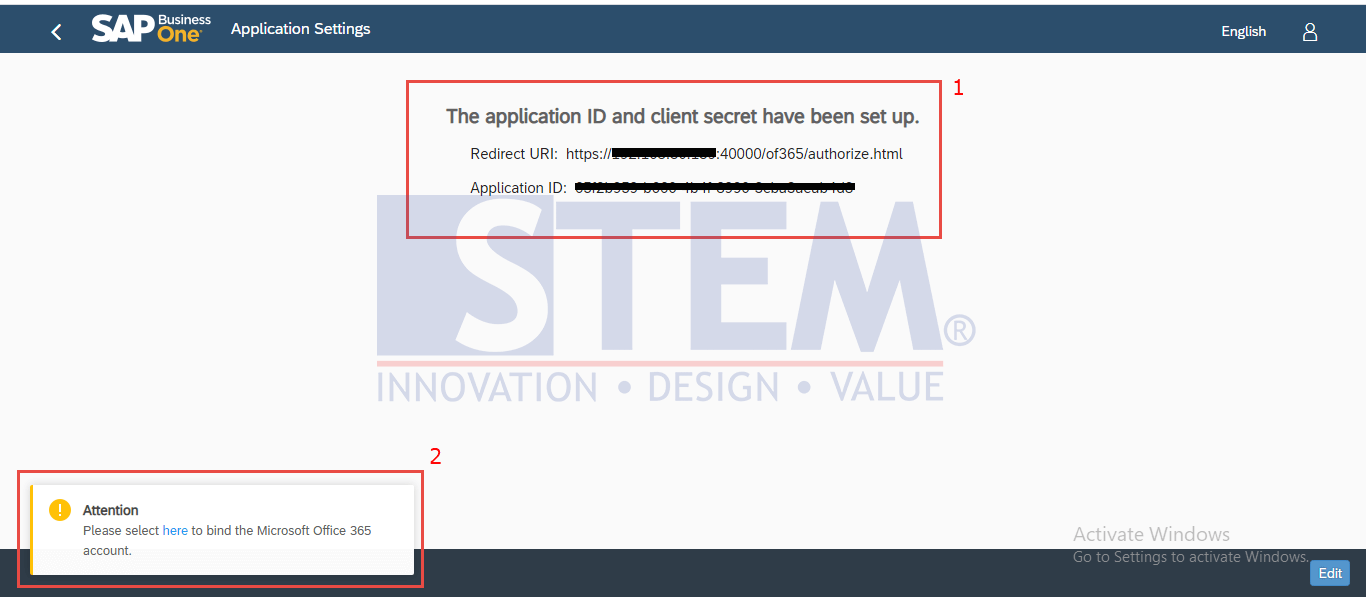
SAP Business One Tips – Setting Up SAP Business One Microsoft 365 Integration
Notes:
- Only a superuser can perform the following procedure.
- This feature only available in SAP Business One 10.
Also read:















