
Everyone usually knows a common method for crystal report data source is using “Add command” feature.
Now, we’ll explain another method to do the same thing on HANA version, so if you want to know a SQL version, please read our previous article here.
These steps are how to get Table, View, or Stored Procedure as Data Source just like in SQL Database.
Picture 1:
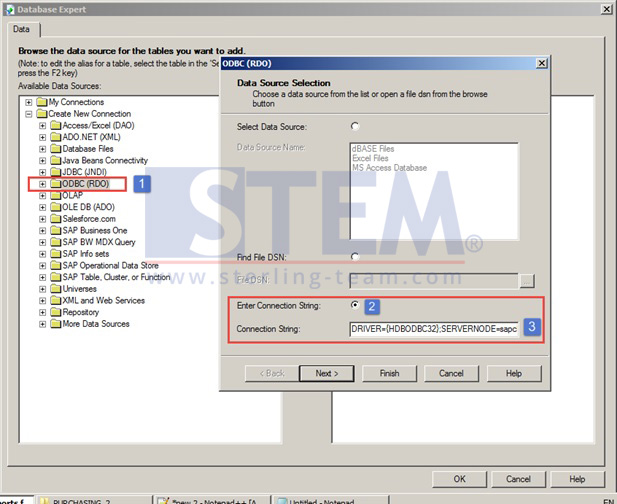
- Step 1 :
Choose ODBC (RDO) as New Connection - Step 2 :
Choose Enter Connection String ( Click on the button, default is Select Data Source on upper side picture) - Step 3 :
Enter Connection String, with this format
DRIVER={B1CRHPROXY32};SERVERNODE=SERVER_NAME:30015;DATABASE=DB_NAMESERVER_NAME can be replace with Server Name or Server IP, and DB_NAME replace with Database Name or Schema Name.
Also read:
Picture 2:
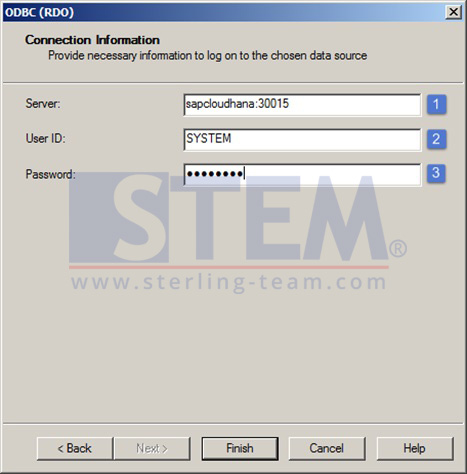
Step 1 : Fill the Server field with server name and port :30015, with format SERVERNAME:30015
Step 2 : USER ID field, must be filled with SYSTEM
Step 3: Password field must be filled with SYSTEM’s Password
Finally click Finish to Finalize, if there’s no error popped up then proceed to Picture 3.
Picture 3:
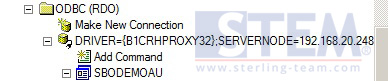
After succesfully create the connection command, new connection will be appeared as of the connections.
Picture 4:
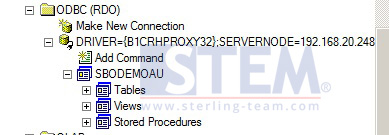
Proceed to choose Tables, View, or Stored Procedures as one of your Data source for Report or Form Layout. The rest of the step to use tables as Data source totally the same as in SQL Database.
Also read:















