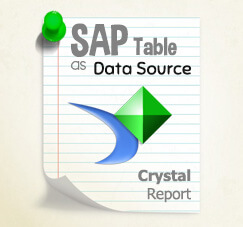When you need to create a custom report, or custom form. And your report or form contains a lot of data but need to be printed with simplest (short) layout, especially for Eco-friendly paperless purposes. Today we’ll give you some tricks.
For example: Report List of items or vendor/customers.
Usually only 2 or 3 columns needed to show all the data needed. You can use this solution to help, minimize the use of paper.
Sample Report Layout:
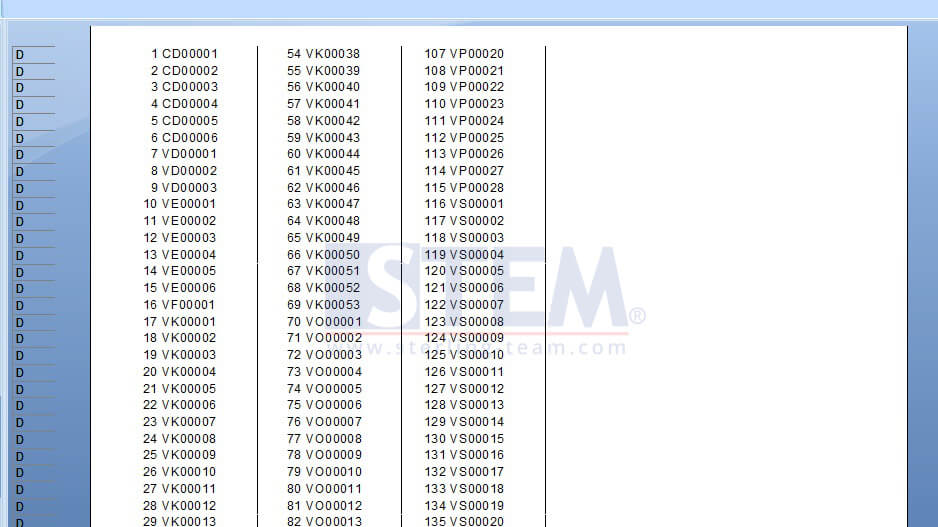
Example 1

Example 2
This method can be used only data at Details Section, so if the data are on Group Header or Page Header or any section on Footer you can’t use this method.
This is how to do it:
Step 1:
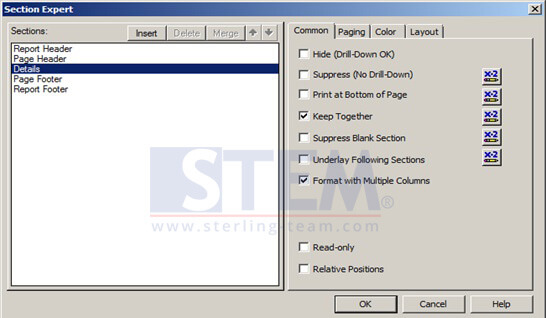 Step 1: Go to Section Expert, and Choose Details (if you have many detail sections then choose the most upper one), please check Format with Multiple Columns.
Step 1: Go to Section Expert, and Choose Details (if you have many detail sections then choose the most upper one), please check Format with Multiple Columns.
Step 2:
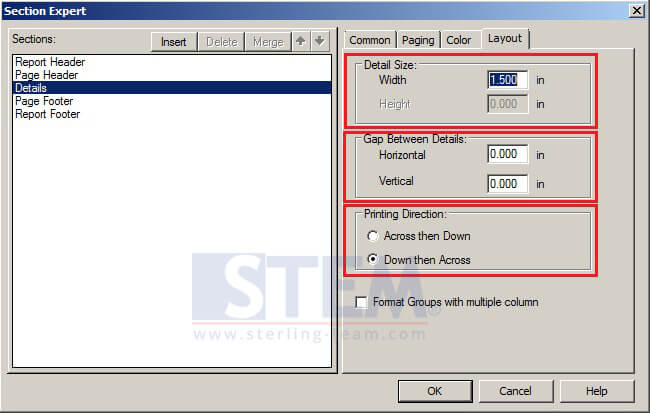 Step 2 : Still in the same screen please go Layout Tab and Fill the Detail Size.
Step 2 : Still in the same screen please go Layout Tab and Fill the Detail Size.
Detail Size define how long will the page be split into, example : if you use A4, the width is 8.5 inches, if you want one page to fit 6 column data, then set it to 1.5 in.
Gap Between Details define gap between Detail Size you define previously, set to 0 if you don’t want any gap between details.
Printing Direction define how the result will be printed, if you choose Across then Down, the result will be like Result 2, and if you choose Down Then Across it will be printed in Result 1(see Picture above).
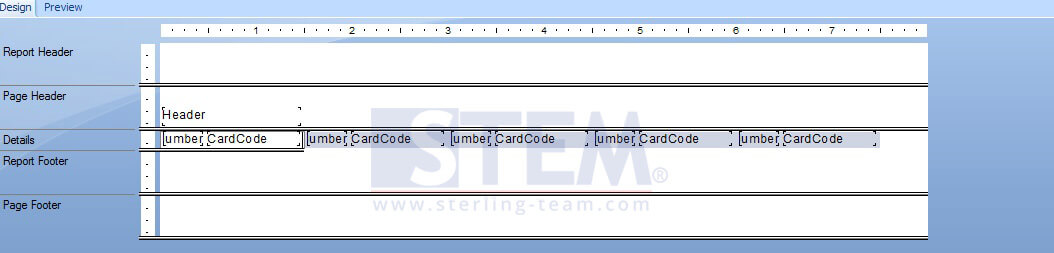
After you’ve done setup and do the steps on above, your tab design report window will be like on the picture above.
Also read: