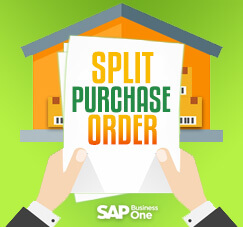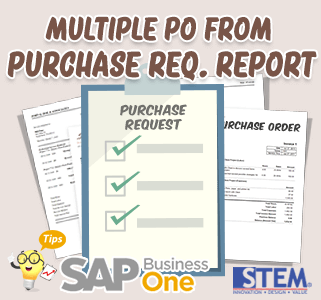
Tips SAP Indonesia – Purchase Request is a purchase request from the company which, if approved, will be further processed to become Purchase Quotation / Purchase Order.
In SAP Business One there is a feature called ‘Purchase Request Report’, used to see Purchase Request that User / Employee created. In addition to viewing Purchase Requests, the feature also allows users to directly create several Purchase Quotation/Purchase Order.
Purchase Request Report is accessible from the Menu :
Purchasing – A/P > Purchasing Reports -> Purchase Request Report.
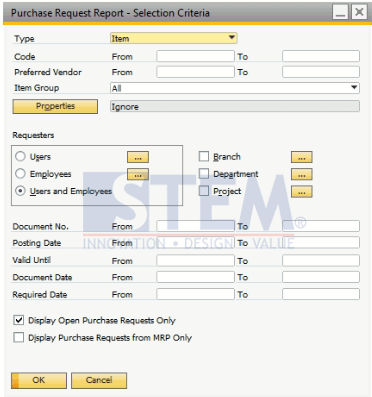
Select the desired criteria, then press OK, the information will appear according to the criteria selected.
- Choose Type: [Item / Service]
Item Type: For purchasing goods, can be filtered again according to Item Code, Preferred Vendor, Item Group, or Properties - Requesters allow only to view Purchase Request Documents, from certain Users, Employees, Departments, or Projects.
- Other Information apart from Type and Requesters, Information can also be filtered from the Document Number, Document Date, and Date of Requirement.
- Tick the Display Open Purchase Request Only to display only the Purchase Request documents that have not been processed
- Tick the Display Purchase Request from MRP Only to display only Purpose Request documents from the MRP Process
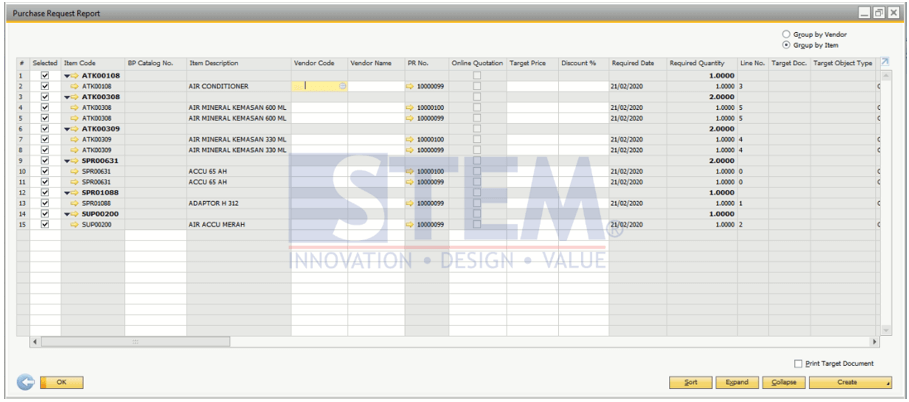
Select all Items to be processed as Purchase Quotations / Purchase Orders, select Vendors and enter the required information such as prices or discounts.
Press the Create Button and Select Purchase Quotations / Purchase Orders. The message “target documents will be created automatically for the selected rows” will appear, to continue Press Yes.
Purchase Quotations / Purchase Orders documents will automatically be formed based on the selected data. These documents will be merged based on the Vendor chosen.
Also read: