
No need to always remembering your routine transactions. Let SAP Business One handle it.
If you have one or more transactions that always occurs in a certain of time (for example weekly or monthly), you can create a document or template document so everytime you login, it will show a pop up window to remind you that you have a document to execute.
In this example, You want to create a recurring journal transaction to pay your monthly internet fee .
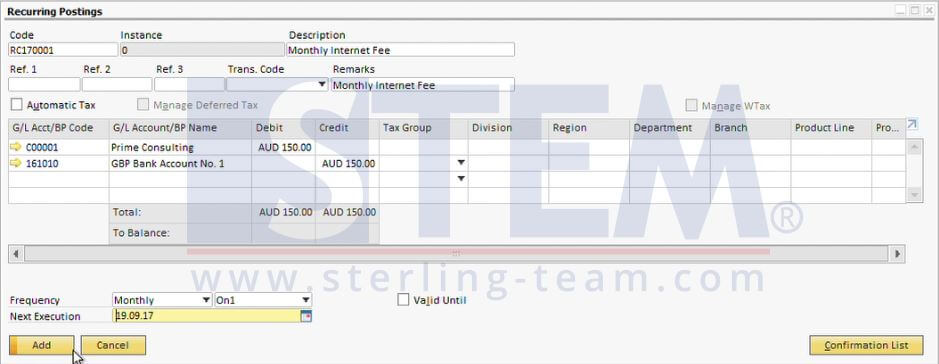
Fig 01. Create Recurring Posting
Next time you login to SAP Business One, a window will pop up showing list of recurring transactions need to be executed
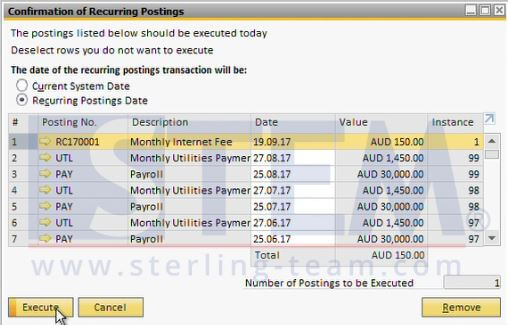
Fig 02. List of Recurring Posting
Once the transactions executed, you can check it in respective menu. In this example, because I want to create a journal, then I can check it in Journal Entry menu.
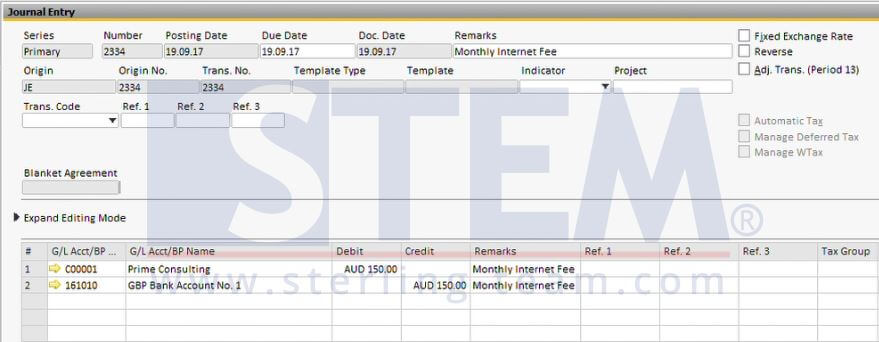
Fig 03. Executed Recurring Post
Besides Journal Entry, Recurring Posting can also be used for marketing documents.
Also read:















