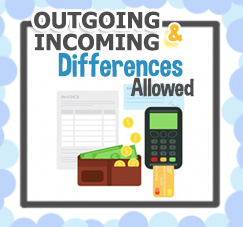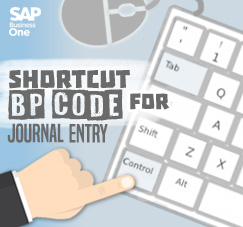
Do you know that a Journal Entry on SAP Business One can be created using G/L Account and a Business Partner Code? As a finance user on SAP Business One, posting a journal entry is your daily job, you can use both, between G/L Account or BP Code, faster and easier with these tricks.
First tips:
Using Your Mouse’s Right Click
On Journal Entry (Financials > Journal Entry) menu.
Put your mouse pointer on “G/L Acct/BP Code” field, then right-click, choose “List of Business Partner”. Select one of them, and continue your task for creating a journal entry on SAP Business One.
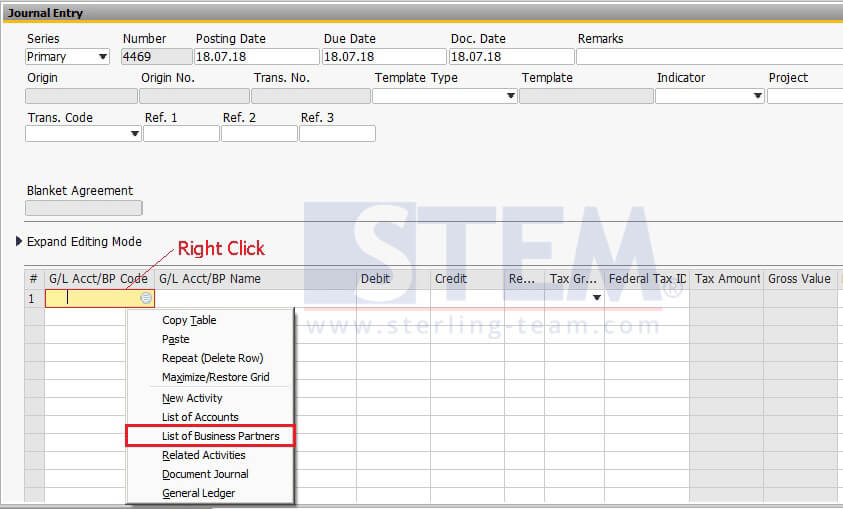
Right Click on Journal Entry Menu
Let’s see another sample below (example choose BP: C23900 – Parameter Technology):
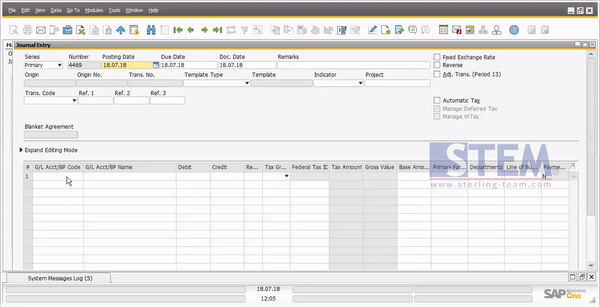
How to Use BP Code on Journal Entry Detail
Also read:
Second tips:
Using “Ctrl + Tab” combination key from your keyboard
On Journal Entry (Financials > Journal Entry) menu.
Make sure your selection exactly on the “G/L Acct/BP Code” field, then press the Ctrl and Tab button combinatio20n, and List of Business Partner screen will be popping up. Choose on of them.
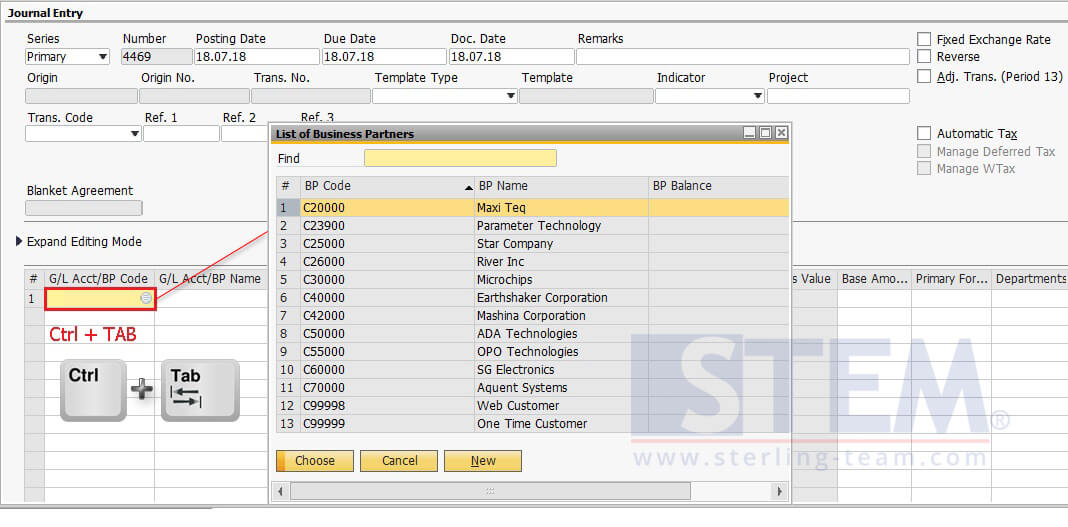
Press Ctrl + Tab Combination for Select BP Code
It will be help your daily work easier, cheers ?
Also read: