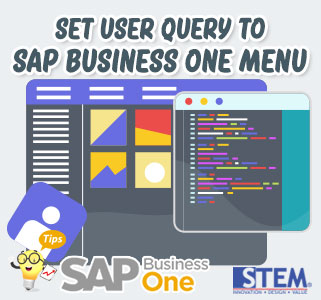
User Query gives you the ability to quickly display data from SAP Business One database tables. One of them, you can create reports that are not yet available on the standard SAP Business One based on the SAP Business One database that your company has.
You currently have tons of custom queries in your SAP Business One application. What if this user query wants to be displayed on the main menu of SAP Business One? Can it?
Certainly can!
SAP Business One allows you to enter the User Query you have created into the main menu. This can provide a more efficient user experience.
Here’s how to enter a user query into the main menu of SAP Business One:
- In the SAP Business One view, select the Tools menu > Query > Query Manager.
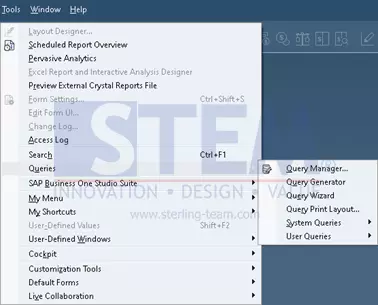
SAP Business One Tips – Set User Query to SAP Business One Main Menu
- Select the Query you want to add to the Main Menu.
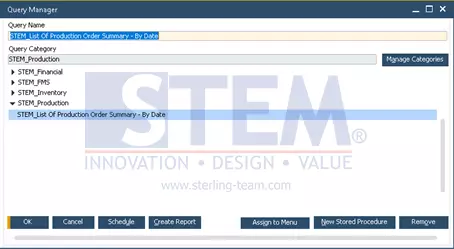
SAP Business One Tips – Set User Query to SAP Business One Main Menu
- select the “Assign to Menu” button.
- In the “Query Menu Registration” window, select the “Menu Item” checkbox and set a menu name for the query to be displayed.
- In the “Parent Menu ID” field, navigate to the main menu and select the module and sub-entry where the user query will be placed.
- In the “Position” field you can manually specify whether the user query should be placed 1st, 2nd, etc. or simply select the “Place at Bottom” checkbox for positioning as the last entry.
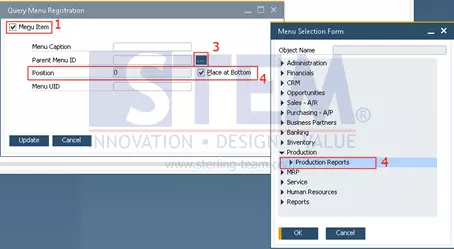
SAP Business One Tips – Set User Query to SAP Business One Main Menu
- Select the Update button.
- the main menu will be refreshed and your user query is now available on the SAP Business One Main Menu.
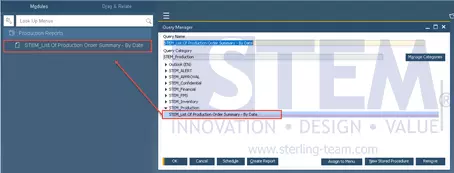
SAP Business One Tips – Set User Query to SAP Business One Main Menu
- To remove a user query from the Main Menu, uncheck the “Menu Item” box in the “Query Menu Registration” window.
- Select the “Update” button.
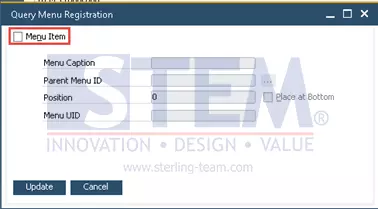
SAP Business One Tips – Set User Query to SAP Business One Main Menu
*Note: Available on SAP Business One 10.0 FP 2011 and SAP Business One 10.0 FP 2011 versions of SAP HANA.















