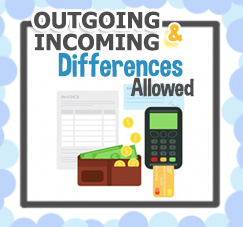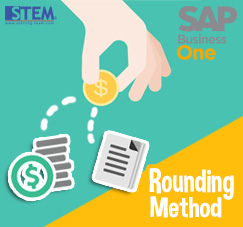
Rounding amounts not just some function that has no meaning in SAP Business One, which allows users to universalize the unit. But rounding amounts also has other benefit. Such as when the accurate totals cannot be translated to payable amounts, this function can be helpful.
You can go to Administration > System Initialization > Document Settings and choose General Tab. Select “By Currency” or “By Document” under the choice Rounding Method.
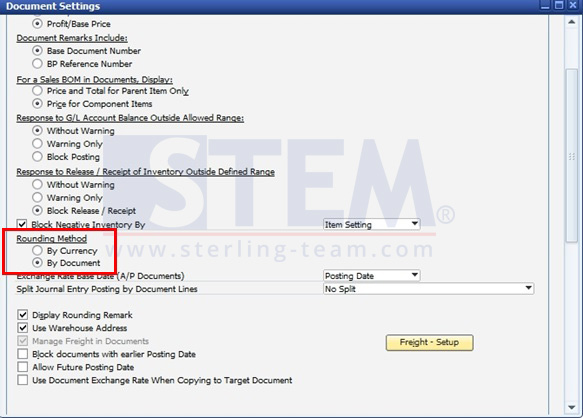
Set Rounding Method on Document Settings
“By Currency” allows users to define specific rounding rules for each currency. Go to Administration > Setup > Financials > Currencies. Here users can setup code, currency and rounding methods. When users define the decimals, they can choose from round to ten, round to five hundredth, the number of decimal places.
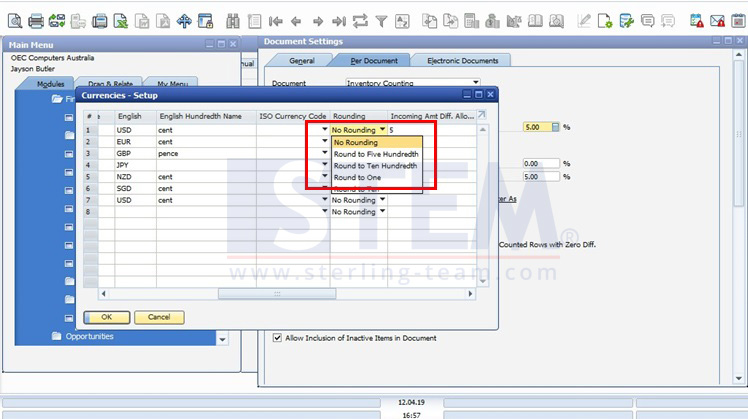
Set Rounding Method Based on Currencies
“By Document” allows users to define rounding rules for each document. The choice can be found in Administration > System Initialization > Document Settings and Per Document Tab.
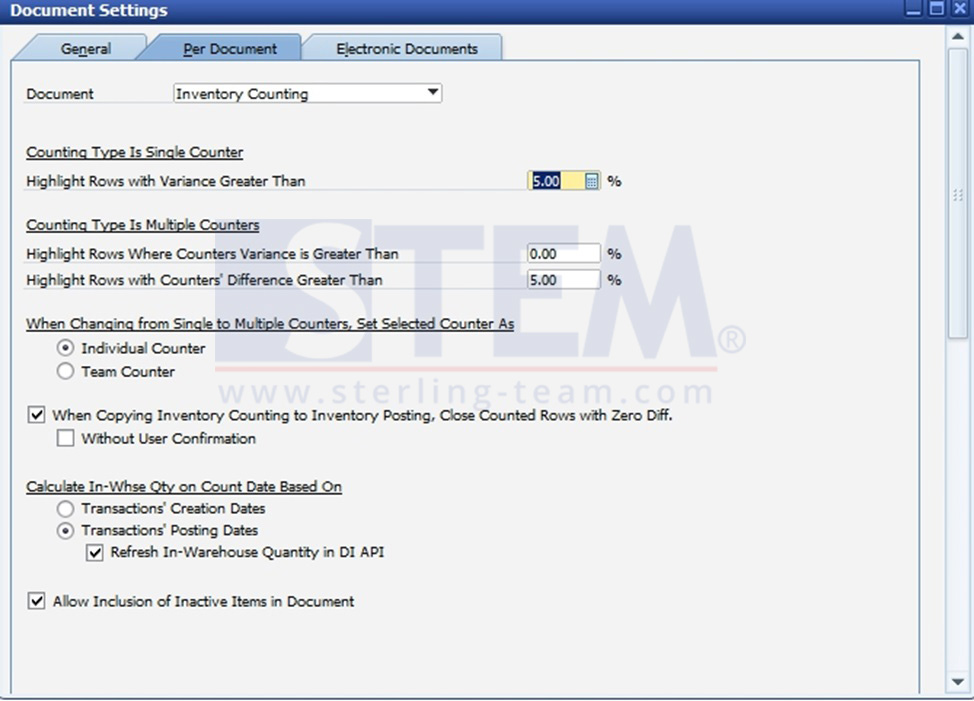
Rounding on Document Settings
Also read: