
In SAP Business One, each marketing document can have more than 1 layout, and the user can access it from menu File > Preview Layout, and any layout that can be used for each document will appear, where the designation is different.
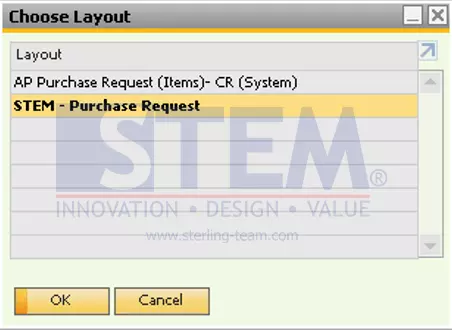
SAP Business One Tips – Otorisasi Preview Layout on SAP Business One
Sometimes, there are some users who are not allowed to access the menu, because there may be layouts that display information that some users are not allowed to know (eg: prices).
If there is such a condition, where the user is not allowed to access print layouts, then the user can only access the default layout that has been assigned.
To give this authorization follow these steps:
- The Superuser or Authorized user can access the Administration menu > System Initialization > Authorizations > General Authorization.
- Go to the General menu > Change Default Report.
- Adjust the authorization according to the user’s authorization, whether full access or not getting authorization at all.

SAP Business One Tips – Otorisasi Preview Layout on SAP Business One
- After assigning the authorization, if the user is not authorized, the preview layout menu for that user will be disabled.
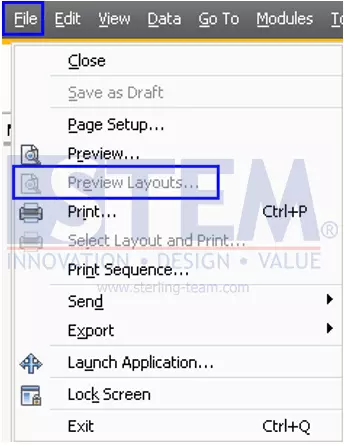
SAP Business One Tips – Otorisasi Preview Layout on SAP Business One
Also read:















