
Semenjak SAP versi 9.3, drawer pada chart of account terdiri sampai 10 drawer yang bisa digunakan, dan biasanya untuk drawer 9 dan 10 tidak digunakan.
Walaupun tidak digunakan, drawer 9 dan 10 tetap muncul pada profit and loss statement, tetapi tidak terisi nilainya.
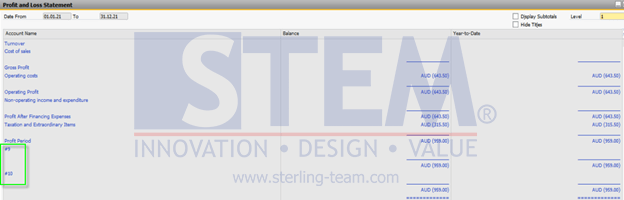
SAP Business One Tips – Create Profit and Loss Statement Templates without Inactive Drawer
Jika user ingin profit and loss statement tanpa drawer 9 dan 10, bisa membuat template PL Statement baru dengan langkah berikut :
- Akses menu Financial > Financial Report Template.
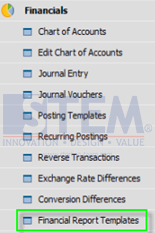
SAP Business One Tips – Create Profit and Loss Statement Templates without Inactive Drawer
- Pilih report Proft and Loss.
- Pilih template dan klik define new.
- Isikan nama template PL yang diinginkan.
- Klik Update.
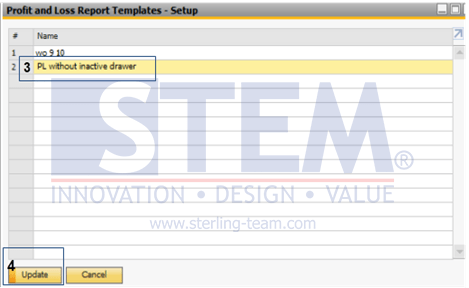
SAP Business One Tips – Create Profit and Loss Statement Templates without Inactive Drawer
- Klik ‘Generate Standard Chart of Account’
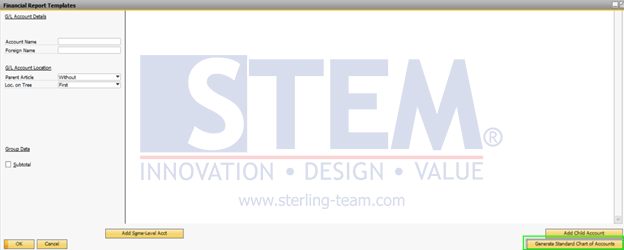
SAP Business One Tips – Create Profit and Loss Statement Templates without Inactive Drawer
- Setelah itu, semua chart of account yang terdaftar akan muncul, lalu pilih drawer # 9 dan # 10.
- Klik kanan dan sorot ke ‘Advanced’
- Pilih ‘Delete account’
- Klik ‘Update’.
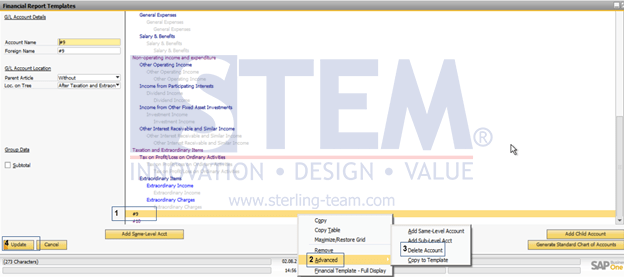
SAP Business One Tips – Create Profit and Loss Statement Templates without Inactive Drawer
- Setelah selesai, bisa akses Kembali report profit and loss statement, lalu pilih template PL statement yang sebelumnya dibuat, lalu ‘Ok’
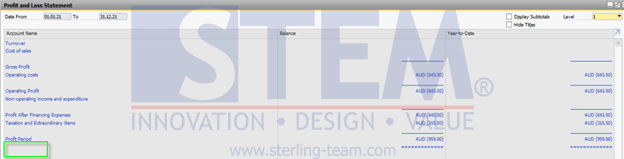
SAP Business One Tips – Create Profit and Loss Statement Templates without Inactive Drawer
- Setelah klik OK, maka report yang muncul akan exclude drawer atau CoA yang dihapus ketika pembuatan template profit and loss statement.
Baca juga:
Originally posted 2022-02-04 01:30:35.
Most Viewed Posts
-
 Daftar Object Type di SAP BUSINESS ONE (119,832)
Daftar Object Type di SAP BUSINESS ONE (119,832)
-
 Restart Service SAP HANA di SuSE Linux (75,432)
Restart Service SAP HANA di SuSE Linux (75,432)
-
 Access Log & Change Log untuk Identifikasi Akses User (36,505)
Access Log & Change Log untuk Identifikasi Akses User (36,505)
-
 Cara Merubah Format Tanggal (32,572)
Cara Merubah Format Tanggal (32,572)
-
 Satuan (UoM) Default di Item Master Data (31,590)
Satuan (UoM) Default di Item Master Data (31,590)










