
When we want to use SAP Business One, we have to install a valid certificate in our SAP Business One Server Installation.
But before that, there are some prerequisites that need to be done :
- You must have static public IP for your HANA Server. If you want to prevent any incoming malware or anything that can disrupt your local network, please setup firewall, and allow several ports on firewall inbound rules:
- 8443 (HTTPS)
- 40000 (SAP HANA SLD Port)
- 50000 (SAP HANA Service Layer Port)
- You must have a valid domain name on the internet, or not if you choose to use your plain IP Public
- You can obtain the certificate by purchase it on valid official CA generators such as RapidSSL by registering your domain name or public IP address to generate the certificate (PKCS12).
- If your certificates file does not end with (.p12) extension, please export it to (.p12) using OpenSSL. You can download it for free at https://slproweb.com/download/Win64OpenSSL-1_1_1g.exe
- When you export a certificate, please remember the password you used to generate the certificate. This password will be used in the SAP Business One Component certificate installation.
If you already installed SAP Business One Server Components, please follow the instruction below:
- Copy p12 file into your HANA Server using WinSCP, for example, /home directory.
- Open Terminal in HANA Linux Server, then goes to your SAP Business One Server Component Installation directory, for example, /usr/sap/SAPBusinessOne.
- Run setup using command ./setup, then press enter
- On the SAP Business One Server Component Installation wizard, please choose “Reconfigure” and press next.
- Go through the wizard until the “Specify Security Certificate” window, then browse your p12 certificate file and type in the password.
- Go through the wizard until reconfiguration is complete.
If you want to install new SAP Business One Server Components, please follow the instruction below:
- Copy p12 file into your HANA Server using WinSCP, for example, /home directory.
- Open Terminal in HANA Linux Server, then go to your SAP Business One Installer Package directory, and open Packages Linux → ServerComponents directory
- Run install using command ./install, then press enter
- On the SAP Business One Server Component Installation wizard, follow the instruction until “Specify Security Certificate” window shows
- Browse your p12 certificate file and type in the password.
- Go through the wizard until the installation is complete.
Register External Address Mapping on SLD Control Center:
- Open SLD Control Center using a web browser (Mozilla Firefox or Google Chrome) with URL https://HANA_IP:40000/ControlCenter and log in using B1SiteUser.
- On “External Mapping” tab, you can register your domain name (or Public IP) for SLD, mobile services, browser access, analytics platform services, so you can access those service from anywhere as long as your devices have internet access
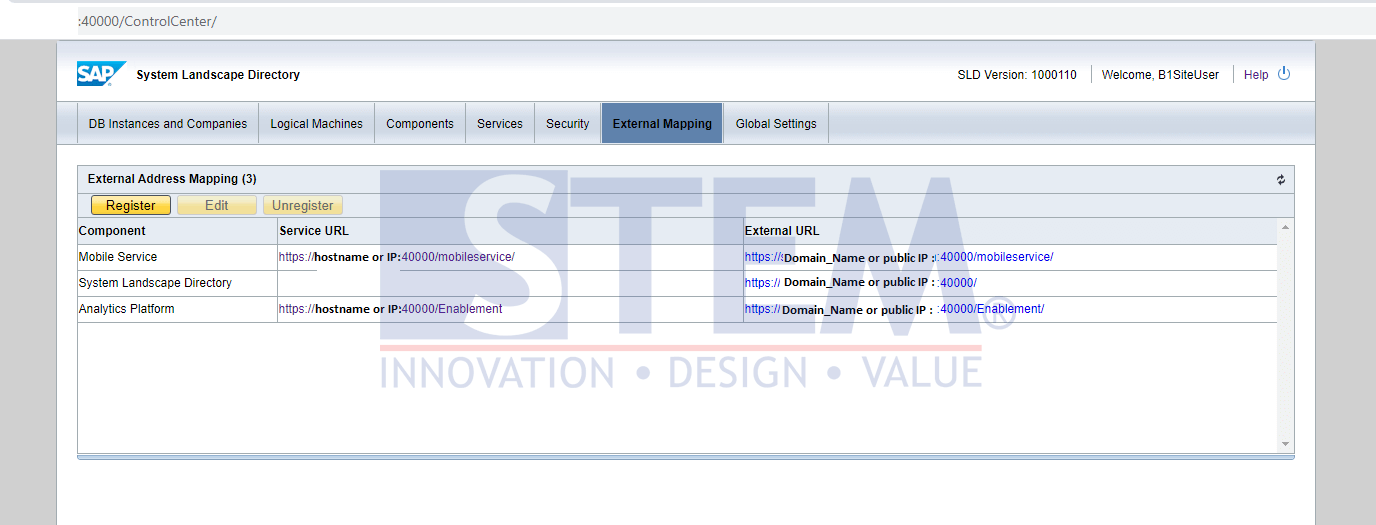
SAP Business One Tips – How To use valid certificate for your SAP Business One Server Installation
Also read:















