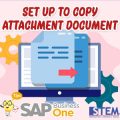The cockpit is a feature in SAP Business One Hana that helps users to simplify their work according to their position. With a cockpit, users can also adjust the appearance of the Cockpit that use to match their position, for example, Finance, Sales, Purchase, Inventory, and others. After choosing the template used, we must not forget or do any mistake in applying the template that we use. Follow These steps:
- In the SAP Business One Menu select General Settings → Cockpit Tab
- Fiory-Style Cockpit has been selected → Check Refresh KPIs and Pervasive Dashboard options → Update
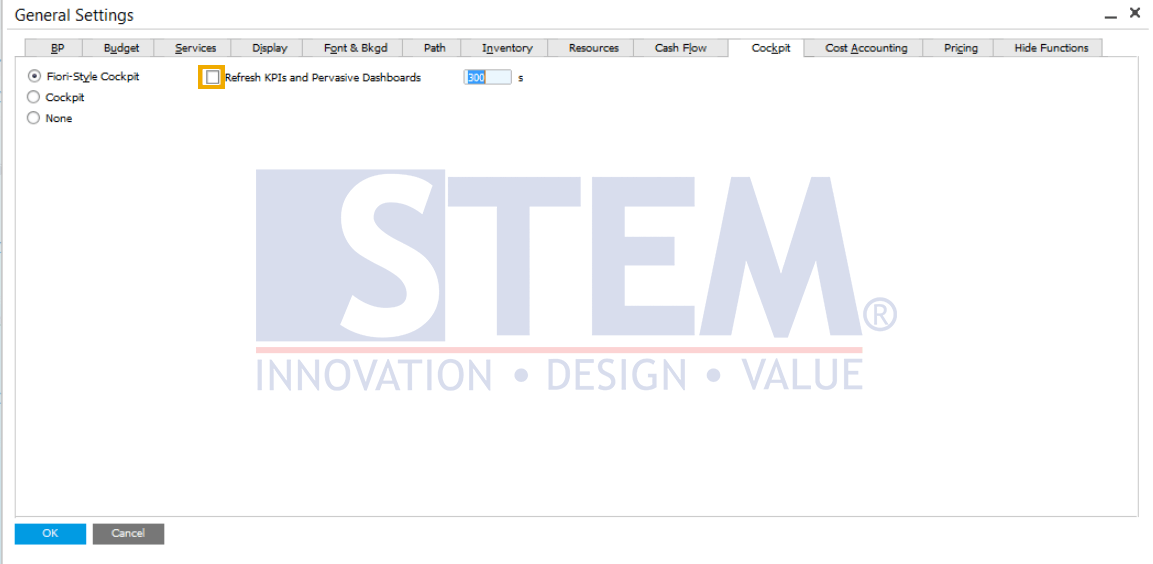
SAP Business One Tips – How To Update Cockpit Template in SAP Business One HANA
- Click on the
 symbol to display the available Cockpit template.
symbol to display the available Cockpit template.
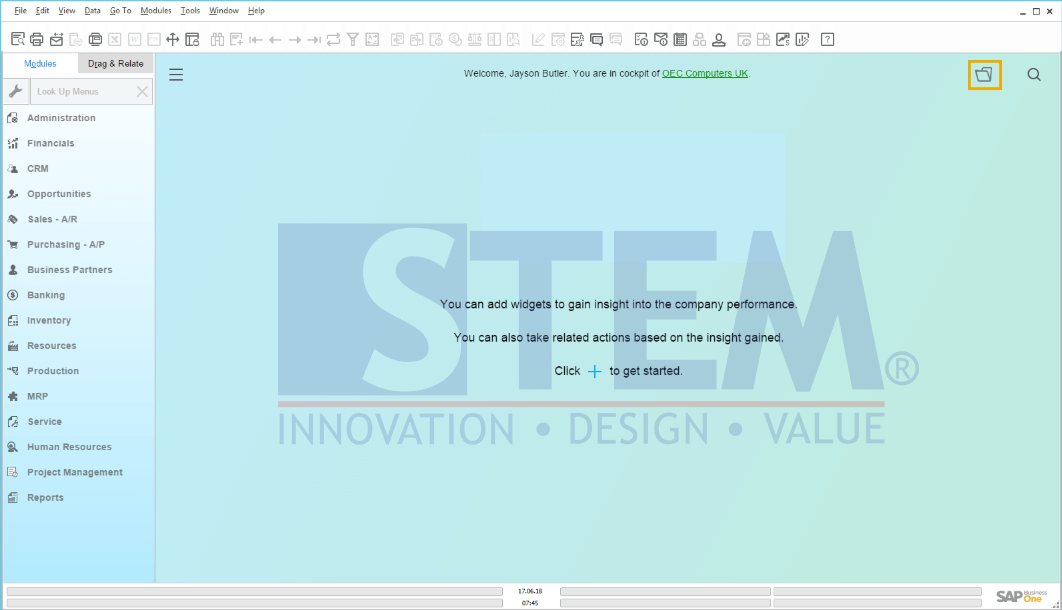
SAP Business One Tips – How To Update Cockpit Template in SAP Business One HANA
- Select the template → Press OK
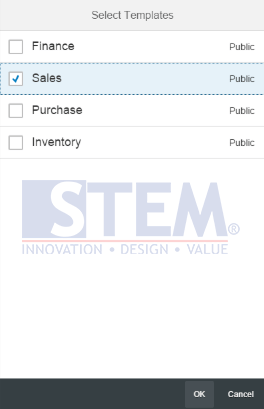
SAP Business One Tips – How To Update Cockpit Template in SAP Business One HANA
- Make changes in the cockpit display
- Click the
 symbol
symbol
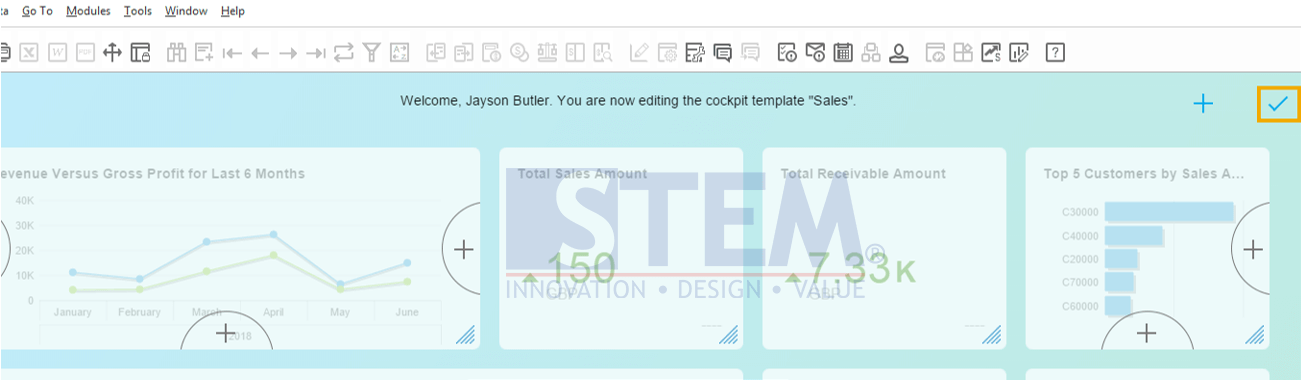
SAP Business One Tips – How To Update Cockpit Template in SAP Business One HANA
- select the “Update My Cockpit” option
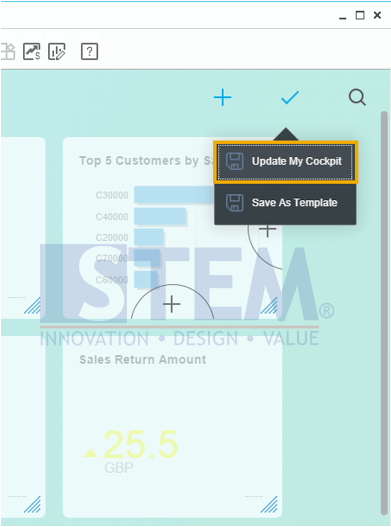
SAP Business One Tips – How To Update Cockpit Template in SAP Business One HANA
- The system will give a warning → click OK
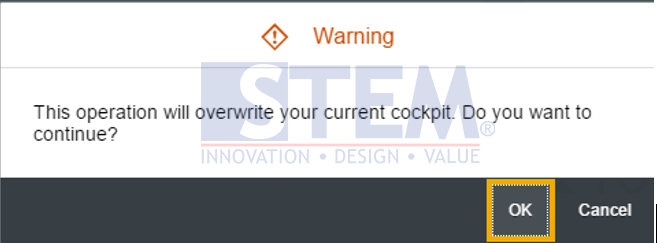
SAP Business One Tips – How To Update Cockpit Template in SAP Business One HANA
- Then the template has been updated
This article only applies to SAP Business One using SAP Hana database.
Also read: