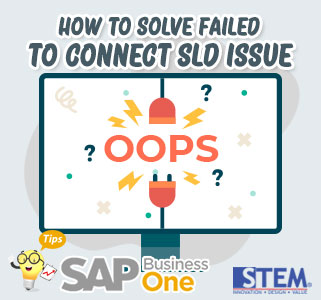
When you want to login to SAP, there is a condition where the company does not exist or does not appear even though on another SAP Client the company can be selected and appears. This can occur because the configuration related to connection to the server is incorrect. There need to be checked again when experiencing an error “failed to connect SLD”.
Also read: Restart SLD SAP Business One With SQL Server
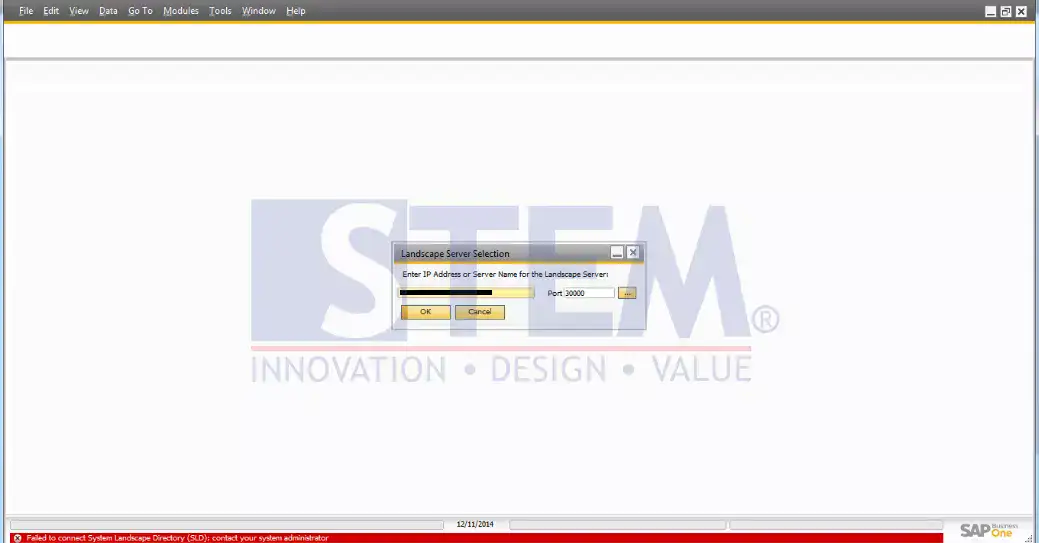
SAP Business One Tips – How to Solve Failed to Connect SLD Issue
There are 3 things that need to be checked:
- Make sure the IP Address on b1-local-machine in the SAP Business One folder > Program Files (x86) > SAP> SAP Business One DI API > Conf
C:Program Files(x86)SAPSAP Business OneConfb1-local-machine
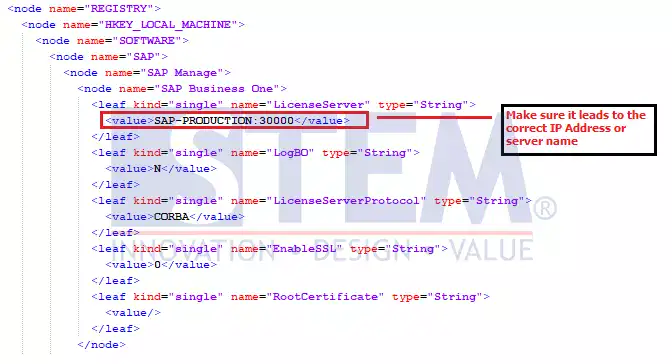
How to Solve Failed to Connect SLD Issue
- Do the same thing by making sure the IP Address or Name server on b1-local-machine in the SAP Business One DI API folder> Program Files (x86) > SAP> SAP Business One DI API > Conf
C:Program Files(x86)SAPSAP Business One DI APIConfb1-local-machine
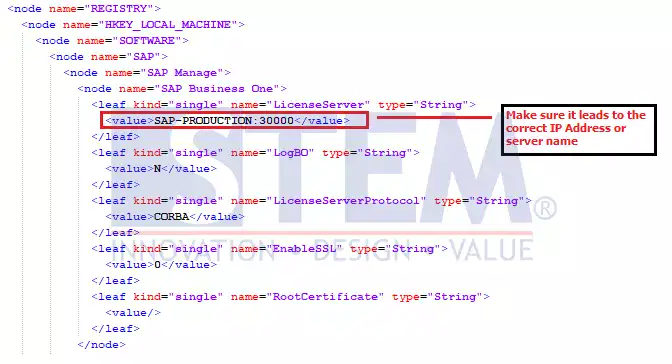
How to Solve Failed to Connect SLD Issue
- Verify the direction of the IP Address and the name of the server in the Host file that is in the Windows folder > System32 > drivers > etc > select host
C:WindowsSystem32driversetchost
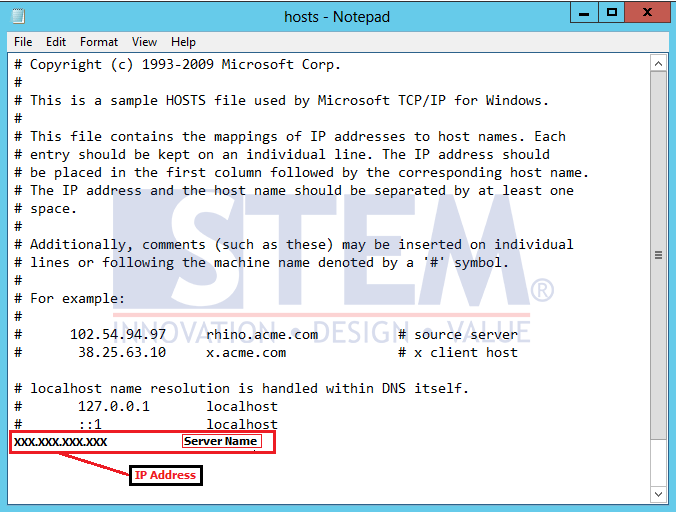
How to Solve Failed to Connect SLD Issue















