
For security, SAP Business One provide a feature to manually or automatically lock SAP B1 screen when you need to leave your desk for a moment.
To manually lock your screen, click the icon in the toolbar on top of your SAP B1 screen
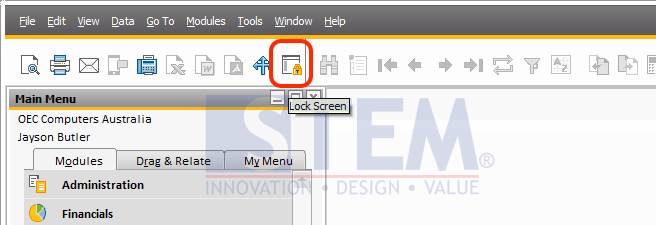
SAP Business One Tips – Lock Screen
And if you want to setup SAP B1 to automatically lock the screen after some period of inactivity, follow this steps :
- Go to menu “Administration” -> “System Initialization” -> “General Settings”
- Choose tab “Services”
- In “Screen Locking Time (Min)” put how long inactivity (in minutes) will trigger the screen lock.
- Click on “Update” to confirm it.
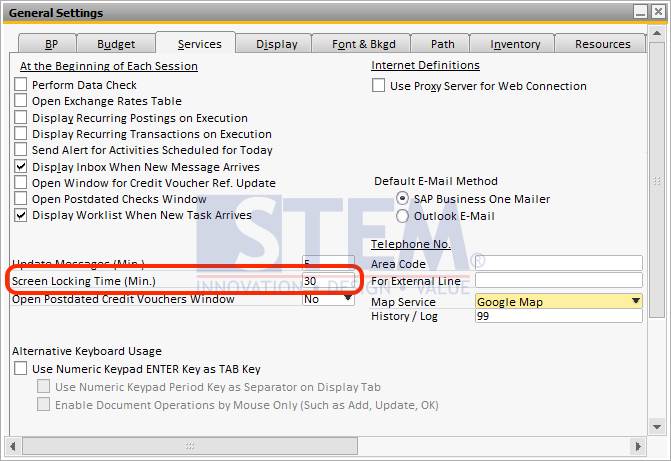
SAP Business One Tips – Set Screen Locking Time
Also read:















