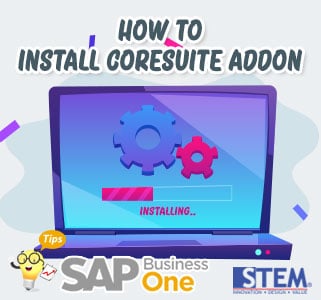
If you want to install Add-Ons developed by software service providers (SSPs), there are several conditions that must be met:
- You must have Superuser Authorization on SAP Business One
- You must have a .sip format file
An explanation of the steps in installing/upgrading AddOn Coresuite on SAP Business One:
- Go to the Administration Menu in the following Menu Path Administration > Add-Ons > Coresuite Administration > Administration.
- Go to the Global Module Configuration tab.

SAP Business One Tips – How to Install Coresuite AddOn SAP Business One
- Check AddOn Version before Update, for example, PDT Management Add-On.

SAP Business One Tips – How to Install Coresuite AddOn SAP Business One
- Return to the Sip Management tab.

SAP Business One Tips – How to Install Coresuite AddOn SAP Business One
- Click … Button on the Footer.

SAP Business One Tips – How to Install Coresuite AddOn SAP Business One
- Select the updated AddOn File Example PDT AddOn.sip, then click Import.

SAP Business One Tips – How to Install Coresuite AddOn SAP Business One
In this stage, if the selected AddOn file has the same or below version already installed, a warning message will appear that the installed AddOn has a more updated version.
- When you click Import, then in the Sip Management tab, a list of addons that will be installed will appear, the following displays before and after clicking the Import button.
- Before Import

SAP Business One Tips – How to Install Coresuite AddOn SAP Business One
- After Import

SAP Business One Tips – How to Install Coresuite AddOn SAP Business One
- Click the Update AddOn Name then click the Install Button.

SAP Business One Tips – How to Install Coresuite AddOn SAP Business One
- After the Install process is complete, go to Path Administration menu > Add-Ons > Add-On Manager.
- Restart the AddOn CoreSuite by clicking the AddOn Name > click Disconnect > click the Start.
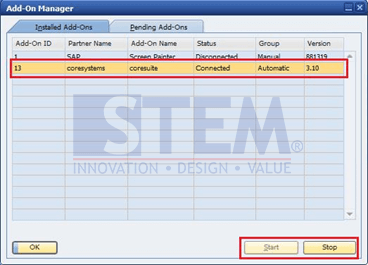
SAP Business One Tips – How to Install Coresuite AddOn SAP Business One
- Then check again the PDT Management AddOn version. In the Path Administration menu > Administration.
- on the Global Module Configuration tab, if it is successful, the AddOn version will change.

SAP Business One Tips – How to Install Coresuite AddOn SAP Business One
Also read:















