
When a company implements SAP, SAP Business One will provide options to define the Chart of Account, namely:
- Pre-defined Chart of Account Templates
- Import Chart of accounts from the old system
- Define a new Chart of Account
If companies choose the Pre-defined Chart of Account Templates, they certainly don’t have to bother creating new data or matching old data to the latest system. However, when using the Pre-defined Chart of Account Templates it means that we match our data with existing templates on a system that has already been created which may contain more data from the template and we don’t use it. To remove the unused CoA the way to do is:
- In the SAP Business One main menu, select Administration menu > Setup > Financial > Edit Chart of Account.
- In the Edit Chart of Accounts – Selection Criteria window select the CoA criteria you want to delete.
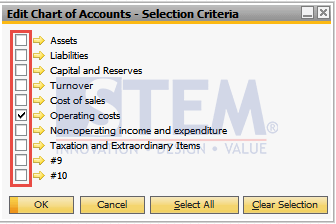
SAP Business One Tips – How To Delete Chart of Accounts on SAP Business One
- Press OK.
- The Edit Chart of Account window will appear.
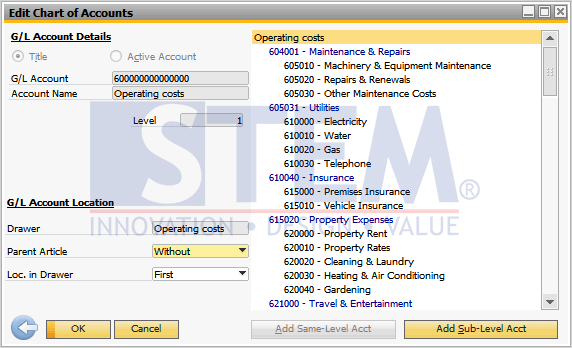
SAP Business One Tips – How To Delete Chart of Accounts on SAP Business One
- Choose which CoA you want to delete from the G / L Account by right-clicking > Advanced > Delete Account.
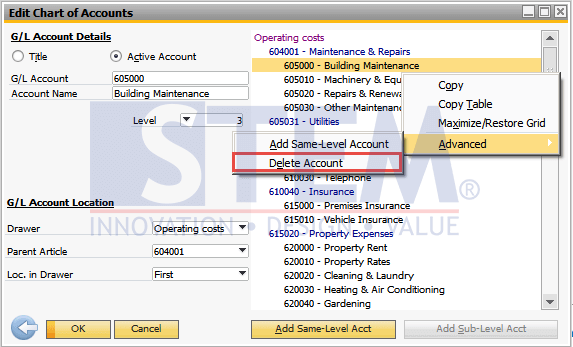
SAP Business One Tips – How To Delete Chart of Accounts on SAP Business One
- Then click Update.
Note: Accounts that have been used in a transaction cannot be deleted.
Also read:















