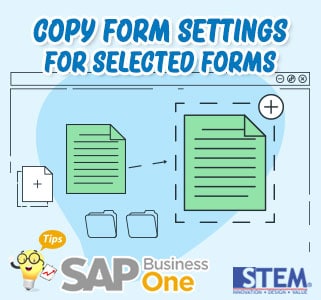
When you create a new user on SAP Business One, of course, you will set one by one what forms will be displayed to that user. But what if that user has a similar role to an existing user and wants to set up the same form to be implemented?
SAP Business One has a “Copy User Settings” function. This function allows you to apply options from a similar role user to apply additional preferences in one click.
Here’s how to copy the Form Settings to a specific user:
- On the SAP Business One main menu, select Administration menu > Setup > General > Users.
- Determine the user who will copy the Form Settings using the Find mode.
- Press the Copy User Settings button.
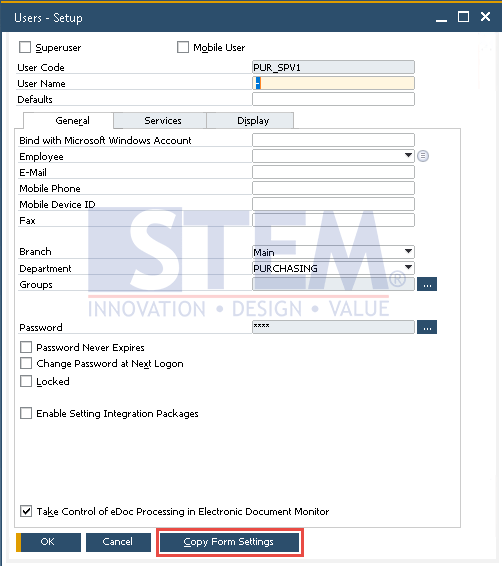
SAP Business One Tips – How to Copy Form Settings for Selected Forms
- The Copy Form Settings window will appear.
- Select the target user to be applied to the form settings.
- Press the Copy button > Update.
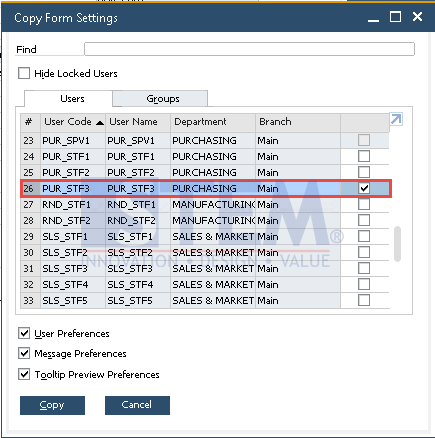
SAP Business One Tips – How to Copy Form Settings for Selected Forms
- Form Settings have been copied successfully.
Note: Available in SAP Business One 10.0 FP 2102 and SAP Business One 10.0 FP 2102, version for SAP HANA
Also read:















