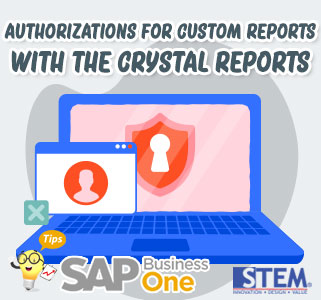
In most of the company, you need to set access not only by menu, but you also need to limit who can access the reports.
You can define permissions for users in SAP Business One who will be running reports created in the Crystal Reports software.
To set authorizations for a report follow these steps:
- From the SAP Business One Main Menu, choose Administration → Setup → General → Report and Layout Manager.
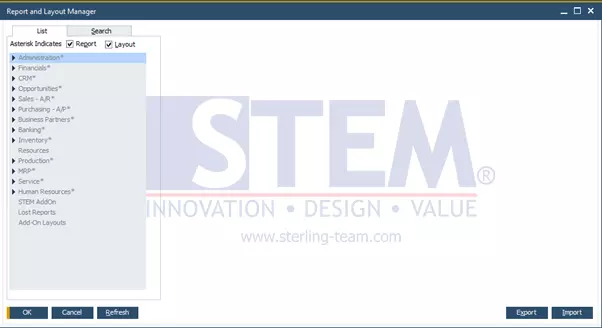
- In the Report and Layout Manager window, in the pane on the left, navigate to the report whose permissions you want to define and choose the Set Authorization button.
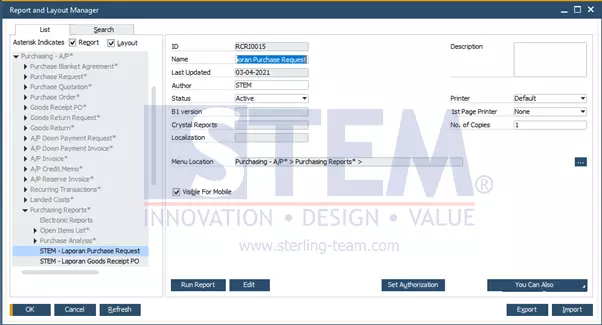
SAP Business One Tips – Authorizations for Custom Reports with the Crystal Reports in SAP Business One
- In the Authorizations window, on the left side of the window, select the user whose permissions you want to define.
- In the Subject column, select the report whose permissions you want to set for the user you selected in step 3.
- In the Authorizations column, in the dropdown list select one of the following:
- Full Authorization
- No Authorization

You cannot apply read-only permissions to reports created with the Crystal Reports software.
- Choose the Update button, then choose the OK button.
Also read:















