
Approval Process is one of the crucial processes in running an efficient and controlled business. In SAP Business One, you can ensure that documents or transactions are approved before being issued using the Approval Process feature. This feature allows you to register documents into the approval process, allowing them to be reviewed and approved by relevant parties before being issued or undergoing further actions.
One significant feature supporting this process is Approval Decision Report. Approval Decision Report is a feature in SAP Business One that aids in managing and monitoring every approval decision of documents submitted to the approval process. This feature can be used to monitor the approval status of documents in various business processes. It enables users to track where documents stand in the approval workflow, who is responsible for approving them, whether they have been approved or are still pending approval, and provides options for making decisions regarding the submitted documents.
Below are the steps to utilize the Approval Decision Report:
- Navigate to the menu Administration – Approval Process – Approval Decision Report. This will display the Approval Decision Report – Selection Criteria window.
- Select selection criteria such as decision type, document originator, or other categories. This helps filter the documents to be monitored. Some available selection criteria include:
- Decision, check the desired decision status. There are three decision statuses available:
- No Decision Yet: no decision has been made regarding documents in the approval process.
- Approve: approval status for documents in the approval process has been approved.
- Reject: approval status for documents in the approval process has been rejected.
- Orginator From dan To, can be filled with the user who initially created the document and is responsible for ensuring its completeness and accuracy.
- Authorizer From dan To, can be filled with the user who approves the document. The authorizer is responsible for ensuring the document complies with company policies and procedures, as well as legal requirements. The authorizer is typically a senior position in the company, such as a manager, director, or president. The authorizer may also be someone with specific expertise or knowledge relevant to the document.
- Template From dan To, can be filled with the approval template to determine which documents’ approval results are to be viewed.
- Request Date From dan To, can be filled with the date the document was submitted for the Approval Process.
- Decision, check the desired decision status. There are three decision statuses available:
- Click OK to display the Approval Decision Report results.
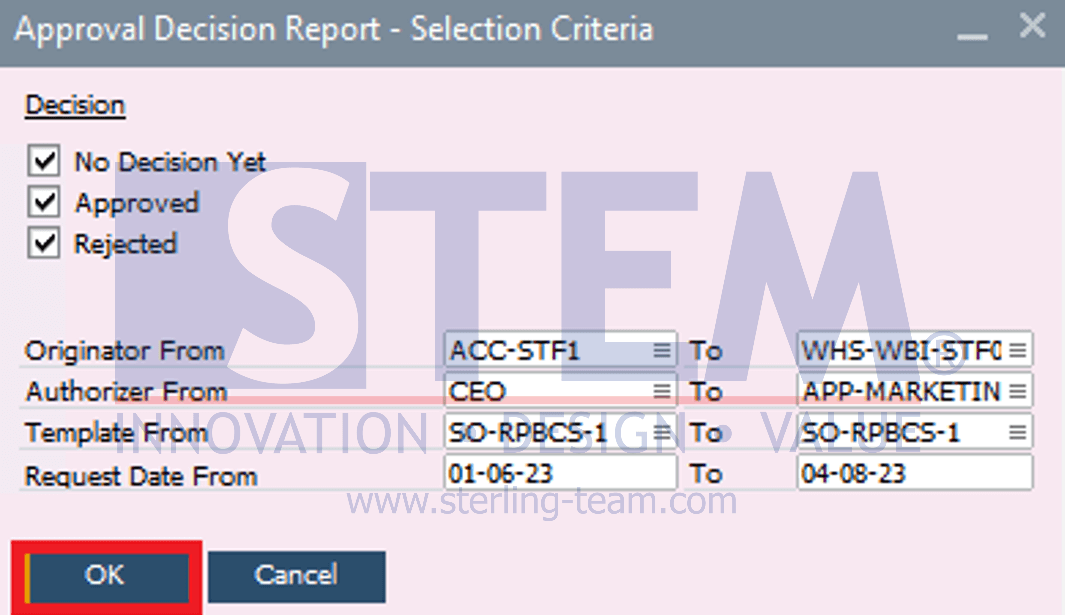
- The Approval Decision Report results will then be displayed according to the previously entered selection criteria.
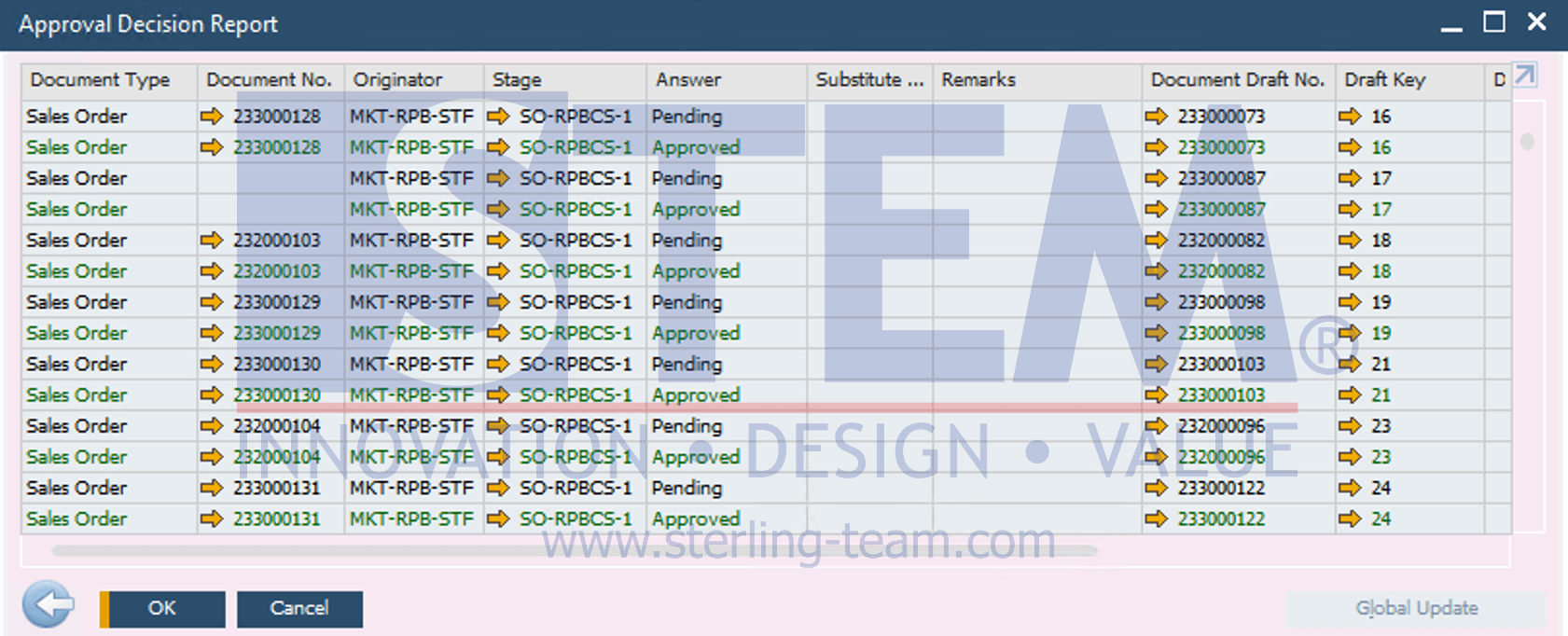
Some information displayed related to the approval status of documents submitted to the approval process includes:- Document Type: The type or category of document going through the Approval Process.
- Document No: The document number undergoing the Approval Process.
- Originator: The employee who created the document.
- Stage: The stage of the Approval Process.
- Answer: The decision related to the document submitted to the Approval Process.
- Document Draft No: The draft document number (not yet an official document).
- Draft Key: The identification number of the draft document to distinguish between draft documents, as draft document numbers can be the same across draft documents.
Also read:
- Setting Up Approval Process
- How to Update Document in Approval Process
- Sales Order Document Approval Query by Overdue A/R Invoice
- Substitute Authorizer for Approval Process
- Deactivate Approval Template
- Print Preferences Enhancement on Approval Phase
- Update Your Approval Template Without Error















