
SAP Business One is a business management solution that enables small and medium-sized enterprises to manage their operations efficiently. One of the very useful features in SAP Business One is the ability to sort data tables, which helps users organize and find information quickly. Here is a more detailed explanation of using the Sort Table feature in the context of Purchase Order transactions:
- Open the Purchase Order view and enter find mode.
The first step is to open the Purchase Order module in SAP Business One. Once this module is open, enter Find mode. This mode allows you to search for specific data from previously created Purchase Order documents. - Display the List of Purchase Orders window.
After entering Find mode, display the List of Purchase Orders window. This window will show a list of all the Purchase Orders that have been created.
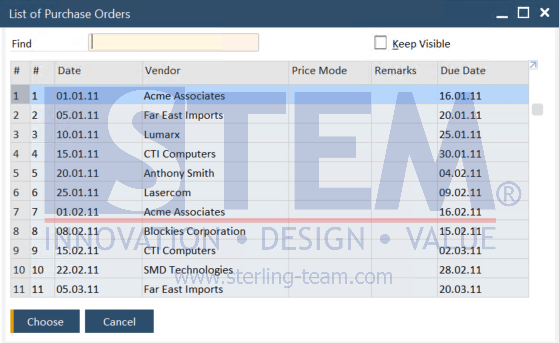
- Access the Sort Table Feature
To start sorting the data, click on the menu bar and select Data – Sort Table. This will open the Sort Table window where you can choose sorting criteria.
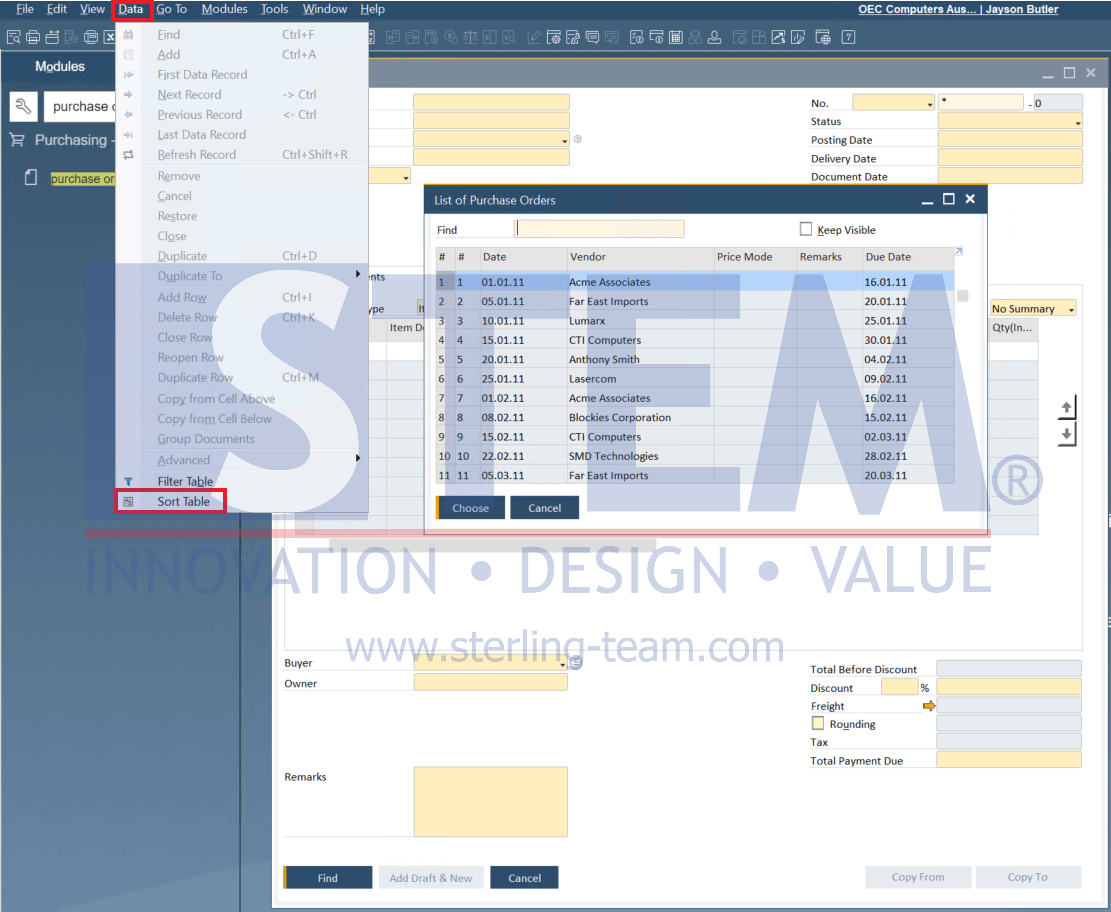
- Choose the column to sort by.
In the Sort Table window, you will see options to select which column you want to sort by. For example, you can choose the “Vendor” column to sort the data by Vendor. After selecting the column, determine whether to sort it in Ascending (ascending) or Descending (descending) order. After selecting the column and order, click the Sort Table button to apply the sorting.
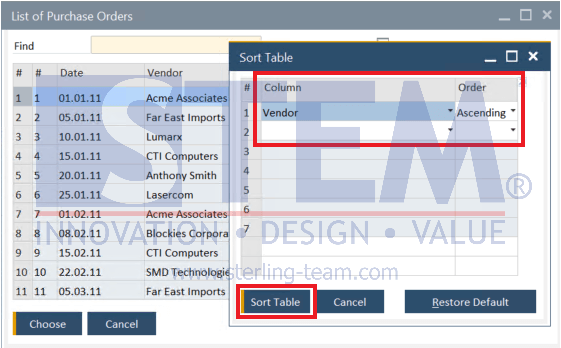
- The data in the List of Purchase Orders window will be sorted according to the sorting criteria chosen in the Sort Table. This will make it easier for you to find specific Purchase Orders more quickly and efficiently.
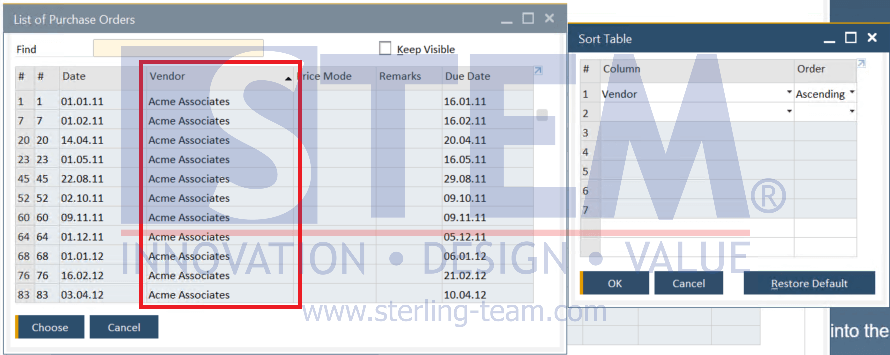
- Using multiple sorting criteria.
Another advantage of the Sort Table feature is the ability to sort data by multiple criteria simultaneously. For instance, you can first sort Purchase Orders by Vendor and then by Purchase Order Date. To do this, add additional sorting criteria in the Sort Table window. Choose the additional column and order, then click Sort Table again to apply multi-criteria sorting.
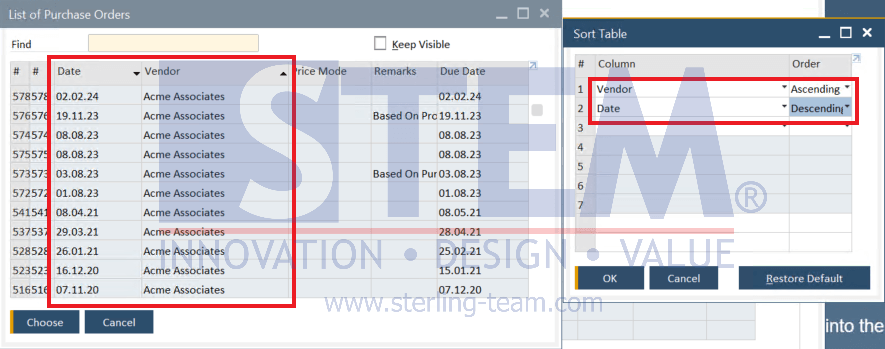
Also read:
- Sort Function on the Open Item List Does Not Appear
- Use Filter Table for Simplify Your Data
- How to Customize the Search Bar Display in the Choose from List
- Change Display on Choose From List Using Display Description
- Set Your Choose From List to Maximum Rows















