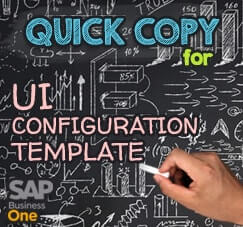Happy New Year !!
It’s time to create a new posting period on your SAP system. But first, make sure that you already finished customizing your G/L Account Determination and had a period indicator for a next year (you can also check our previous tips about G/L Account Determination here).
- Open menu Administration > System Initialization > Posting Periods.
And click on button New Period
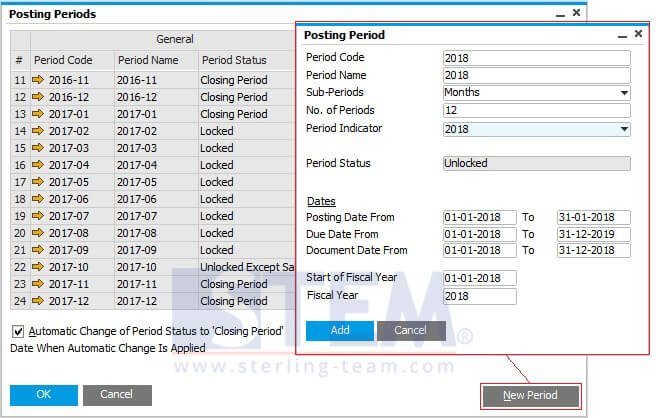
- If you haven’t setup a period indicator yet, please setup a period indicator first before you create a new period. (Go to menu: Administration > Setup > Financials > Period Indicator)
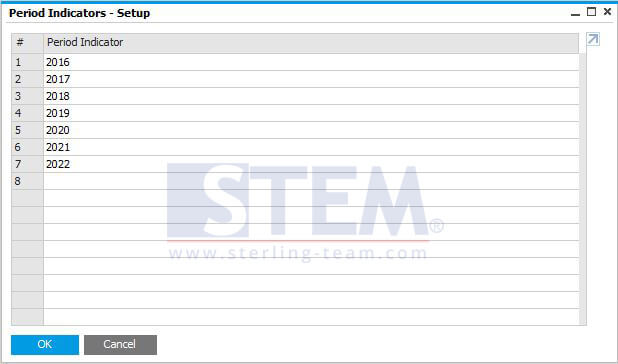
- Please fill all the field:
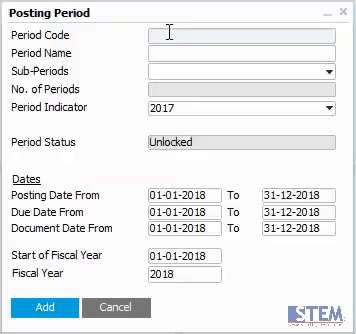
- Period Code: 2018
- Period Name: 2018
- Sub-Periods: Months
- of Periods: 12
- Period Indicator: 2018
- Period Status: by default, ‘Unlocked‘, you can change later, if you want.
- Date Parameter:
Due Date To, we recommend to set up to 31-12-2019, since company allowed to future due date, we setup to the end of the next year from this period.Another example for creating a new period for 2019:
Period Code: 2019
Period Name: 2019
Sub-Periods: Months
No. of Periods: 12
Period Indicator: 2019
Period Status: Unlocked
Date Parameter (To): 31-12-2020
- And click Add button
- And your new period will listed on that screen.
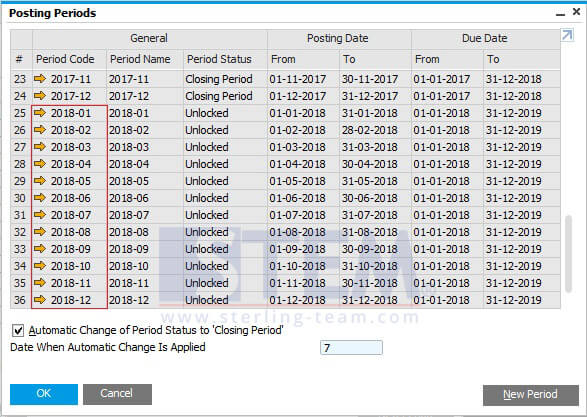
Also read relevant SAP Business One Tips:
- AI Insight for SAP Business One to Read Reports Smarter
- Automate Closing Period in SAP Business One
- Fix Recurring Posting Failed to Create Journal Entry
- Posting Period Enhancement at SAP Business One version 10.0
- Fix Date Deviates Error in SAP Business One
- How to Cancel Manual Reconciliation in SAP Business One