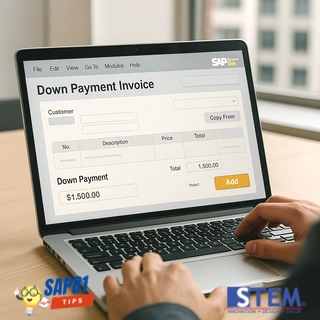
In sales and purchase transactions, companies often require advance payments (down payments) from customers or to suppliers. Generally, Down Payment documents are created through the main menu in SAP Business One. However, this article will discuss a practical tip for creating a Down Payment document along with its payment directly from a sales document, such as a Sales Order (SO), or a purchase document, such as a Purchase Order (PO).
Steps to Create a Down Payment from a Sales Order
- Open the Sales Order (SO) Document
- Go to the Sales > Sales Order module.
- Find and open the SO document for which a Down Payment needs to be created. Ensure that the order details match the customer’s agreement.
- Click the Payment Means Button
In the toolbar, click the Payment Means button to open the Payment Means window.

- Select the Payment Method
In the Payment Means window, choose the payment method to be used, such as bank transfer, cash, credit card, or check. - Choose Down Payment Invoice
- At the bottom of the Payment Means window, change the option to Down Payment Invoice.

- Click the OK button in the Payment Means window, then save the SO document again by clicking the Update The system will automatically create a Down Payment document and the associated Incoming Payment.
- At the bottom of the Payment Means window, change the option to Down Payment Invoice.
- Check the Down Payment Document
- To verify the created Down Payment document, right-click on the SO document and select Relationship Map.
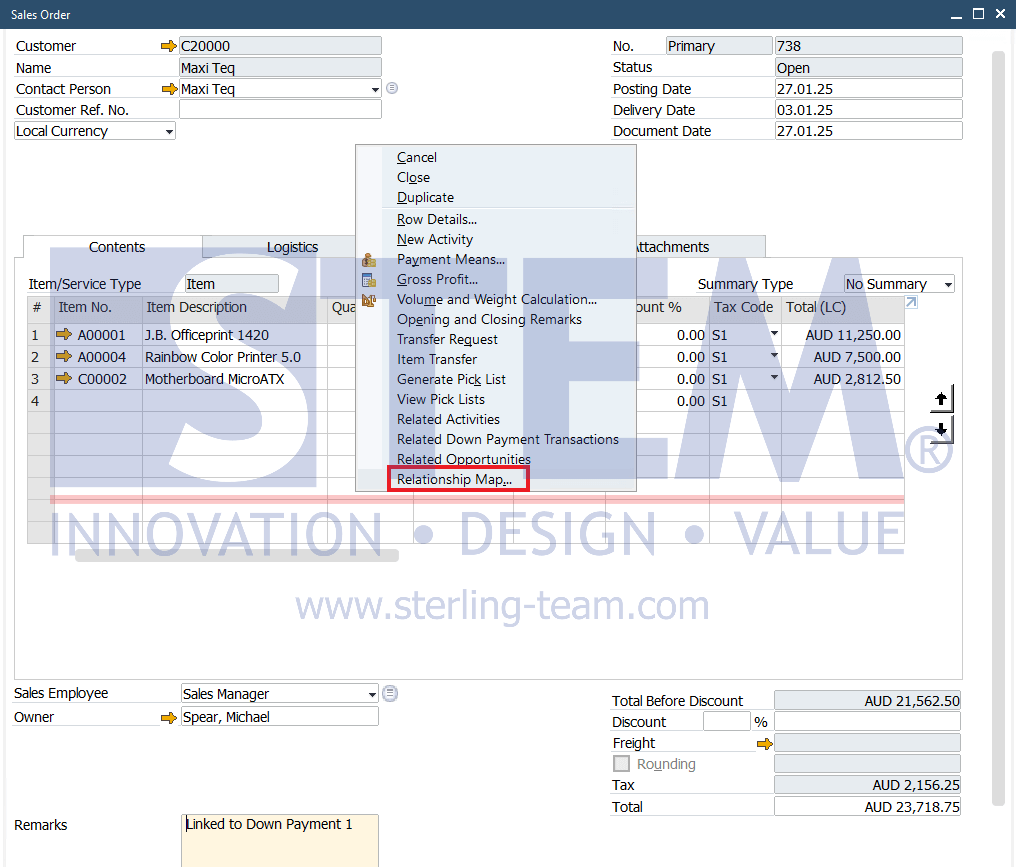
- In the document relationship map, you will see the connection between the SO, Down Payment, and Incoming Payment
- Double-click on the Down Payment document to open and review its details.
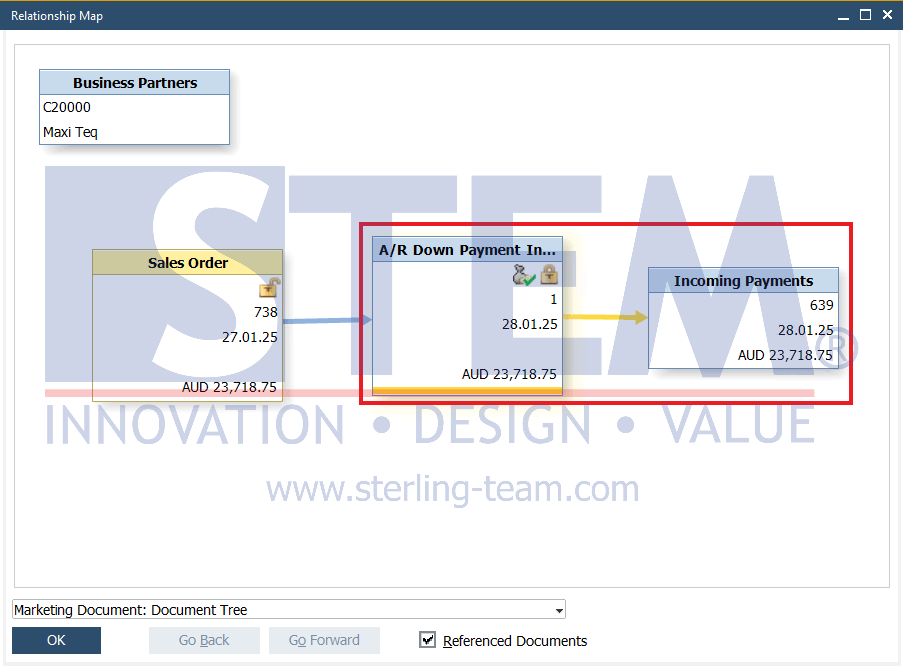
- To verify the created Down Payment document, right-click on the SO document and select Relationship Map.
Creating a Down Payment directly from the main document provides several advantages, including:
- Speeding up the payment administration process.
- Reducing potential input errors since data is taken directly from the main document.
- Ensuring the linkage between the main document, Down Payment, and payment.
Creating a Down Payment directly from the main document in SAP Business One is one of the solutions designed to simplify sales and purchase transaction management. The steps above also apply to creating a Down Payment from a Purchase Order (PO). By following these steps, the advance payment process can be carried out more quickly, easily, and accurately.
Also read:
- Streamline Down Payment Requests or Invoice Creation with the New “Copy To” Feature in SAP Business One 10.0 SP 2311
- Down Payment Request vs Down Payment Invoice
- ‘Separate Dicount % and DPM % Fields’ Enhancement in Down Payment Handling in SAP Business One 10.0 SP 2311
- AR Invoice + Payment
- Preview Your Incoming or Outgoing Payment Draft
- Defining Payment Terms















