
When we first print a document in SAP Business One, some users ask “How to show watermark in printed draft document?”. This watermark will help user identify if the printed document is still a draft and not yet final.
These are the steps to activate watermark when previewing/printing draft document:
- Go to Administration -> System Initialization -> Print Preferences
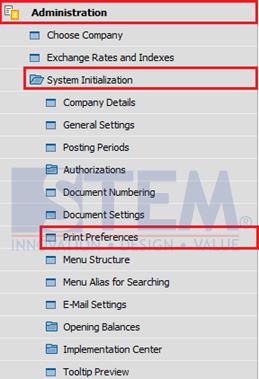
SAP Business One Tips – Set Print Preference
- Print preferences screen will pop up
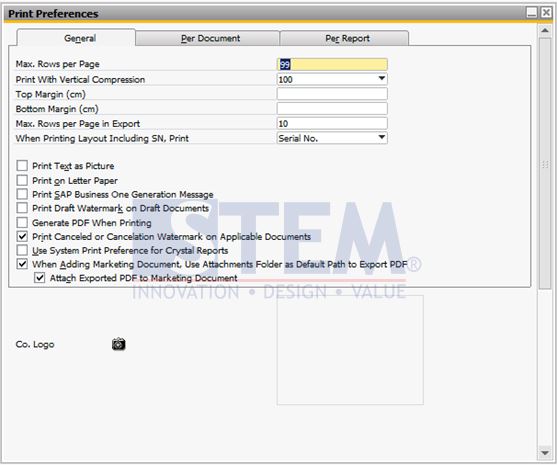
SAP Business One Tips – Print Preference Screen
- Go to “General” tab, and checked Print Draft Watermark on Draft Documents option.
- Lalu click tombol Update
If “Print Draft Watermark on Draft Documents” option is checked, everytime we do preview or print draft document, SAP Business One will show a “Draft” watermark in the preview or print result.
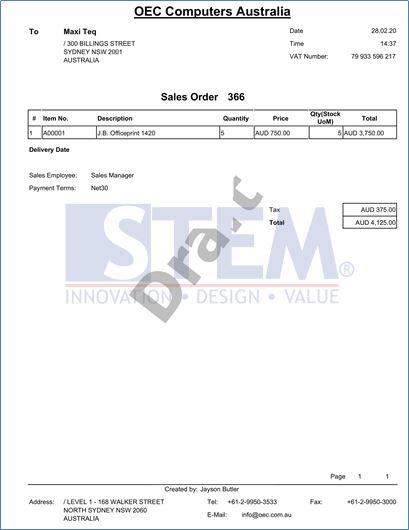
SAP Business One Tips – Watermark In Draft Document
Also read:















