
Did you know? In SAP Business One 10 You can integrate with Microsoft 365. If you have full authorizations for the General Settings in SAP, you can download, upload, and reset exporting templates in Microsoft 365. To set user authorizations, follow these steps:
- In SAP business one Main Menu, select the Administration menu > System Initialization > Authorization > General Authorization.
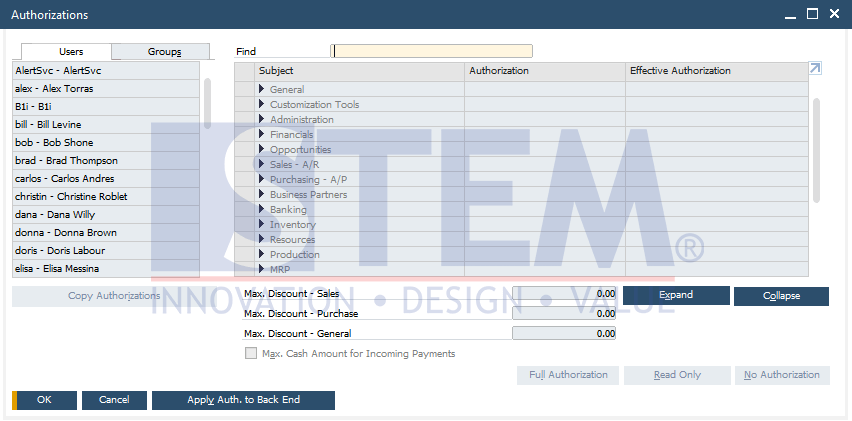
SAP Business One Tips – How To Authorizations SAP Business One Microsoft 365 Integration in SAP Business One 10
- In the Authorization windows, select the user for whom you want to set the Authorization.
- Select Administration > System Initialization > General Setting.
- Select Full Authorization.
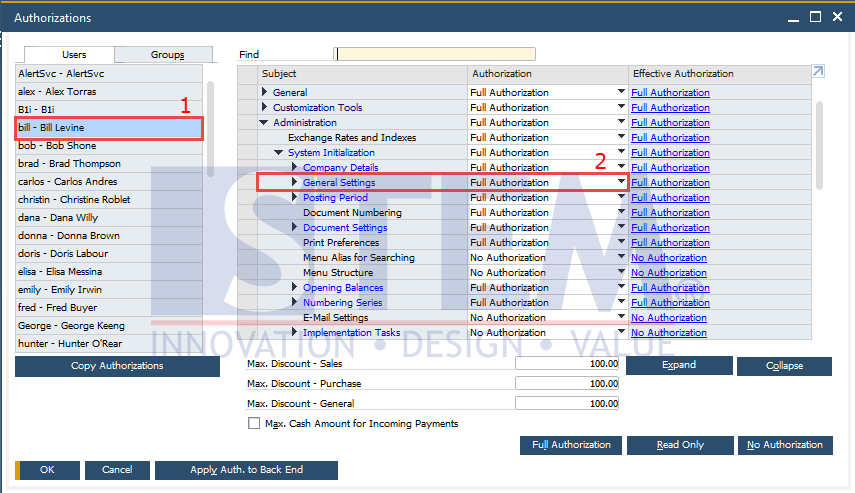
SAP Business One Tips – How To Authorizations SAP Business One Microsoft 365 Integration in SAP Business One 10
- Set the user authorizations for MS-EXCEL and MS-WORD by select General > MS-EXCEL or MS-WORD > select Full Authorization.
- Click
 .
.
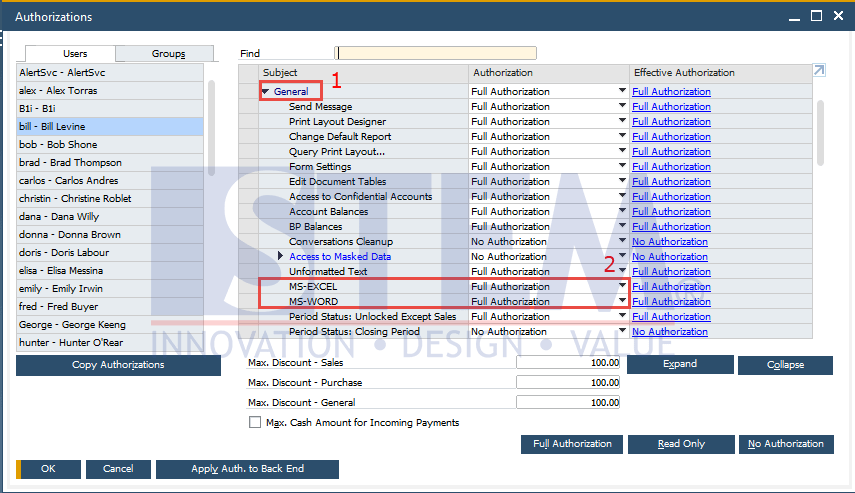
SAP Business One Tips – How To Authorizations SAP Business One Microsoft 365 Integration in SAP Business One 10
- The Authorization was set.
If you have full authorizations for MS-EXCEL or MS-WORD, you can perform the following:
- View exporting templates
- Bind, unbind and change the Microsoft 365 account
- Change the OneDrive folder in which you put the exported files
- Export documents in SAP Business One
Note: This feature only available in SAP Business One version 10.
Also read:















