
When performing transaction processes within SAP Business One, sometimes it’s necessary to monitor the messages generated by the system, whether they are success messages, warning messages, or error messages. To facilitate this monitoring, SAP Business One provides the System Messages Log feature that allows users to view and filter the messages generated by the system.
- On the SAP Business One main menu, click on the Window menu in the menu bar, then select “System Messages Log”.
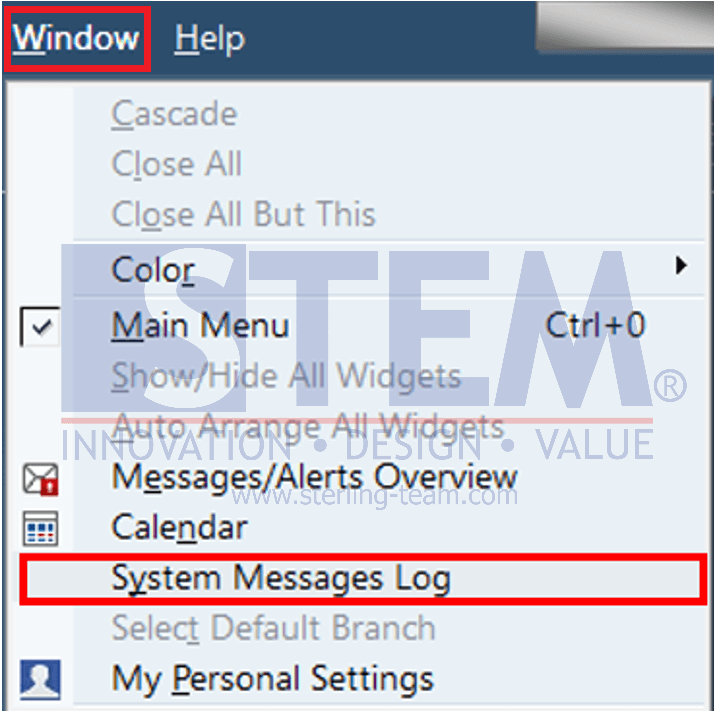
- The System Messages Log will appear at the bottom of the main screen of SAP Business One. Here, users can view a list of messages generated by the system.
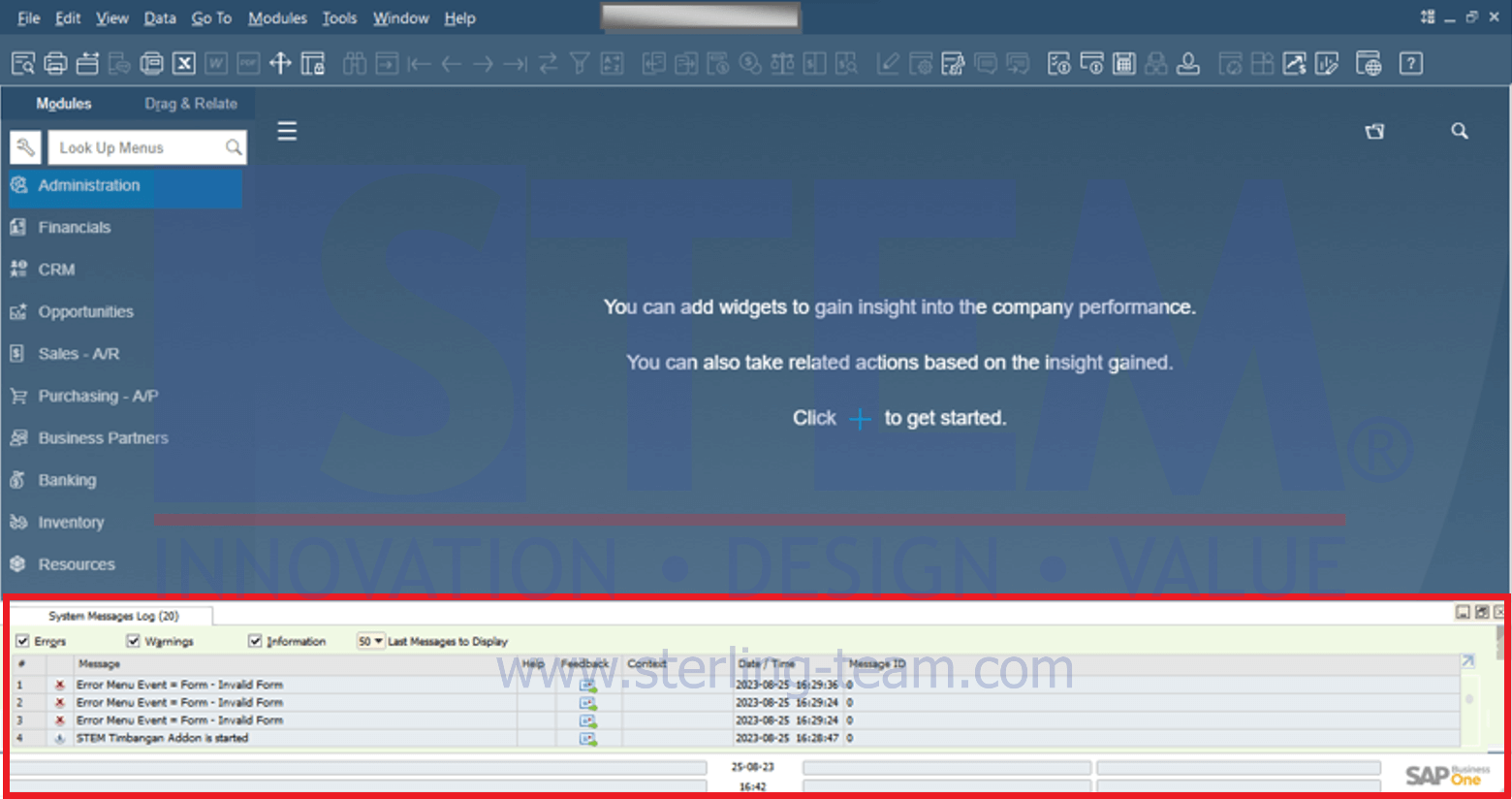
- Users can also filter the categories of messages they want to display on the System Messages Log. For example, if a user only wants to display error messages, they can check the “Errors” box. Users can also filter messages based on other categories such as Warnings or Information, depending on their needs.
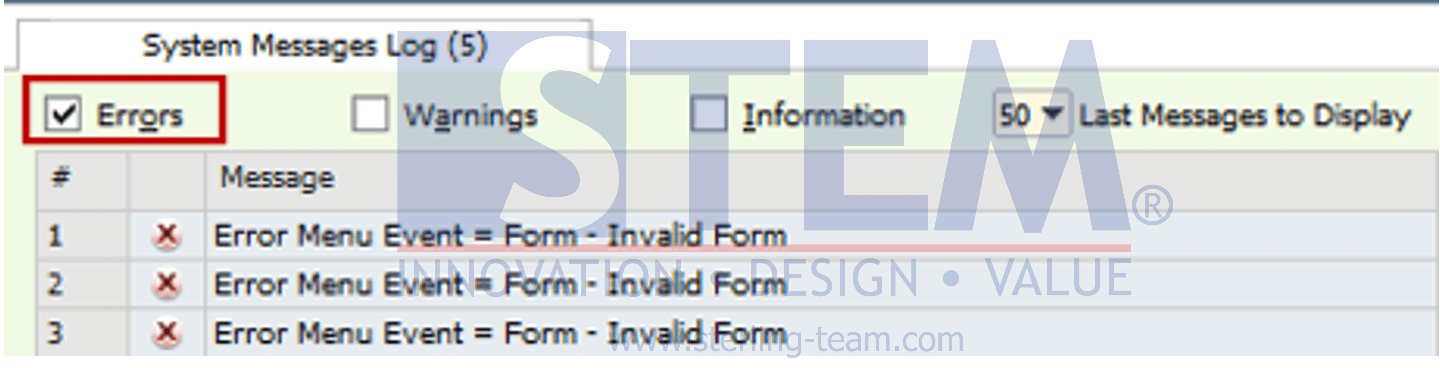
- Additionally, users can adjust how many rows they want to display in the System Messages Log. This can be done by clicking on the dropdown next to the text “Last Messages to Display”, which will then display options for how many rows of message logs to show.

By utilizing the System Messages Log feature, users can easily monitor the messages generated by SAP Business One and respond to them as needed. This can help in identifying and rectifying errors, avoiding potential issues, and ensuring that business processes run smoothly and efficiently.
Also read:
- How To Make Confirmation Pop-Up Messages from Documents, Re-Appear
- How to Setup SBO Mailer
- How To Find Out The User Who Is Access SAP Business One
- Improve SAP Business One Login Process
- Deleting User Conversation History in the Live Collaboration Feature
- Fix Error Login SAP Business One – Security Certificate from Windows Update















