
Internal reconciliation can be done automatically by the system or by the user. When we pay/receive invoice payments, create credit memo for invoice, or cancel documents, the journal will be reconciled by the system. This means that for most transactions, the system has reconciled automatically. User reconciliation only needs to be done for special cases, for example the user forgets to select the invoice when processing the payment, so that the payment is made to the account (payment on account). As a result, invoice status is still open, so manual reconciliation is necessary. However, what if the manual reconciliation performed contains an error? How to cancel it?
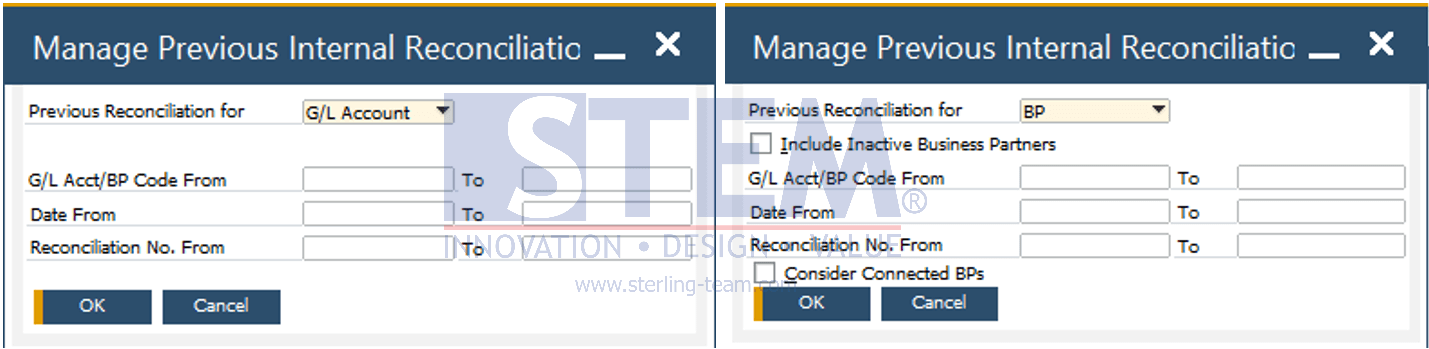
In SAP Business One, there is Manage Previous Reconciliations menu that can be used to view the reconciliation history, both system reconciliations and manual reconciliations. Open it from the menu Financials – Internal Reconciliations – Manage Previous Reconciliations for G/L Accounts or from the menu Business Partners – Internal Reconciliations – Manage Previous Reconciliations for BP Accounts.
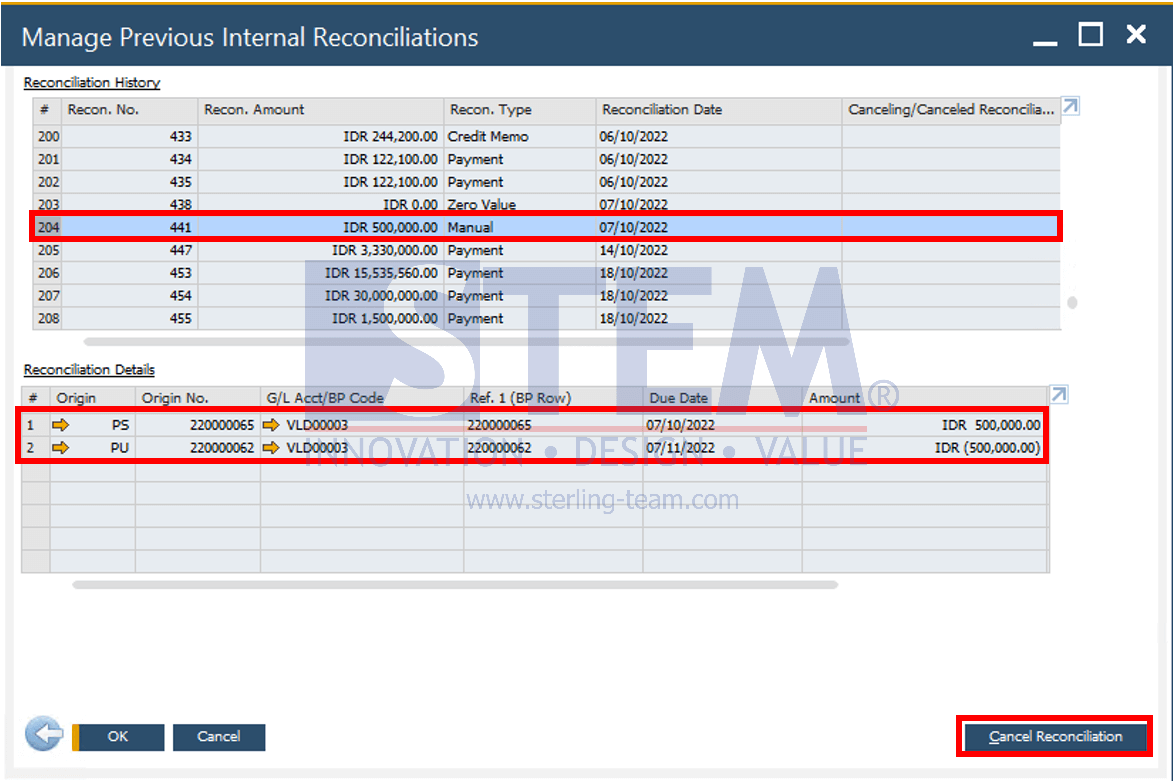
Enter the desired criteria, then click the OK button. The screen will display all reconciliations in the Reconciliation History table. Select the manual reconciliation you want to cancel in the Reconciliation History table. The details will be displayed in the Reconciliation Details table. To cancel the reconciliation, click the Cancel Reconciliation button.
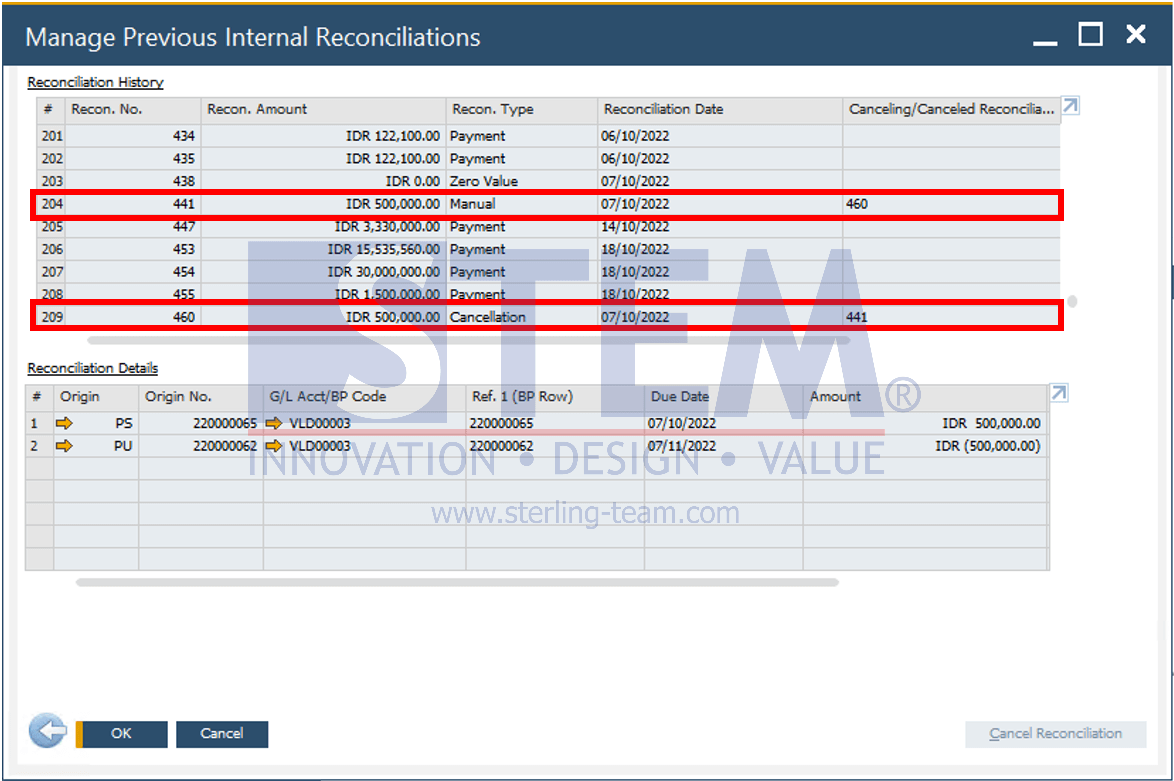
The Canceling/Cancelled Reconciliation Number column will be filled with the cancellation reconciliation number. A new row appears with the Cancellation reconciliation type and the Canceling/Cancelled Reconciliation Number column is filled with the canceled reconciliation number.
Also read:















