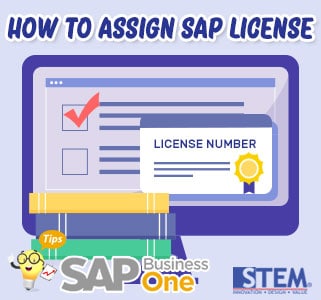
Assigning an SAP license usually required when a new license is received, when the SAP Server installation is complete, or if you have just restored the database back up from a different server (different hardware key).
Here is how to assign an SAP license:
- Login to SAP using the user manager.
- Select the Administration menu > License > License Administration.
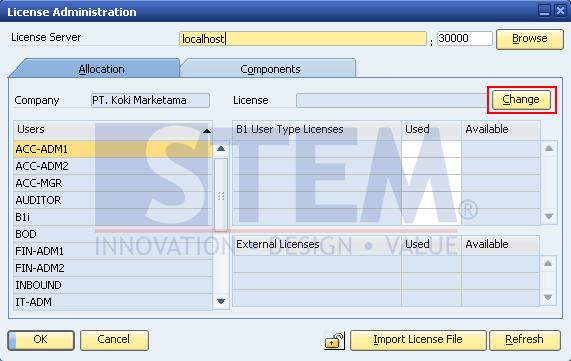
SAP Business One Tips – How to Assign SAP License
- Click the Change button > click OK > select License Files Info.
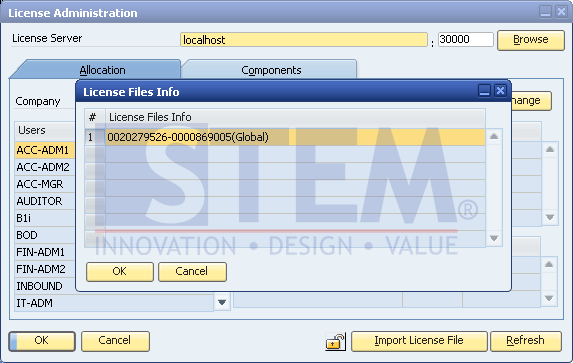
SAP Business One Tips – How to Assign SAP License
- The system will display the licenses available on the server, choose the license > click OK. The system will issue an info message to re-login.
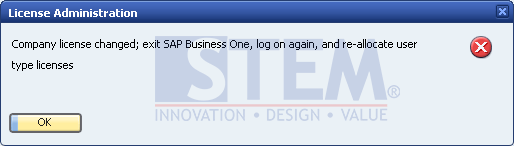
SAP Business One Tips – How to Assign SAP License
- The system will automatically re-log and please login again.
- Enter again into the License Administration menu.
- Check the type of license for the designated user.
For example, IT-MGR users are assigned to Professional User licenses.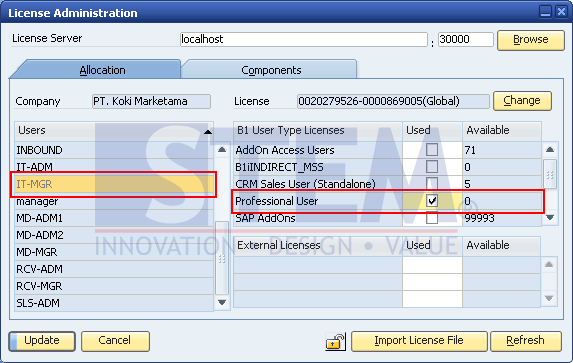
SAP Business One Tips – How to Assign SAP License
- Click Update.
- Customize the user with the license assigned in accordance with the policies and procedures that are running.
- Finished.
Also read:















