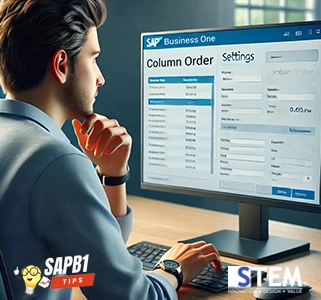
When creating a document in SAP Business One, you may encounter difficulties in finding the necessary columns or the column order may not match your preferences. There is a way to address this, one of which is by using the Form Setting feature. This feature allows you to customize the display of document forms, including showing or hiding columns, and changing the column order. Here are the steps to use the form setting:
- Open the desired document, such as Sales Order. On the Contents tab, various columns are displayed, but one of the columns, Whse, is not visible. There are two possibilities why the Whse column is not visible: either the column is hidden or it is located towards the back, requiring the user to scroll sideways to find it.
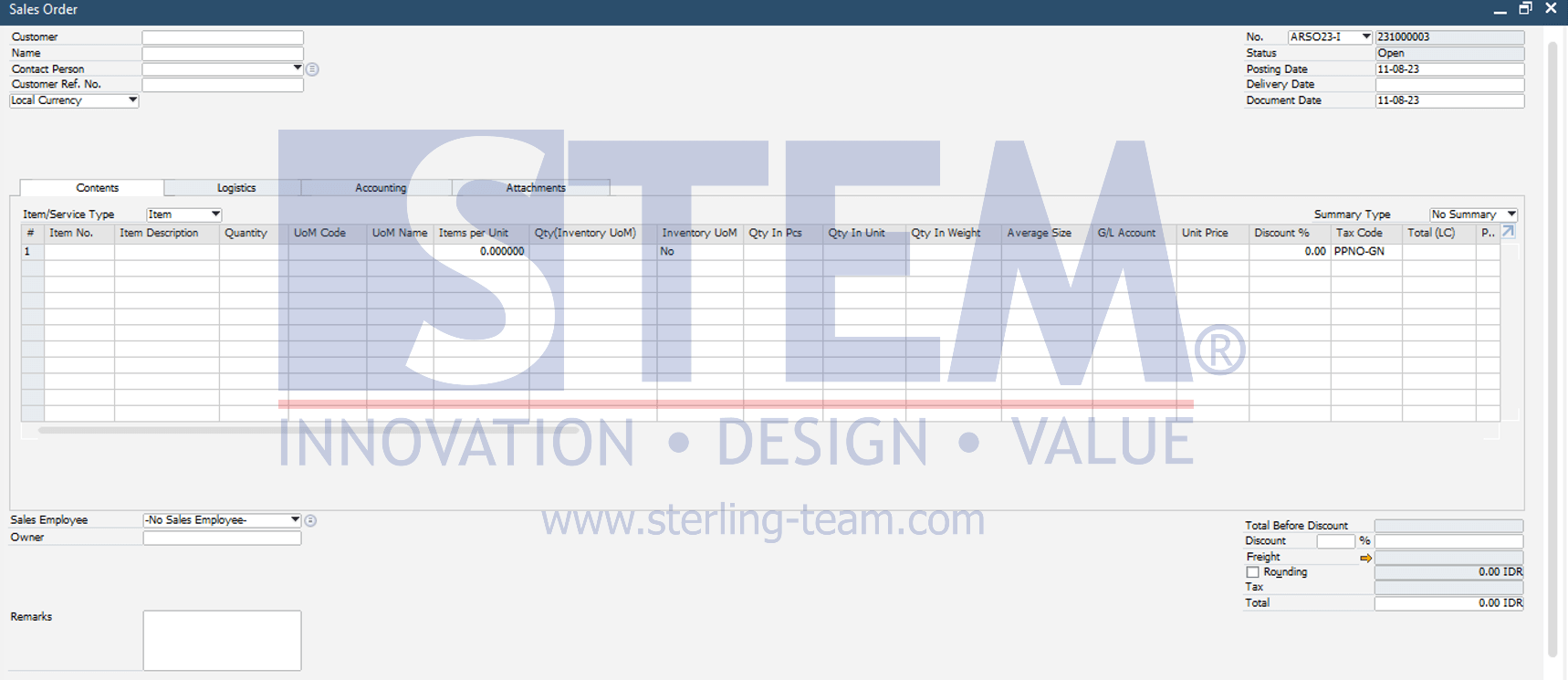
- To display and arrange the position or order of the Whse column, it can be adjusted through Form Setting. There are several ways to display Form Setting, namely:
- Click directly on the Form Setting icon in the SAP header view.

- From the Tools menu -> Form Settings or using the shortcut [Ctrl + Shift + S].
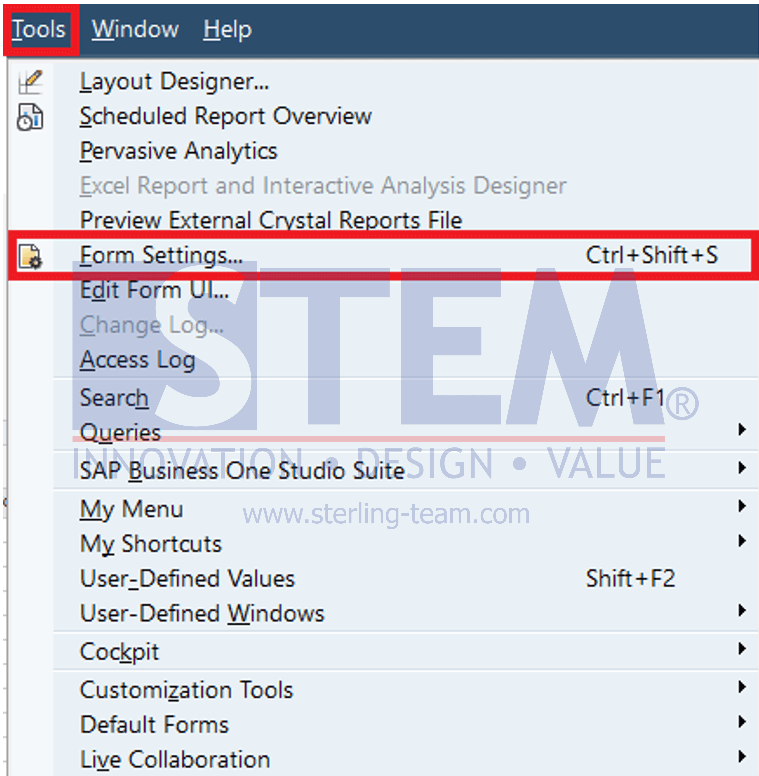
- Click directly on the Form Setting icon in the SAP header view.
- In the Form Settings windows, select the Table Format Tab. Find the Whse column, you can also use the Find Next feature to facilitate the search. To display the Whse column in the Sales Order document, check the Visible box, and usually the Active box is automatically checked indicating that the Whse column can be actively input by the user.
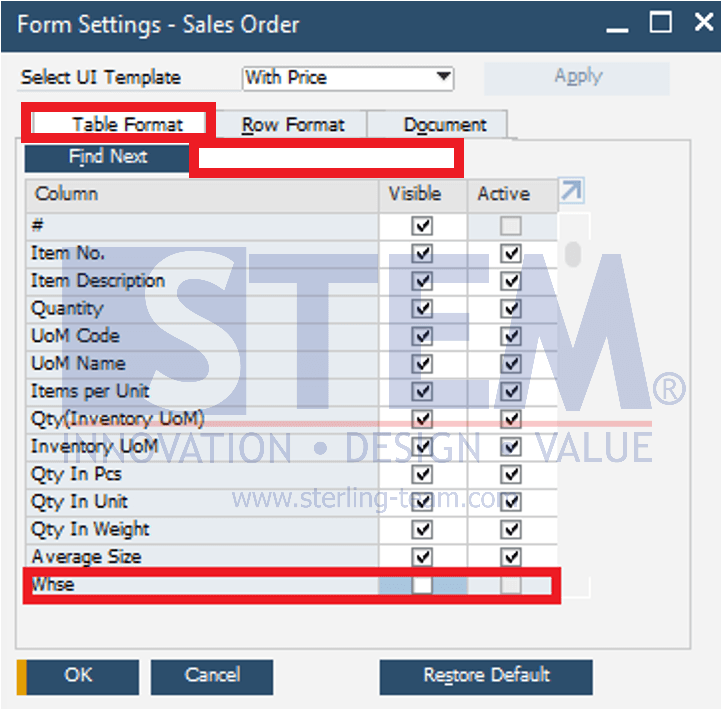
- Next, arrange the order of the displayed columns, for example, arrange the Whse column to be next to the UoM Name column. Click, hold, and move the Whse column so that its position is below the UoM Name as shown in the picture.
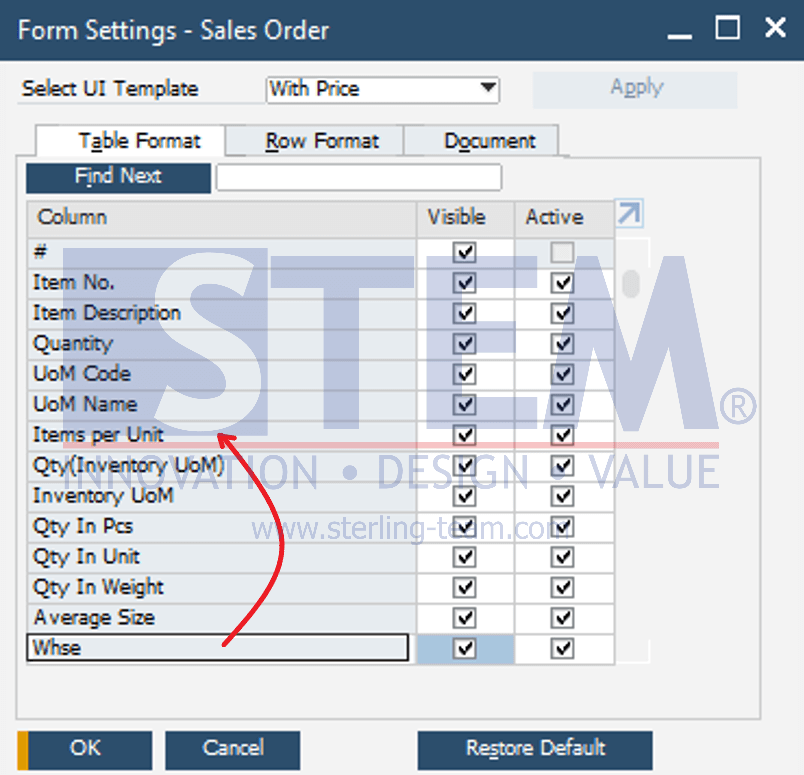
- Click OK to save the settings that have been made. The changes made will then be immediately visible in the Sales Order view, where the Whse column has been displayed and its position is next to the UoM Name column.

Here is a video on how to set up Form Settings: https://bit.ly/VideoTutorialUbahUrutanKolomdenganFormSettings















