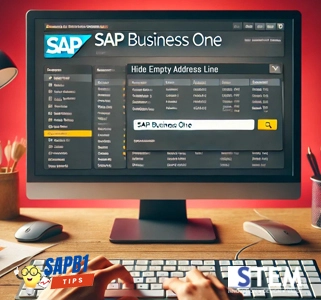
In previous versions of SAP Business One, the Standard Print Layout Designer often still printed blank lines in the ship-to and bill-to address if you did not fill in all the relevant fields in the address. This could make the printed documents look less tidy and include unnecessary information.
However, in SAP Business One 10.0, you can easily hide these empty address lines by simply checking the “Hide Empty Address Lines” checkbox found in the Administration > Setup > Business Partners > Address Formats menu.
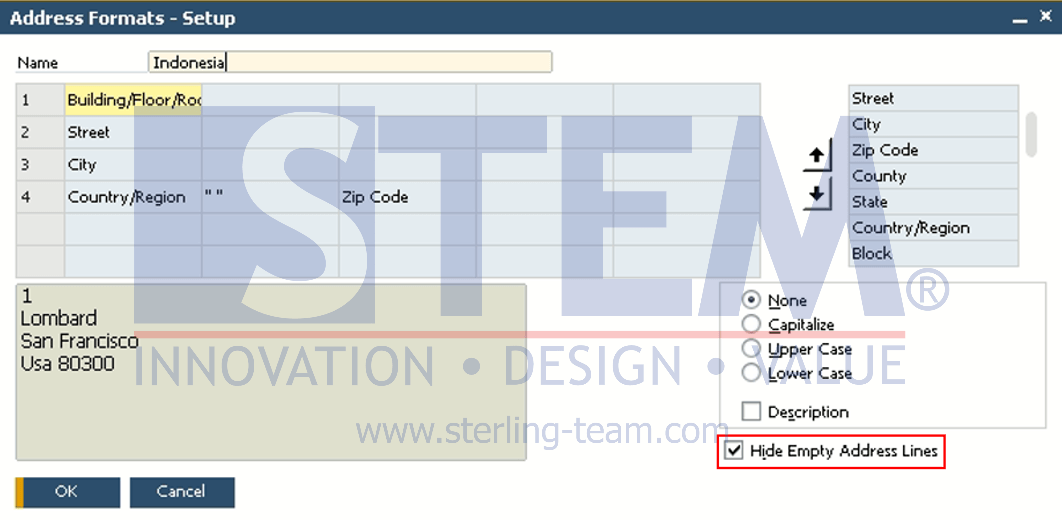
When the “Hide Empty Address Lines” checkbox is selected, any empty address lines, whether in the ship-to or bill-to address, will not be displayed on marketing documents such as Sales Orders, Purchase Orders, and others. This setting applies not only to the default print layout provided by the Standard Print Layout Designer but also to custom print layouts created using Crystal Reports. This means that all printed documents, whether using standard or custom layouts, will follow this rule and will not display blank address lines.
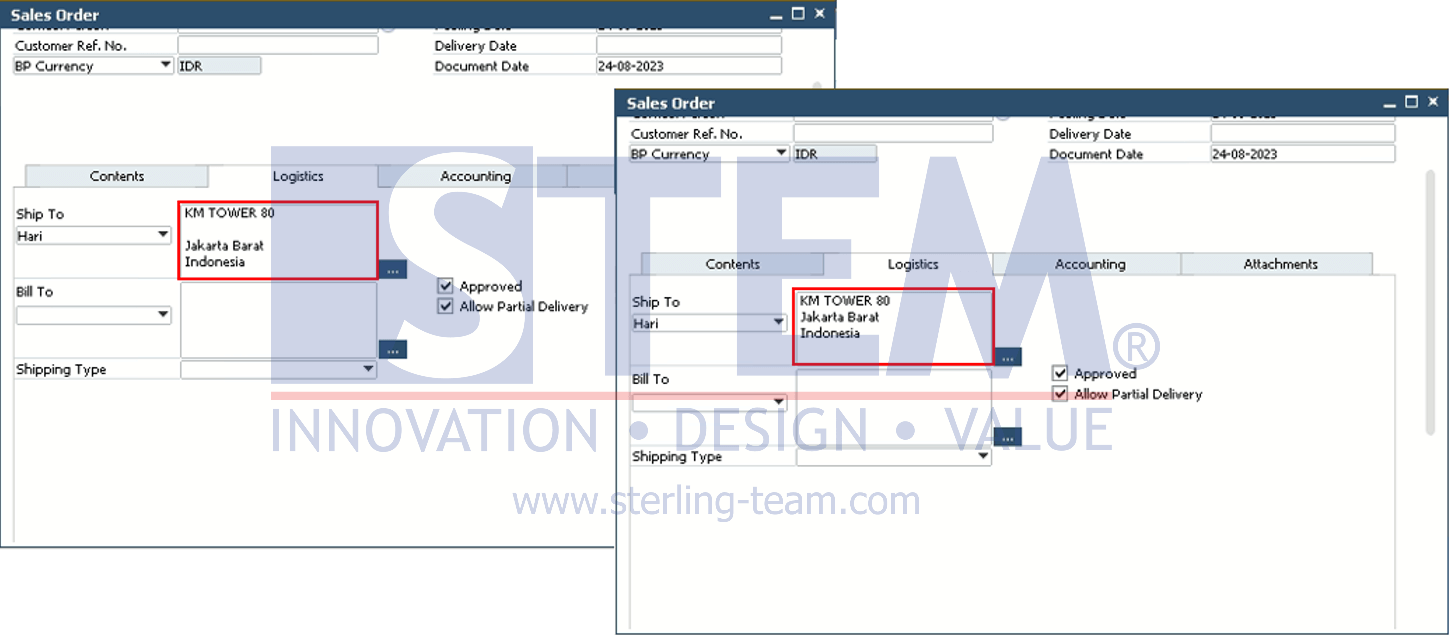
By enabling this option, you can enhance the appearance and quality of printed documents generated by SAP Business One. This setting helps prevent the printing of unnecessary information, making the documents look cleaner and more professional. Additionally, it can reduce the potential for confusion for document recipients by ensuring that only relevant information is included.
Also read:
- Address Format in Document
- Connecting Contact Person’s Address with Business Partner’s Address
- Ship to Company or to Warehouses?
- Map Service in SAP Business One
- How To Use Document Printing In SAP Business One















