
In SAP Business One, you can set to allow transactions that could cause inventory to go negative. These settings are in the menu: Administration – System Initialization – Document Setting, tab General. Uncheck Block Negative Inventory. Then in Response to Release/Receipt of Inventory Outside Defined Range, select Warning Only (to display a warning message if the transaction causes a negative value in inventory) or Without Warning (does not display a warning message).
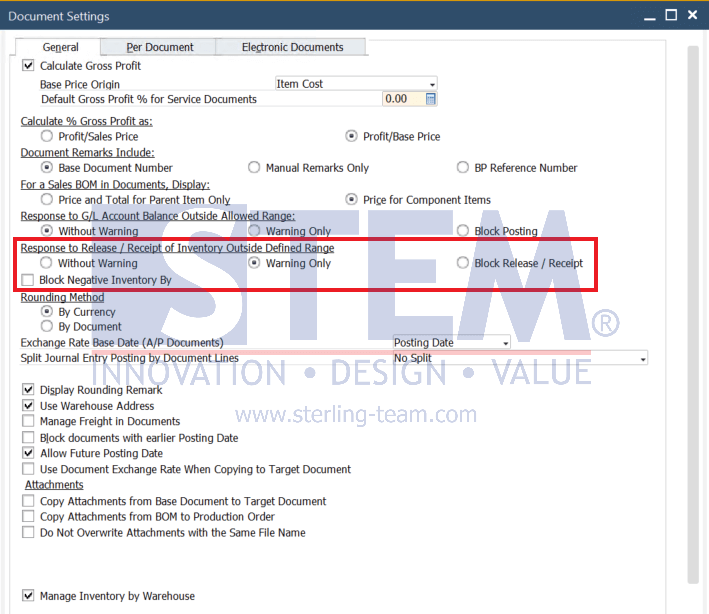
However, if you want to remove an item from a Warehouse that uses a Bin Location where the item quantity is already 0, it usually fails and there is an error message informing you that the quantity in the bin location cannot contain a negative value, as shown in the image below.

Error Message: Available quantity in Bin Location cannot be negative, select “Allow Negative Qty” checkbox.
To set the quantity in the Bin Location to contain negative values, you can follow these steps:
- For example, goods are issued via the Inventory – Inventory Transactions – Goods Issue Fill in the data for the goods to be issued, then right click on the quantity and select Bin Location Allocation. In the Bin Location Allocation – Issue window, click on the Form Settings toolbar as shown below.
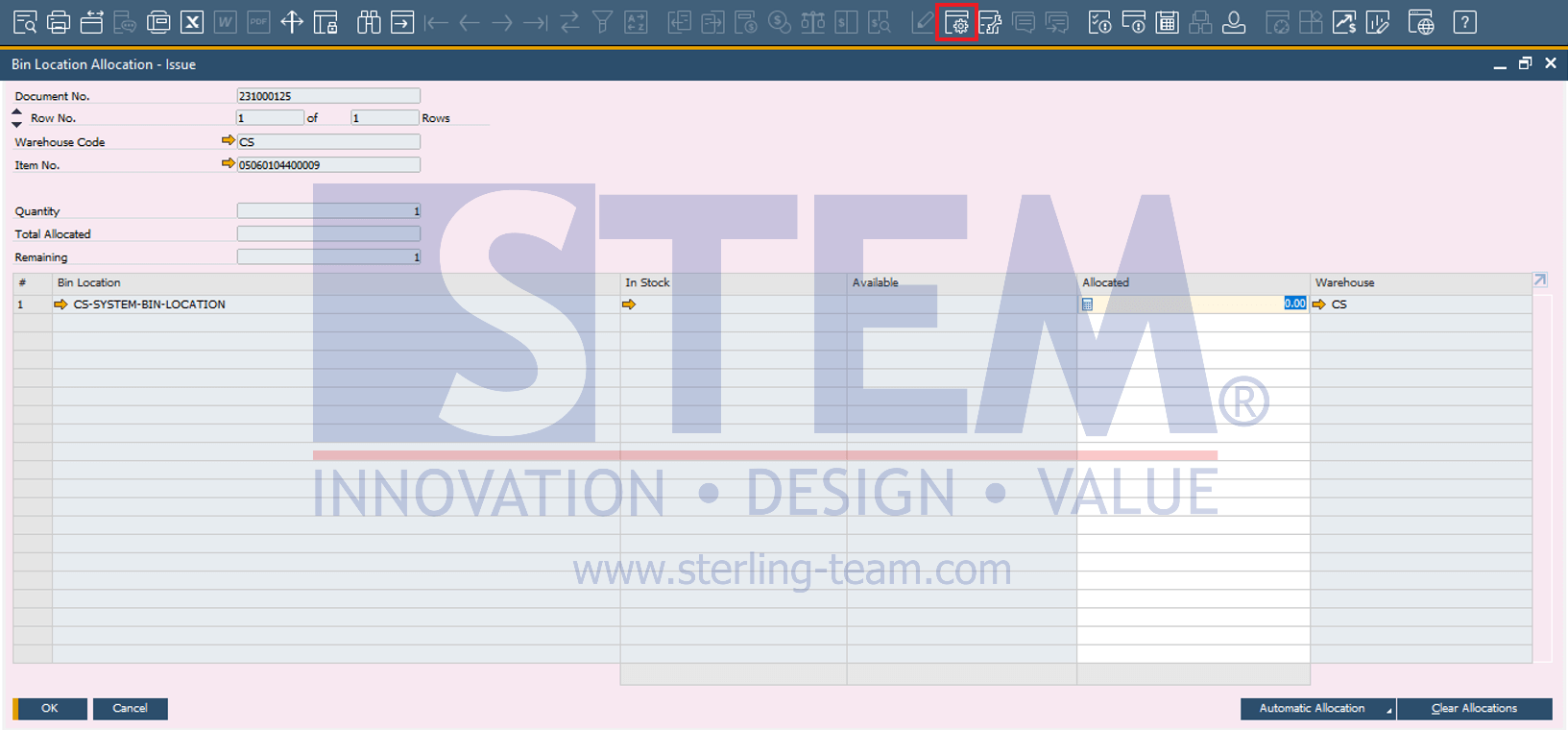
- Click on the Table Format tab, then check “Allow Negative Inventory” in the Visible column.
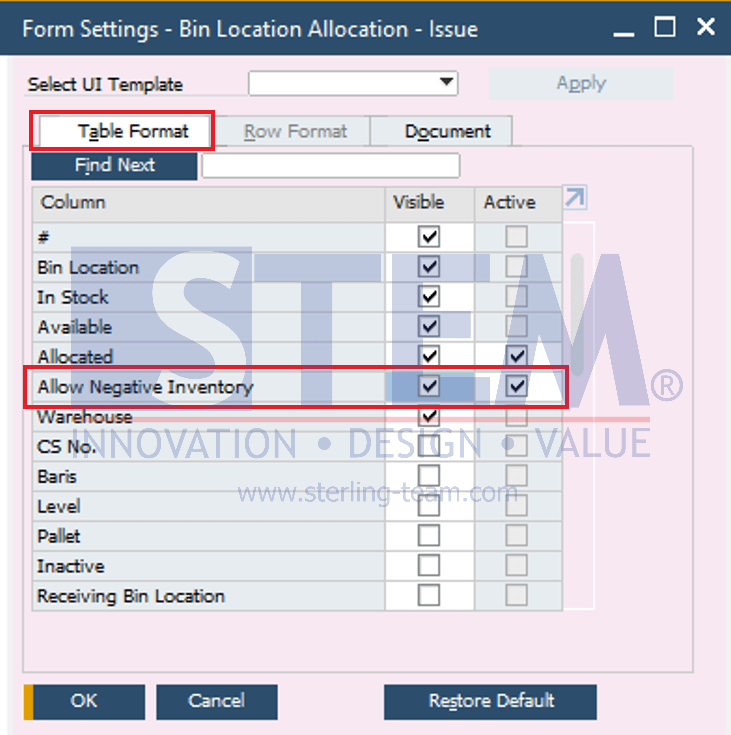
- After that the column will appear in the Bin Location Allocation view.Tick that column.
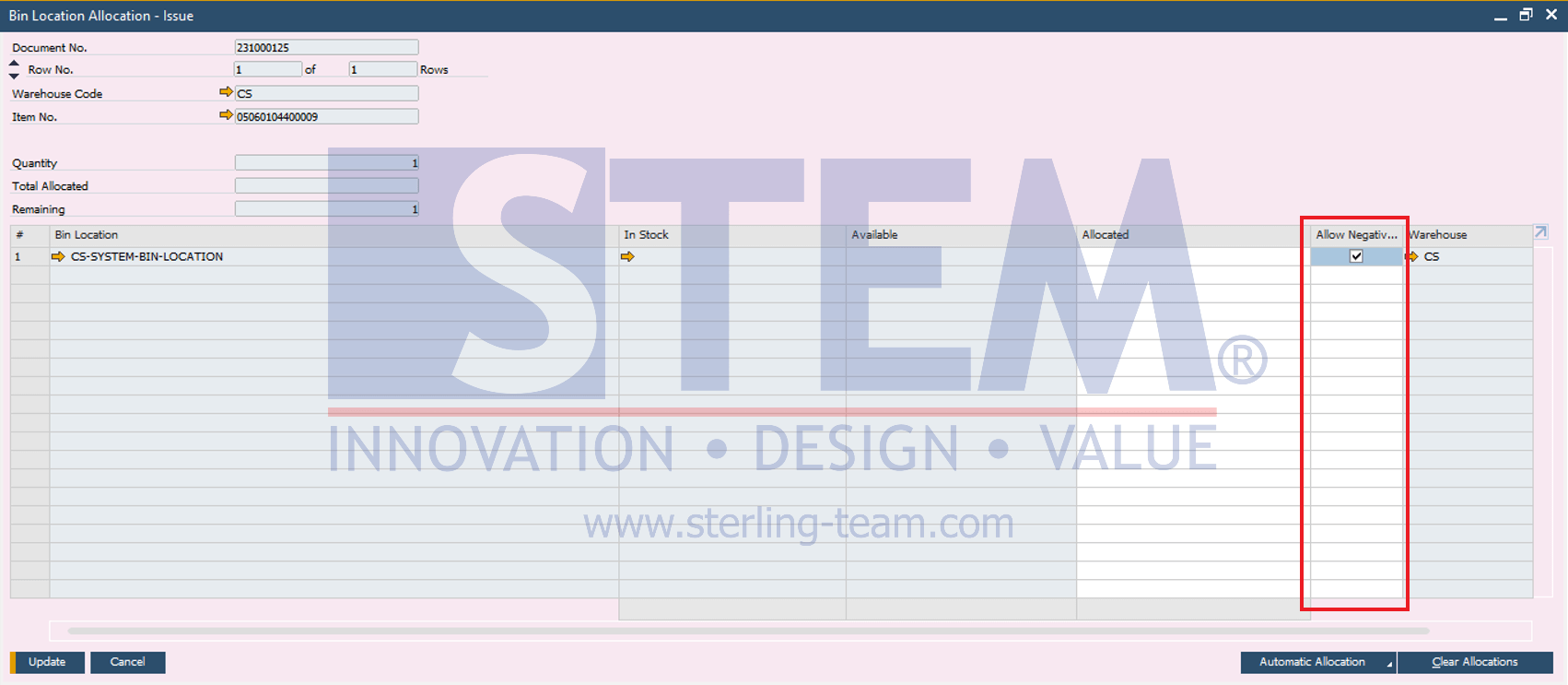
After that you can make Good Issue transactions for items that use Bin Locations with the condition that the item quantity is allowed to be negative.
Available on SAP Business One, version for SAP HANA
Also read:















