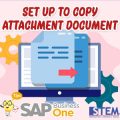Did You know? in SAP Business One version for SAP HANA, you can search data using the search box in the upper right corner of the Fiori-style cockpit.
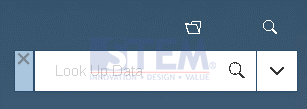
SAP Business One Tips – Enterprise Search Data of the Fiori-Style
Here are the steps for using Enterprise Search Data of the Fiori-Style:
- To access the search box, in the upper right corner of the Fiori-style cockpit, choose
 .
.

SAP Business One Tips – Enterprise Search Data of the Fiori-Style
- The search box will always appear at the top of the Fiori-style cockpit.

SAP Business One Tips – Enterprise Search Data of the Fiori-Style
- You can move it to anywhere by dragging the blue area to the left of the search box.
- To search for data, in the search box, enter your search query and choose
 .
. - The Search Result window appears.
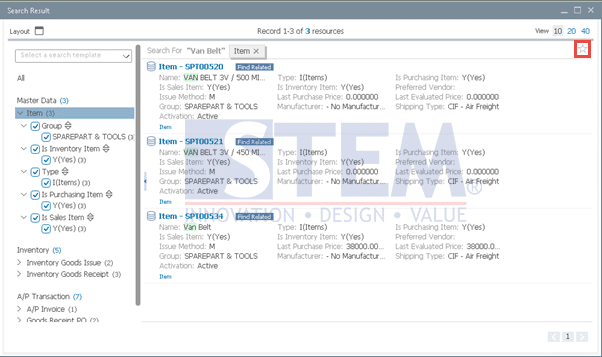
SAP Business One Tips – Enterprise Search Data of the Fiori-Style
To create a search template, follow the steps below:
- In the upper right corner of the Search Result window, choose
 .
.
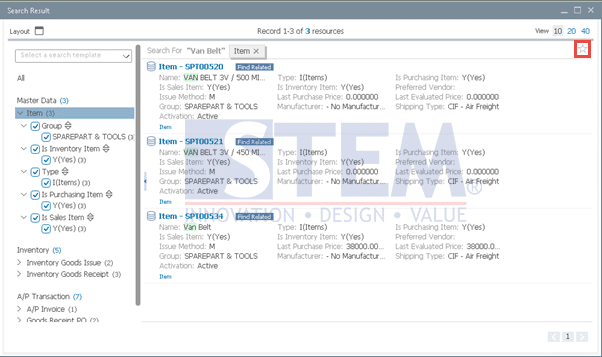
SAP Business One Tips – Enterprise Search Data of the Fiori-Style
- In the Search Template window, specify the template name, and choose Save.
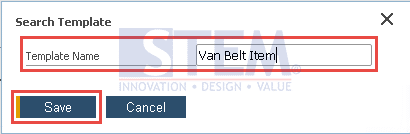
SAP Business One Tips – Enterprise Search Data of the Fiori-Style
- The star in the upper right corner of the Search Result window turns yellow (
 ).
). - To use a search template, beside the search box, choose
 , and on the Template tab, choose the search template that you want to use.
, and on the Template tab, choose the search template that you want to use.
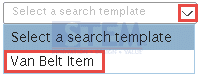
SAP Business One Tips – Enterprise Search Data of the Fiori-Style
- To rename or delete a search template, beside the search box, choose
 , and on the Template tab, rename it using
, and on the Template tab, rename it using  , or delete it using
, or delete it using  .
.
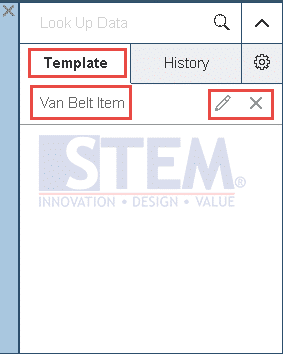
SAP Business One Tips – Enterprise Search Data of the Fiori-Style
- To view or use the search history, beside the search box, choose
 , and on the History tab, view the search history or use a specific search query. A search query indicates that this search was performed using a search template.
, and on the History tab, view the search history or use a specific search query. A search query indicates that this search was performed using a search template.
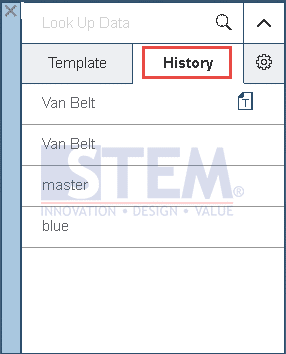
SAP Business One Tips – Enterprise Search Data of the Fiori-Style
- To close the search box, to the upper left of the search box, choose
 .
.
Also read: