
When you save documents in the Sales and Purchasing modules as drafts, you may notice that the document numbers in each transaction can appear multiple times or have the same number. This is a standard behavior of the SAP system and occurs because document numbering for documents that are still saved as drafts (not yet saved as official documents) follows the last sequence number of the previously saved documents.
In this situation, there is a possibility that when saving a document as a draft, the stored document number may be the same as a previously saved draft document, but has not been posted. Moreover, the same document number can be used in multiple different draft documents.
To distinguish one draft document from another, you can add the Draft No. column to the Document Drafts Report (accessed through the menu Reports > Sales and Purchasing > Document Drafts Report). This allows you to use the combination of the document number and draft number as a reference when searching for specific draft documents.
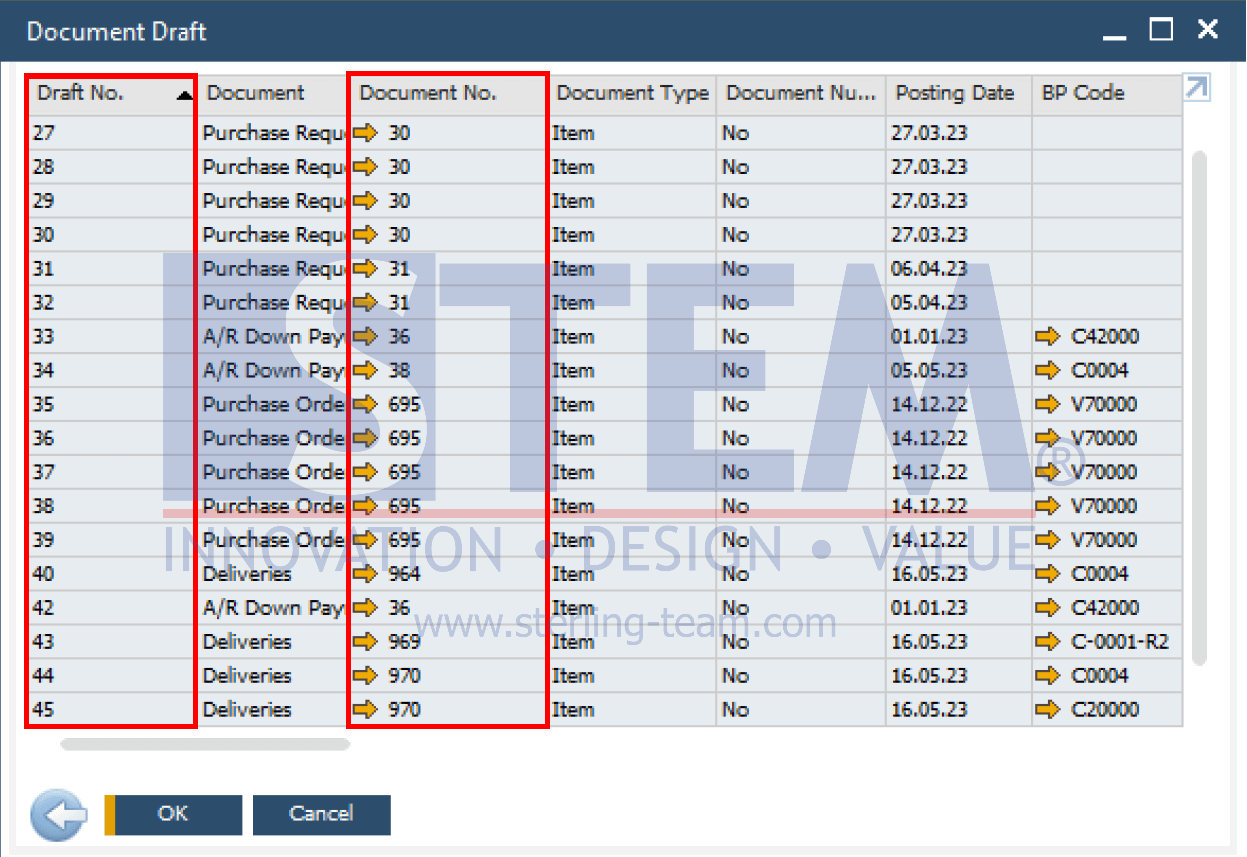
To display the Draft No. column, it’s quite easy. In the toolbar, select Form Setting and check the “Draft No.” option. This will result in a report view with the Draft No. column, making it easier to uniquely identify draft documents.
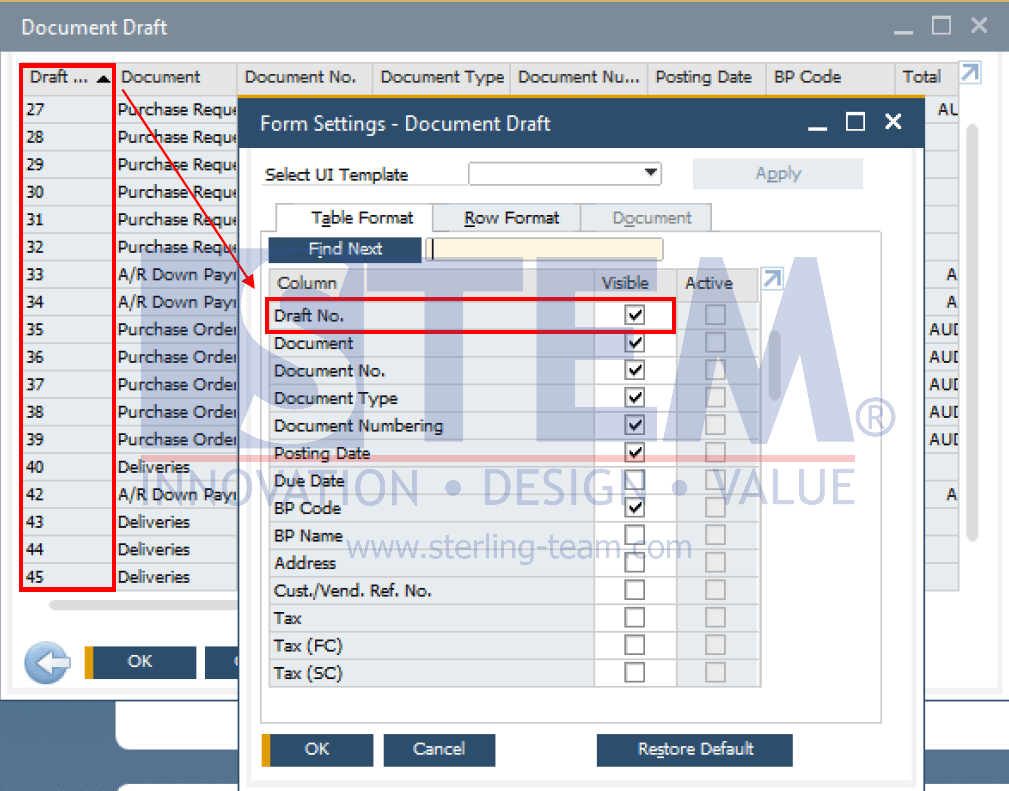
Also read:















