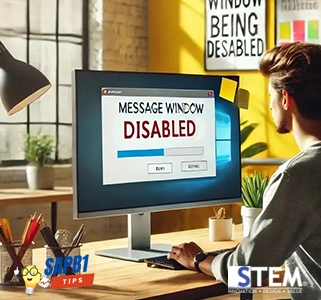
The “Display Inbox When New Message Arrives” option in SAP Business One functions to control how the Messages/Alerts Overview window is displayed to users when a new message arrives. If this option is disabled, the Messages/Alerts Overview window will not automatically appear when a new message arrives. Instead, users must manually open the Messages/Alerts Overview window to view the message. To manually open the Messages/Alerts Overview window, you can go to the Windows menu → Messages/Alerts Overview.
Disabling this option can be beneficial in various situations, such as when users want to avoid interruptions or distractions from messages that arrive directly. By not directly displaying the Messages/Alerts Overview window, users can maintain focus on their tasks without being continuously interrupted by incoming messages. This can also help improve users’ productivity and efficiency in using SAP Business One. In this article, we will discuss how to disable this option to prevent it from automatically appearing.
- The first method is through the menu Administration → System Initialization → General Settings. The General Settings window will appear, then click on the Service tab. Uncheck the box for “Display Inbox When New Message Arrives”. Then click the Update The settings from General Settings will apply by default to all users.
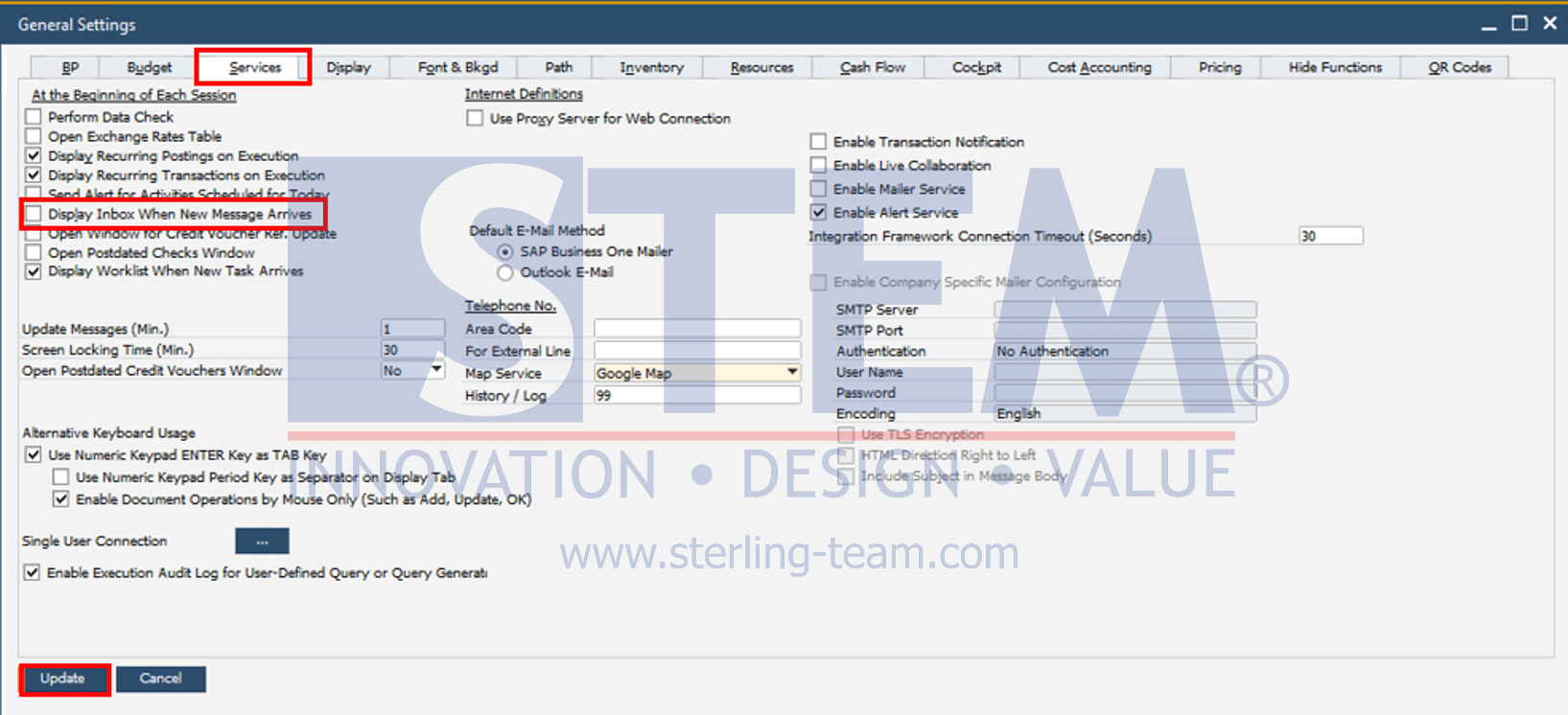
- The second method is through the menu Administration → Setup → General → User. This method is used if you want to disable the “Display Inbox When New Message Arrives” option only for specific users. In the Users – Setup window, search for the user you want to adjust. Example: If you are searching using the User Code, you can input the user’s code or type the symbol *. Then click the Find button, and the List of Users will appear. Select the user you want to adjust.
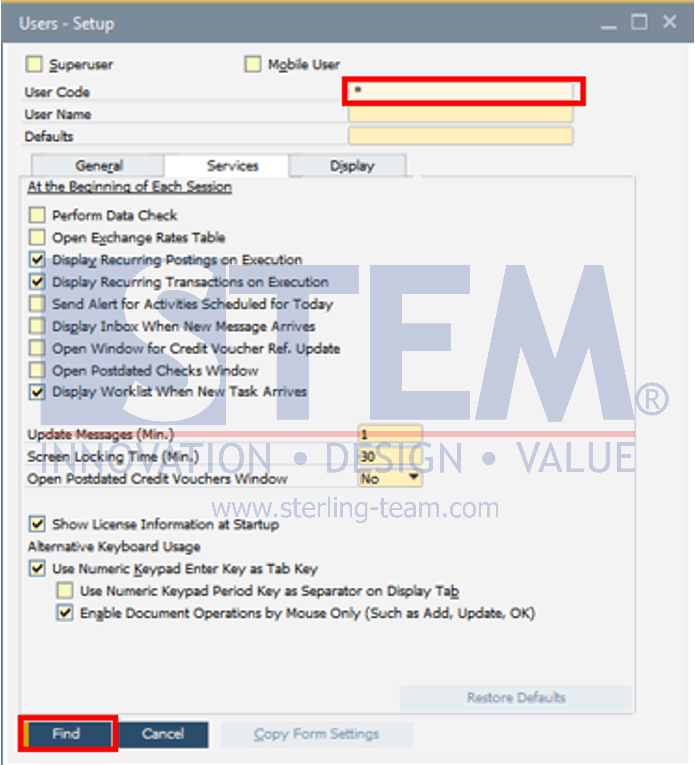
Navigate to the Services tab, then uncheck the box next to “Display Inbox When New Messages Arrives”. Click the Update button.
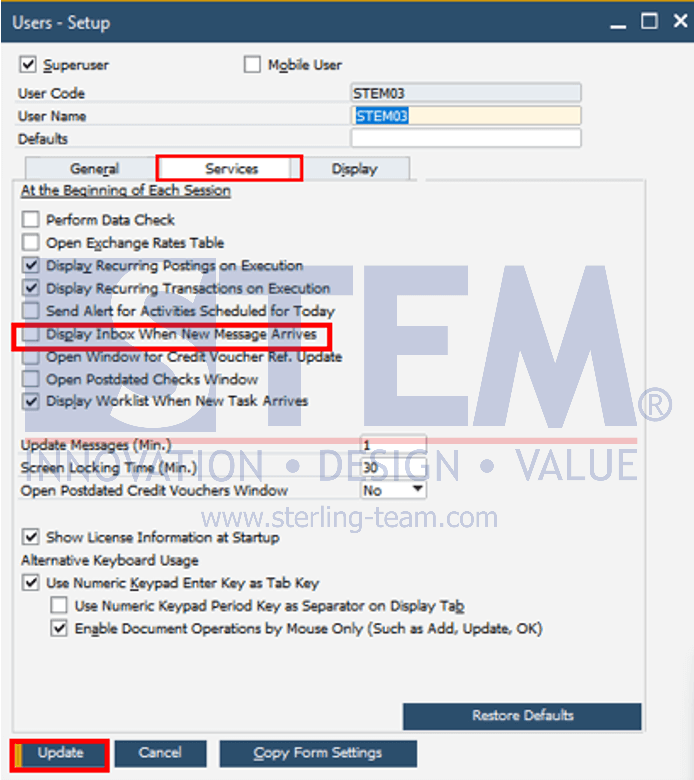
Also read:
- Disable or Hide Specific Function in SAP Business One
- Alert Management Function in SAP Business One
- Using Query For Alerts
- Text Search in Choose From List Window
- Emailing Documents After Add















