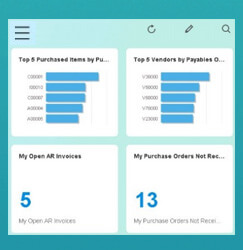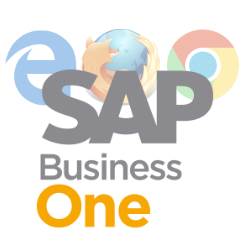There’s a lot of icons on your SAP Business One, isn’t it? Too hard to understand or feels difficult for remember each function? In case you want to customize your tool bar composition, what can you do, just to simplify the layout? Maybe you can hide some items that you won’t use as a SAP Business One user.
First, we share a list of icons that you’ll frequently use:
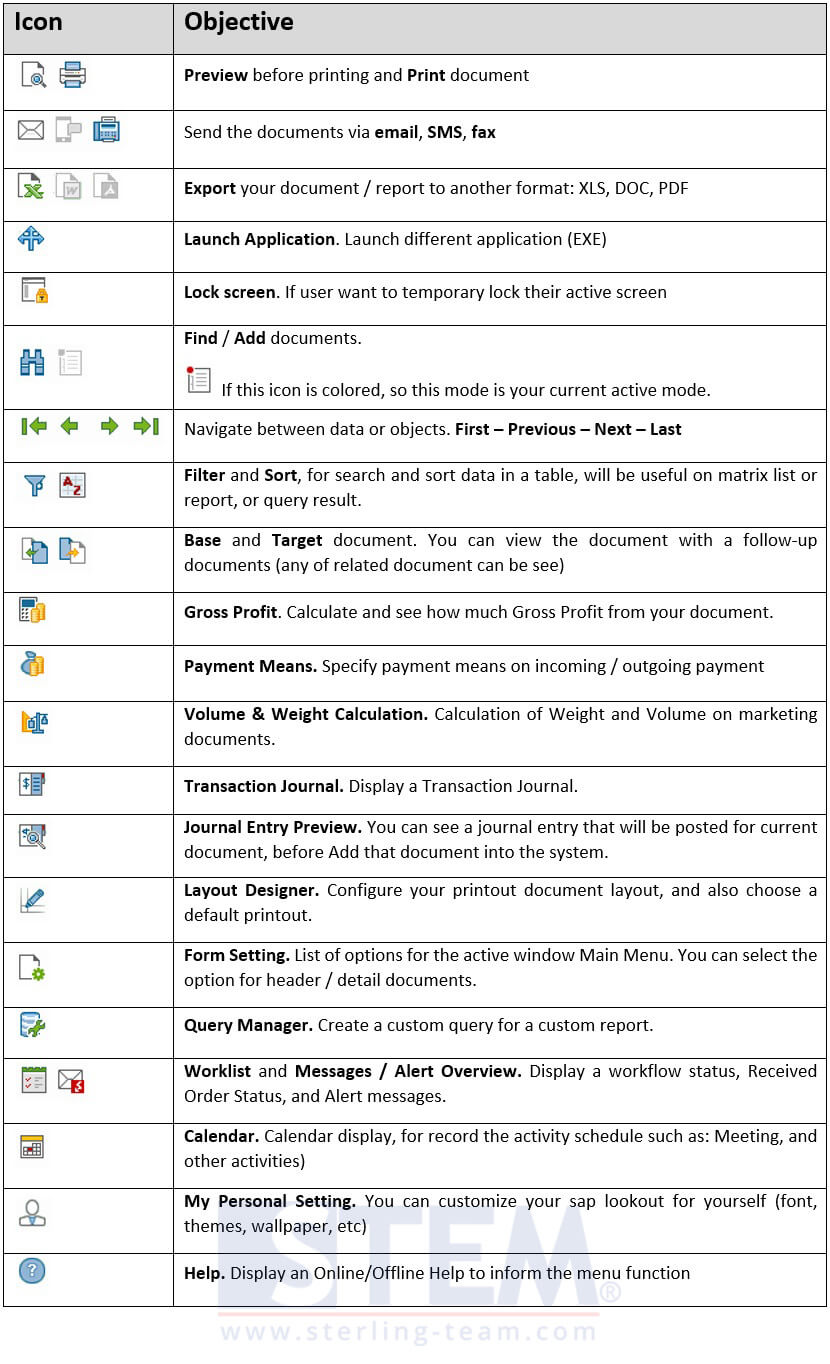
List of Icon on Tool Bar
Also read:
And now, how to hide the unused icons?
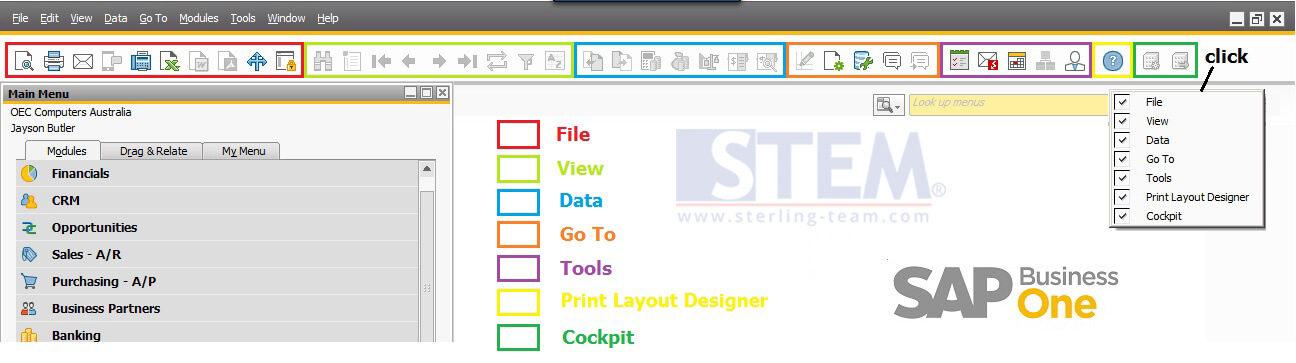
Tool bar on SAP Business One
There’s 7 parts of tool bar: File, View, Data, Go to, Tools, Print Layout Designer, and Cockpit.
You can right click on the empty spot (right area).
Unticked the unused, example: you want to hide Tools and Cockpit Tool Bar.
After untick the Tools and Cockpit option, your toolbar will be look like this: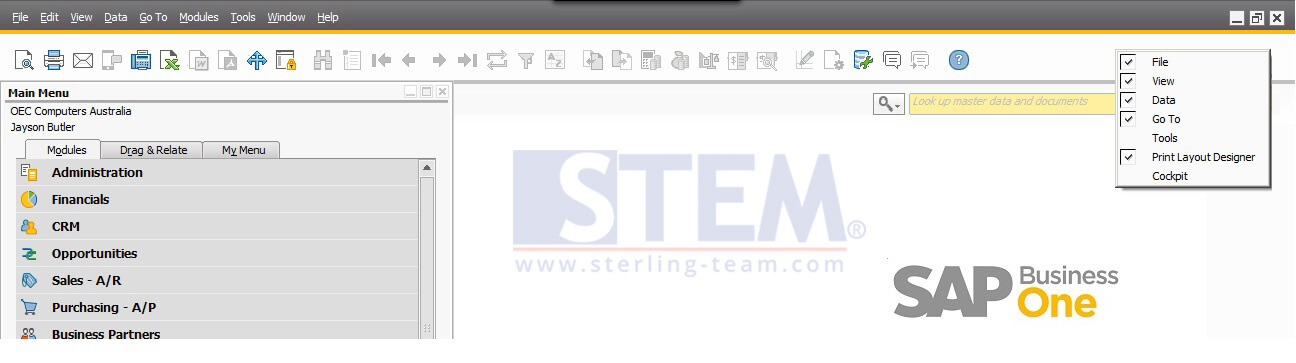
Not look too crowded as before. It’s easy ?
Also read: