
Every transaction you create in the SAP Business One system needs to be converted or printed into a hard copy format for business process purposes. You can use layouts that are available within the SAP system or create layouts using the Crystal Report application.
Crystal Reports can be used to create a layout, but it’s important to note that fields within Crystal Reports have size limitations. If the characters within a field are too long, they may get cut off when displayed. One way to prevent character truncation due to excessive length is by using the “Can Grow” feature. It’s worth noting that the Can Grow feature can be used for all fields except date and numeric fields.
For example, consider a preview of a sales order layout where the “Item Description” has a length of more than 20 characters.
- Open a previously created Sales Order transaction. From the Sales Order document, select the menu: File – Preview Layouts – Choose Layout.
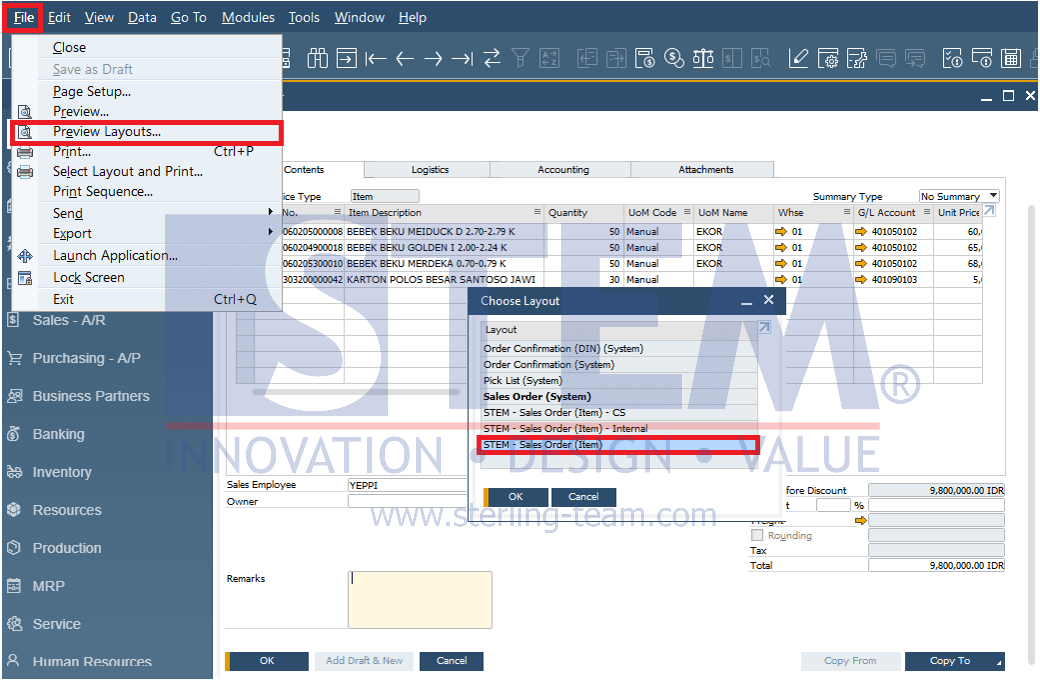
- In the preview display of the Sales Order layout, you may notice that characters in the Item Description section are cut off because they exceed the field’s size.
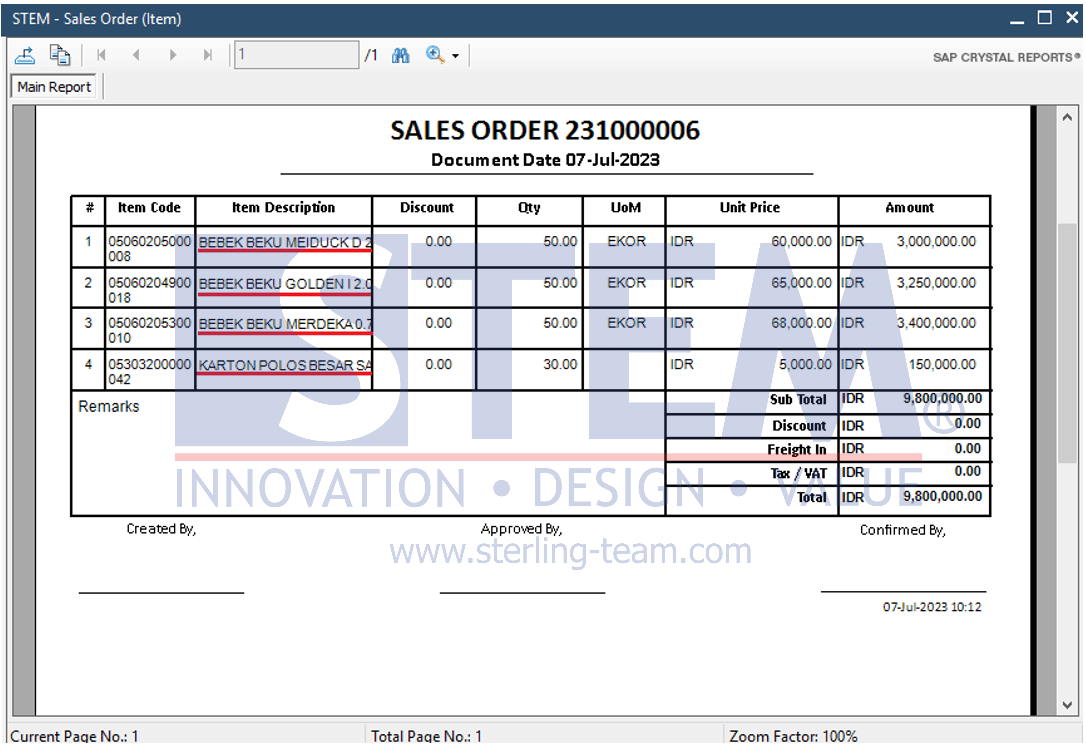
- To configure a specific part of the Crystal Report layout not to be cut off during printing, in the Crystal Report application, enable the Can Grow feature. Right-click on the field you want to enable Can Grow for, then go to Format Field – Tab Common – Check Can Grow – Press the OK button.
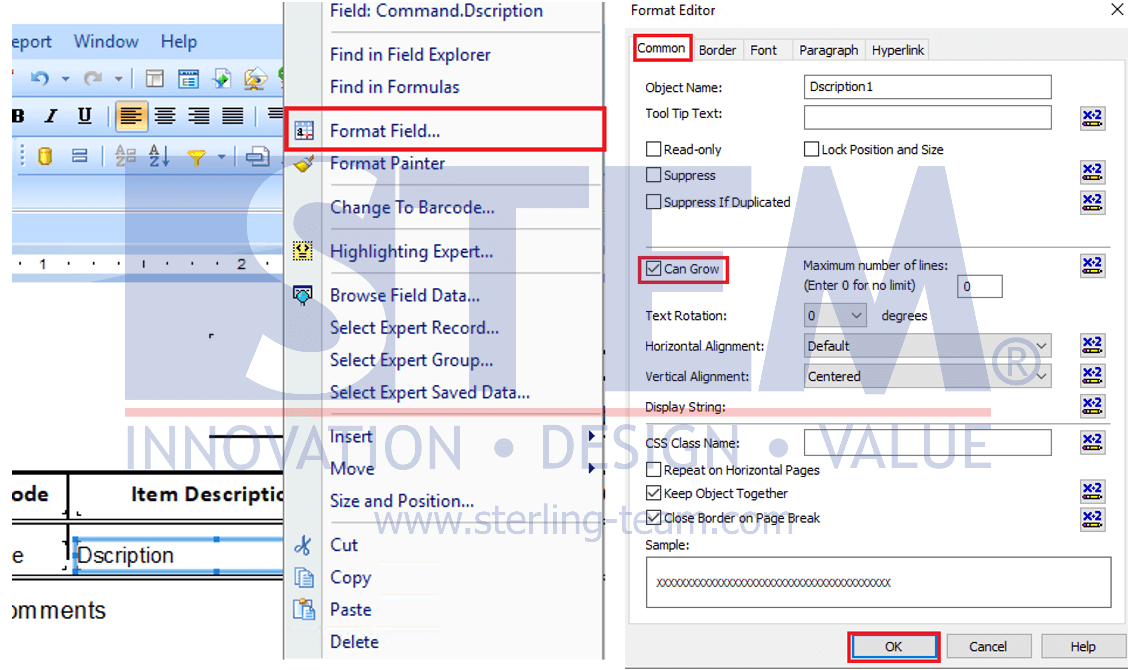
- Save and import the updated Crystal Report into SAP Business One. Instructions for importing Crystal Reports can be found in a previously posted article.
- Preview the imported Crystal Report layout again. You will see that the characters in the Item Description are no longer cut off.
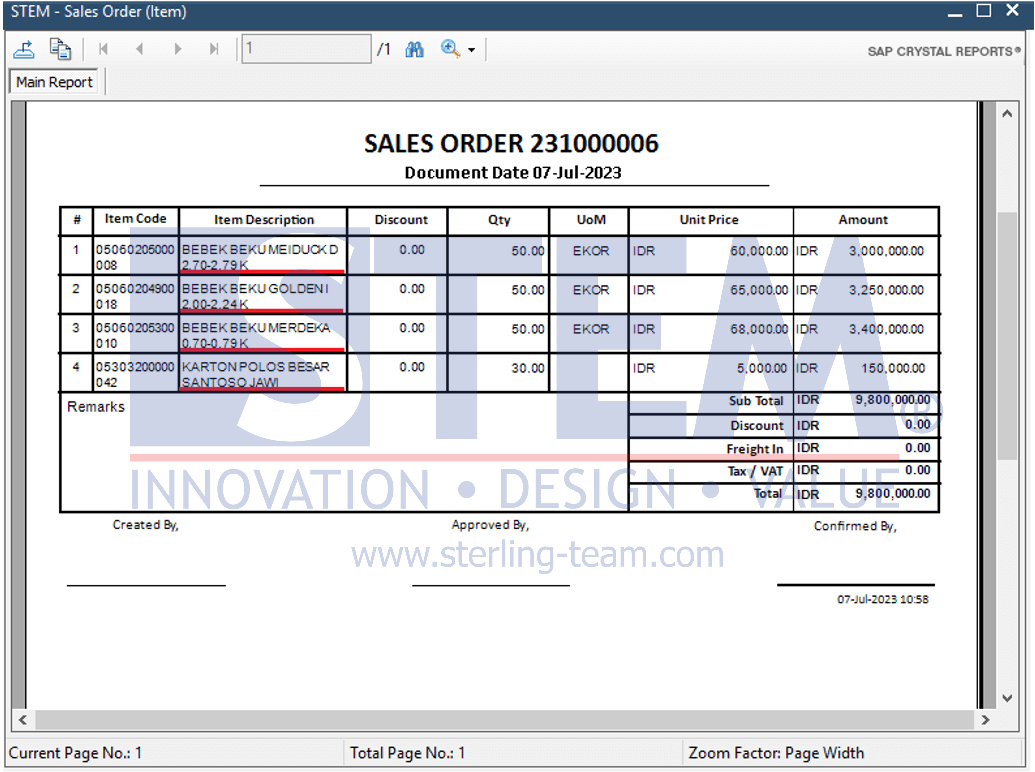
Available on SAP Business One, version for SAP HANA
Also read:















