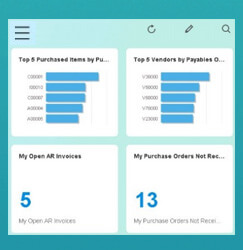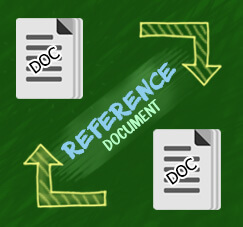Sometimes, you already define a specific price list for your items. But, there’s to many unpriced items on your list. It will be takes too much time to maintain your pricing list, in case you have a lot of items.
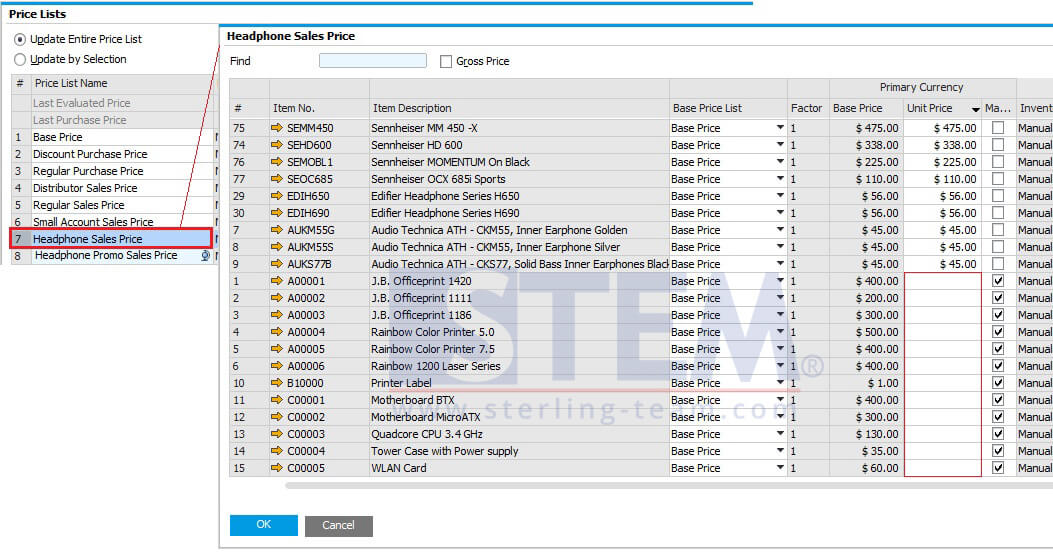
Do you know that SAP already facilitate you to remove the un-priced items in the database for which prices are not defined?
Go to Administration > System Initialization > General Settings, open tab Pricing.
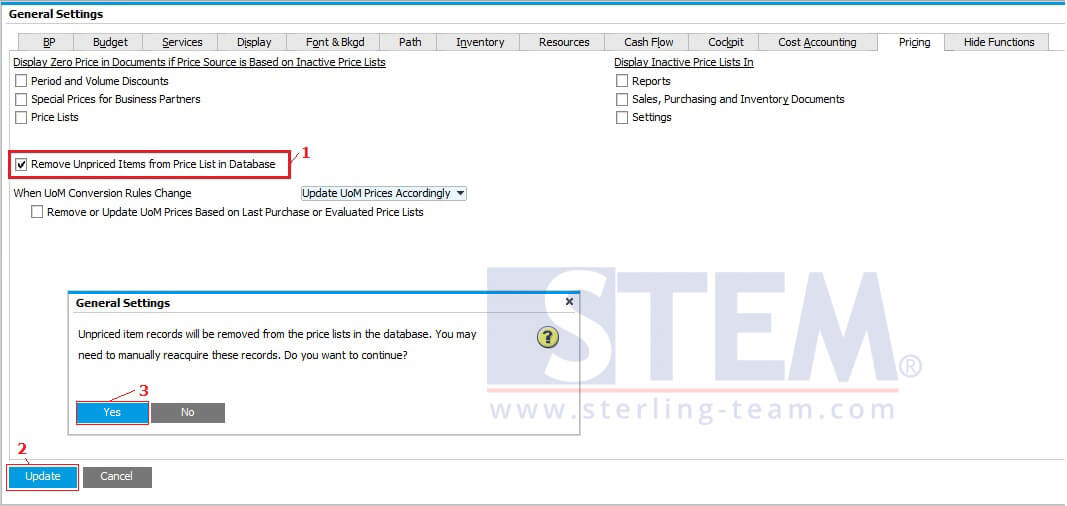
Please tick on the option: Remove Unpriced Items from Price List in Database, then click Update button.
There’s a pop-up notification, just click Yes. Wait for a second, until the success ‘green bar’ appears.
Example:
You have a base price list for various headphones and you already create another price list for that headphone for promotion.
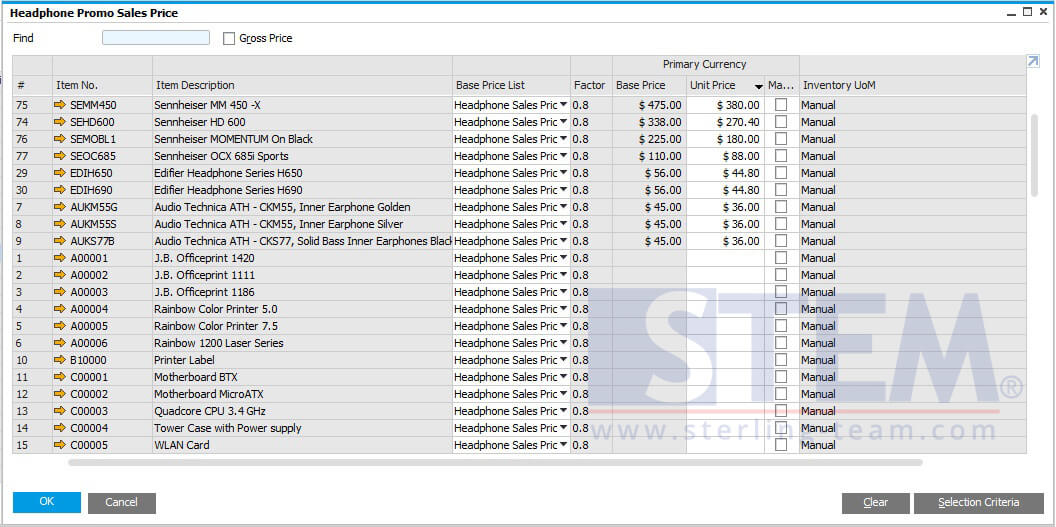
Click on Selection Criteria button, tick “Hide Unpriced Items”.
Click OK, and your price list will be refreshed and only showing some items with price.
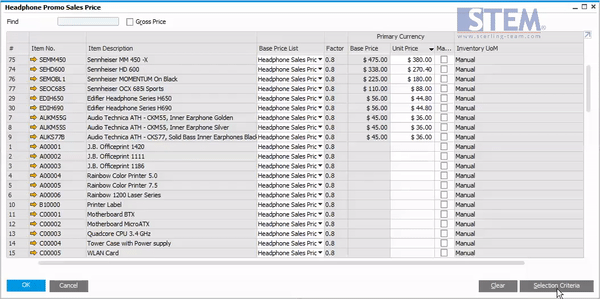
Also read: