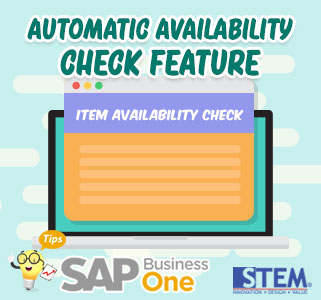
Automatic Availability Check is a feature in SAP Business One that allows the system to give a warning when making a Sales Order where the items you want to order at the inventory level have less stock than demand. When this happens, the SAP Business One system will provide a warning and provide several options:
- Continue: Ignoring the warning, user can still order even if the item ordered has less or not available stock
- Change to available quantity: Purchase of goods according to available stock. For example, buying a printer with a quantity of 7 but only 5 items are available in stock. So when choosing this option, the quantity ordered will change to 5 according to the quantity available at the Inventory Level
- Change to earliest availability: Delivering goods are based on the date the item is available. For example, the printer is ordered on the February 5th, but the stock at the Inventory Level is empty and the re-stock will be returned on February 7th. So, if you choose this option the order will be carried out on Frebuary 7th when the stock is available to meet the Sales Order quantity
- Display Quantities in Other Warehouses: This option is used to check the availability of goods ordered to another warehouse so that orders can still be forwarded using stock from another warehouse
- Display Alternative Items: This option is used to replace items ordered with substitute or alternative item. For example, a user orders a printer with black color but the stock is empty. Then the replacement item that can be offered could be printer with white color or other printer with the same characteristic
- Delete Row: Remove ordered items. For example, items with the code Z00002 are not available because of insufficient stock, if you select this option the system will eliminate the order list of Z00002 items in the Sales Order
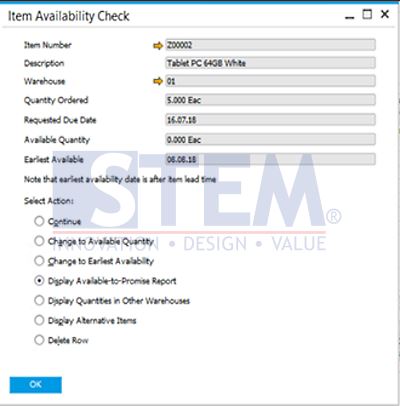
SAP Business One Tips – Automatic Availability Check
Also read:















