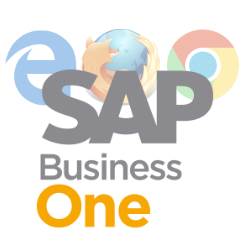If you create a document on your SAP Business One and accidentally press “Enter” then the document will automatically be directly added or updated, if you don’t want a feature like that, SAP Business One provides the “Alternative Keyboard” feature, you can access it on Administration > System Initialization > General Settings.
Then, on “Service Tab” please tick ”Alternative Keyboard Usage”.
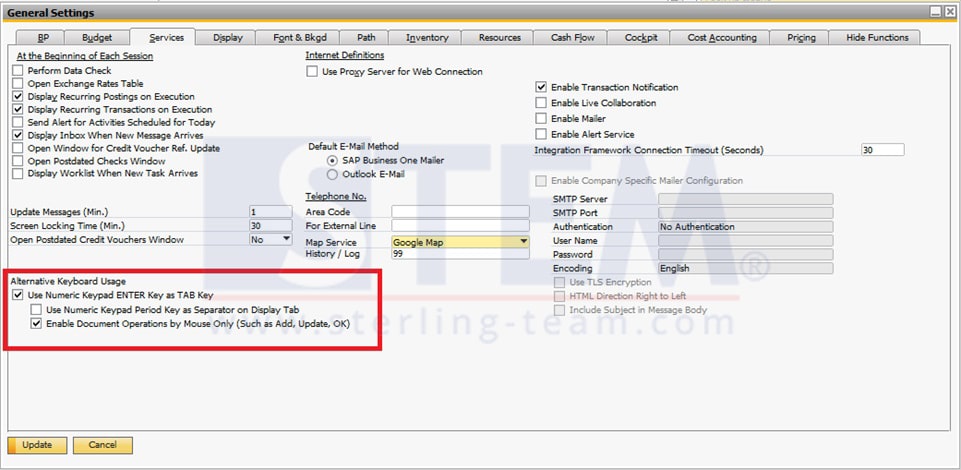
Tick mark on “Use Numeric Keypad ENTER Key as TAB Key” option will change your ENTER button on Numeric Keypad with a function like TAB for change field’s position for faster input the data.
*Only applies to keyboards with numeric keypads, and does not apply to remote desktop connections
Tick mark on “Use Numeric Keypad Period Key as Separator on Display Tab” to use the period key on the numeric keypad as a separator that was previously set on the Display Tab in the General Settings window.
*Only applies to keyboards with numeric keypads, and does not apply to remote desktop connections
Tick mark on “Enable Document Operations by Mouse Only option (Such as Add, Update, OK)” to non-activate function on ENTER button which is located on all windows, so if you want to add, update, or anything else, you can use a mouse for your daily use.
Also read: