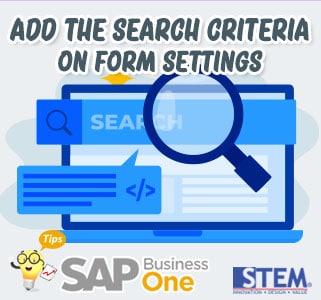
In SAP Business One, it allows you to set or add additional Search Criteria to help and make it easier for you to find a list that appears. These settings are made in the Form Settings menu.
As an example, we will create a Purchase Order document and select a Vendor based on the Business Partner List. Follow these steps:
- On the SAP Business One main menu, enter the transaction (Example Purchase Order)
- Then select a vendor by pressing or pressing Ctrl + Tab
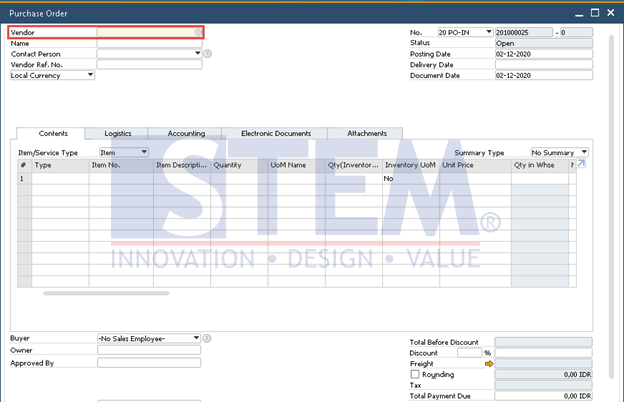
SAP Business One Tips – Add the Search Criteria on Form Settings
- The list of Business Partners will appear
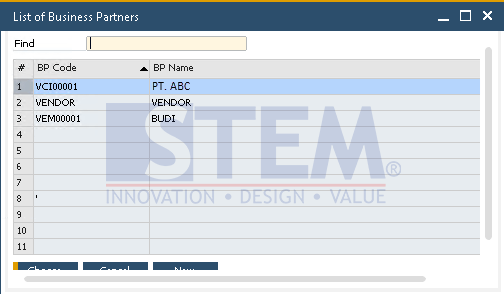
SAP Business One Tips – Add the Search Criteria on Form Settings
- When the “List Of Item” window appears, we can see the BP code and BP name. To add new criteria/information fields, on the menu bar select “Form Settings”
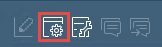
- The “List of – Settings” window will open. In that section, we can add new criteria in the available blank rows
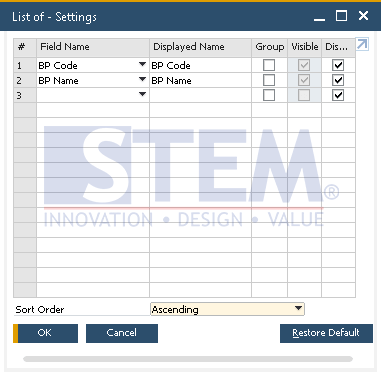
SAP Business One Tips – Add the Search Criteria on Form Settings
- To add new criteria, click the drop-down list
 , then select the appropriate criteria.
, then select the appropriate criteria.
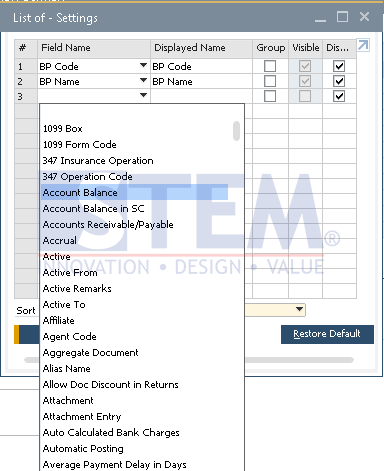
SAP Business One Tips – Add the Search Criteria on Form Settings
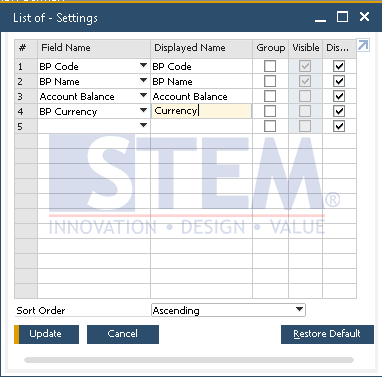
SAP Business One Tips – Add the Search Criteria on Form Settings
- Click the
 button.
button. - Click OK.
- Then, try reopening the List of Business Partners.
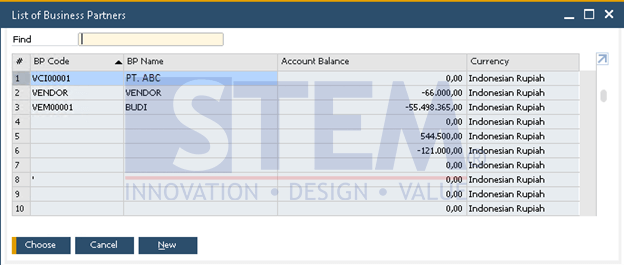
SAP Business One Tips – Add the Search Criteria on Form Settings
- The criteria that appear will match with the criteria that were edited before.
Also read:















