
There are times when companies work with suppliers to send products directly to customers without needing to go through the company’s warehouse. The company receives orders from customers, then forwards them to suppliers who will send the products directly to customers. In other words, companies do not need to store products in their own warehouses. In SAP Business One, a drop-ship warehouse feature allows companies to manage and track product inventory that is not physically stored in the company’s warehouse. By using a drop-ship warehouse in SAP Business One, companies can reduce storage costs and the risk of excess inventory, while increasing flexibility in dealing with changing customer demands. This can be especially useful in the e-commerce and retail trade industry where fast and efficient delivery is a top priority.
The steps to set up a drop-ship warehouse are:
- Open the Administration -> Setup -> Inventory -> Warehouses menu
- Fill in the Warehouse data you want to create and tick the “Drop-Ship” checkbox
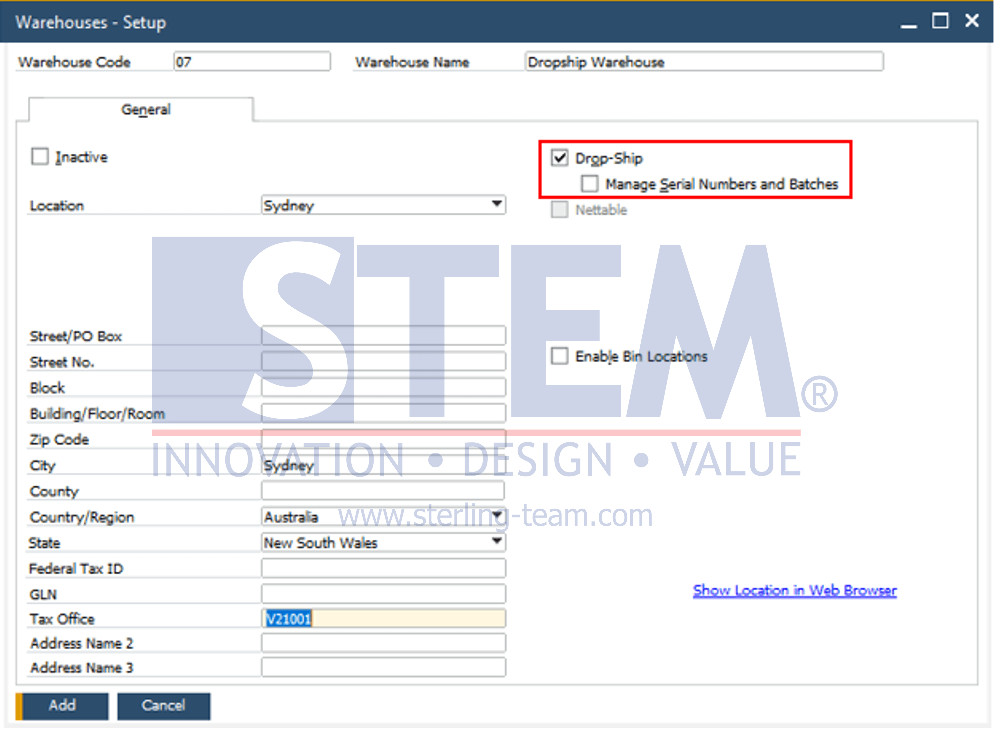
- Drop-Ship warehouse can be used to manage serial and batch numbers by checking the “Manage Serial Numbers and Batches” checkbox.
In SAP Business One, when saving a sales order transaction that uses a drop-ship warehouse, the system automatically displays the Procurement Confirmation Wizard screen which is useful for creating Purchase Order documents automatically. You can see the discussion in the previous article post. When creating a document for an item in a drop-ship warehouse, no inventory transaction will be created for that item. If there are already posted documents involving the drop-ship warehouse, then you cannot reverse the warehouse settings.
Also read:















