
SAP Business One provides various kinds of widgets to be installed on the Dashboard. One of these widget categories is the Business Object Count Widget, which serves to display the number of query execution results. From the count widget, we can see the details of the resulting number from which document or master data. To go to the document or master data, we can click the golden arrow. Examples of available count widgets include:
- My Sales Orders Not Delivered
- My Open AR Invoices
- My Purchase Orders Not Received
- My Open AP Invoices
- My Open Stock Transfer Requests
In addition, we can also create our own count widget. For example, we want to create a count widget that can display the number of Delivery documents created each day. First, we open the Query Generator from the menu bar Tools > Queries > Query Generator. Here, we will select the document number from the ODLN (Delivery Order – Header) table where posting date is today’s date. Then, save and name the query.
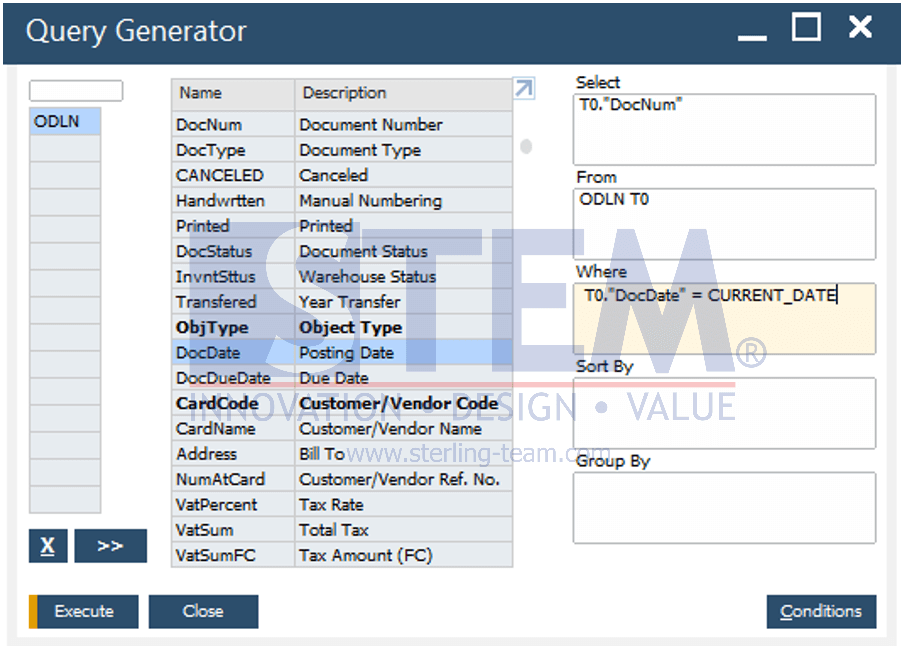
Next, access the menu bar Tools > Cockpit > Count Widget Setup and switch to Add mode. Input the code, name, and description of the widget on the screen.
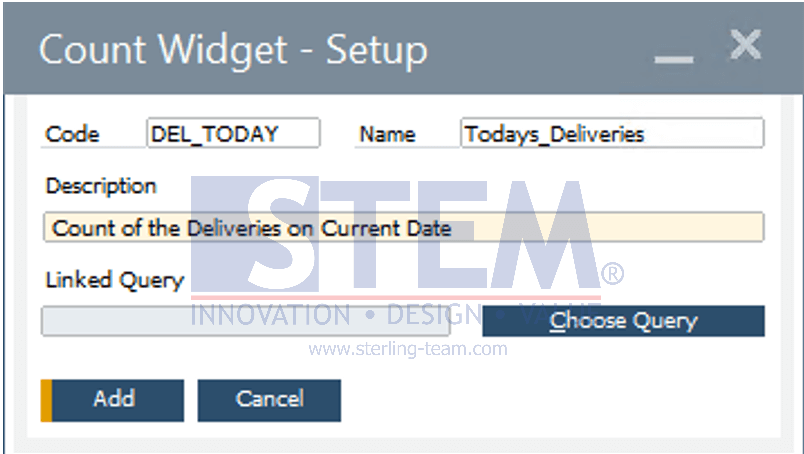
Also link the count widget with a previously saved query by pressing the Choose Query button. Query Manager window will open, select the appropriate query, and click OK. If the query already appears in the Count Widget – Setup window, click the Add button.
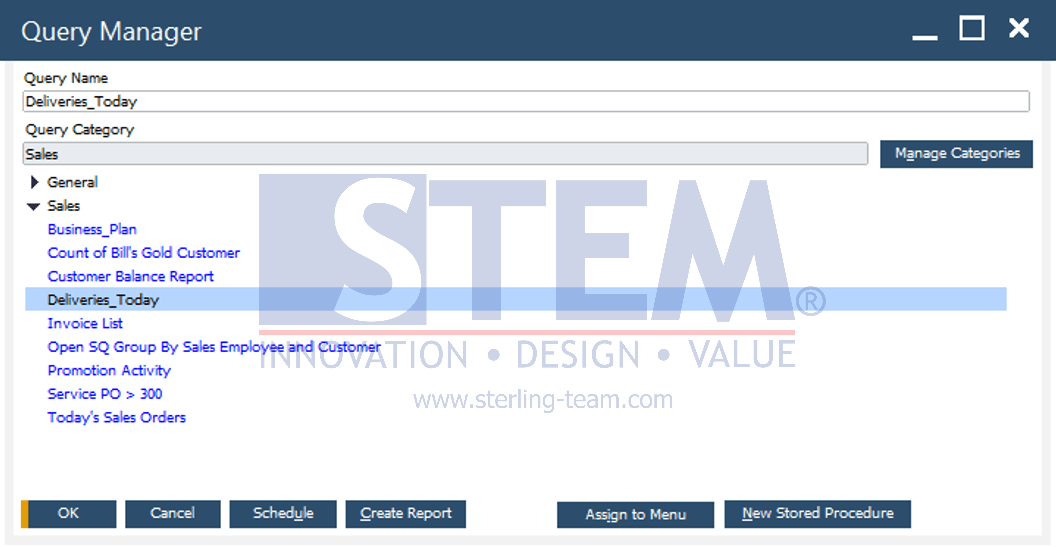
On the dashboard, use the + symbol to open the Widget Gallery.
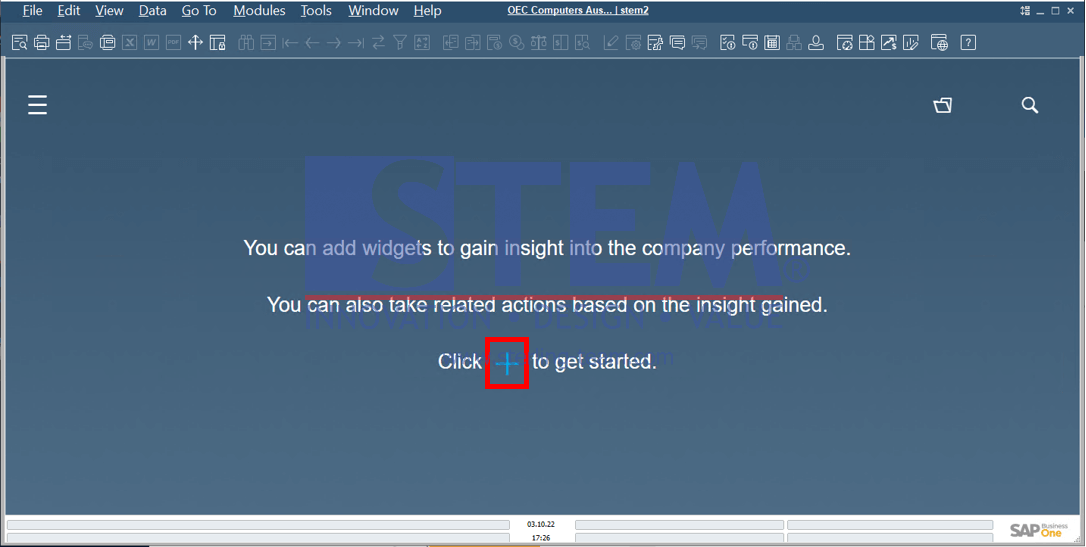
Then filter by Business Object Count, click the + button below the widget so that it turns into a green checkmark symbol. Subsequently return to the dashboard by pressing the Back button ( < ) as in the yellow box.
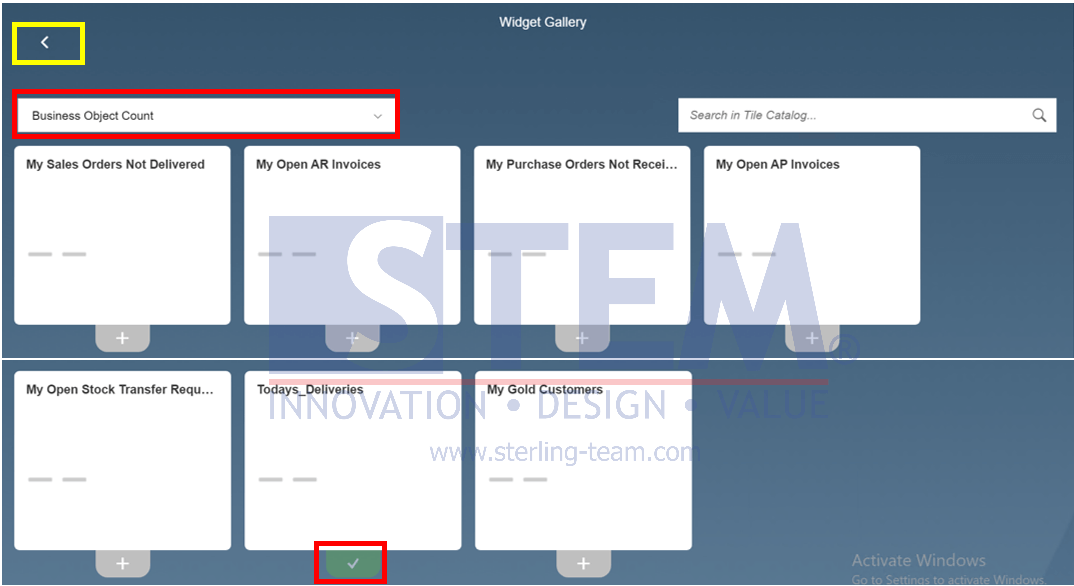
Click the checkmark button, then choose Update My Cockpit to save the dashboard.
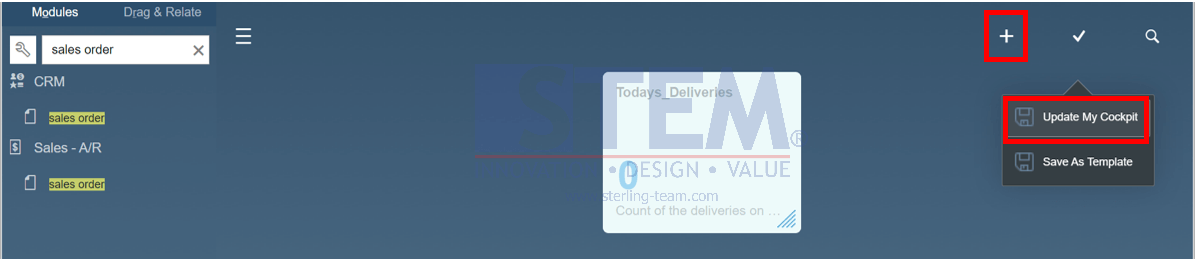
We can test if our count widget is working by adding some Delivery documents. If the count widget has not been updated, we can press the Refresh button. If we click on the number in the count widget, a window will open that displays a list of query results.
Also read:















