
In SAP Business One, there is a drag-and-drop function that simplifies the process of copying foreign exchange rates from one period or date to another. This function is particularly useful in managing exchange rates that remain stable over a certain period while minimizing the risk of errors caused by manual entry.
Here are the steps to copy exchange rates:
- Go to Administration > Exchange Rates and Indexes to open the exchange rate screen.
- Once the Exchange Rates and Indexes screen appears, select the Exchange Rates Tab to ensure you are viewing the exchange rate entries.
- Locate the row with the exchange rate you want to copy. Position your mouse cursor on the desired entry.
- Click and hold the left mouse button on the selected row until a highlighted rectangle appears.
- Drag the rectangle to the target row, corresponding to the desired date or period for the exchange rate.
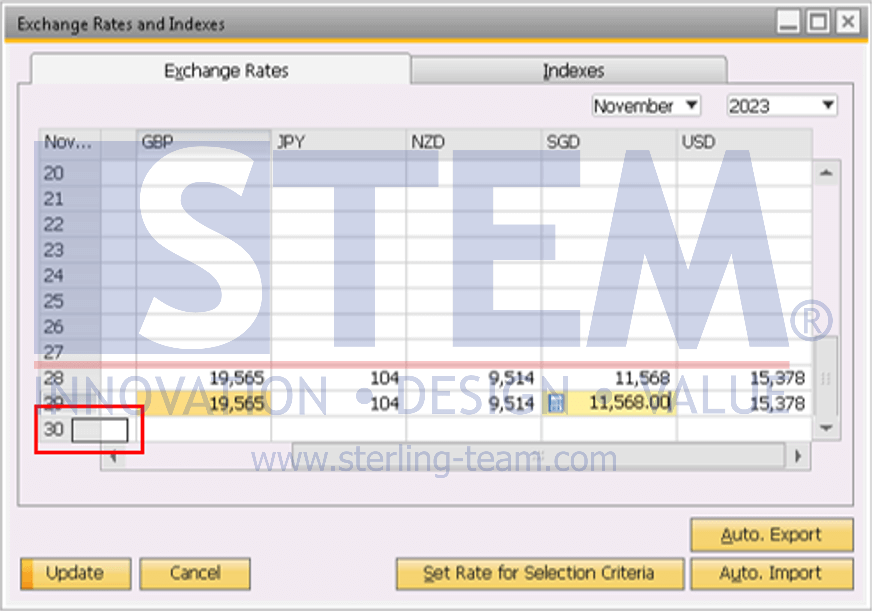
- Release the mouse button, the exchange rate will automatically copy to the target row. System will replicate all associated exchange rate details.
- Save changes by clicking the Update
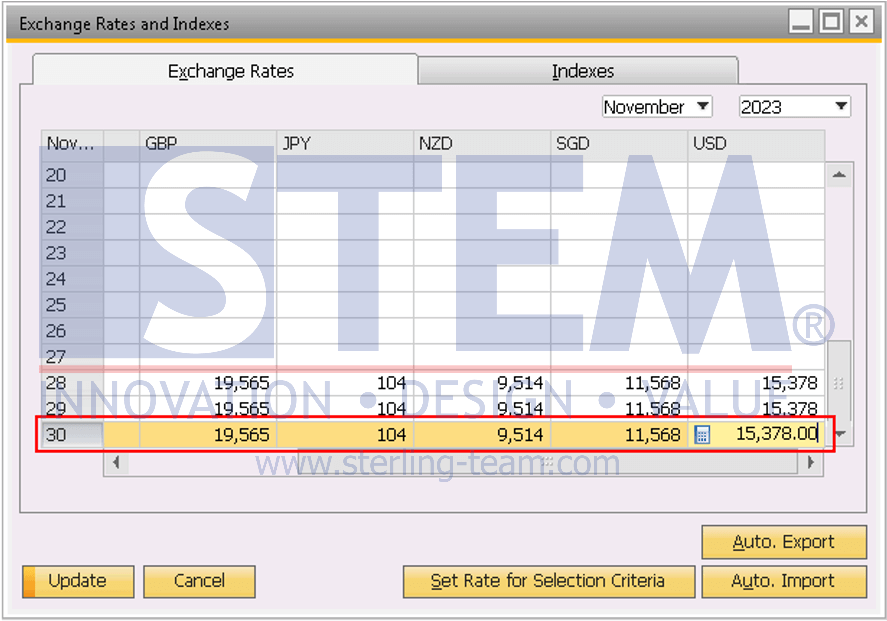
This function is only available to users with access permissions for managing exchange rates. Ensure the copied exchange rates comply with company policies on foreign exchange management to avoid errors in reporting or financial transactions. This function enhances work efficiency and reduces input errors, especially for companies with numerous transactions involving foreign currencies.
Also read:
- How to Calculation the Exchange Rates Difference
- How to Set Exchange Rate for Purchasing Document in SAP Business One?
- How to Displays Pop Up Exchange Rate Table?
- Base Document Exchange Rate Copied to Target Document
- Set Currency Exchange Rates for Specific Periods
- Set Displays for Exchange Rates















