
When a warehouse is no longer used for operations, users can deactivate it in SAP Business One to prevent it from appearing as an option when creating new documents or transactions. This process helps maintain data integrity and avoids the accidental use of inactive warehouses. To deactivate a warehouse, follow these steps:
- Go to Administration > Setup > Inventory > Warehouses
- Select the warehouse you want to deactivate, check the Inactive checkbox, and click the Update
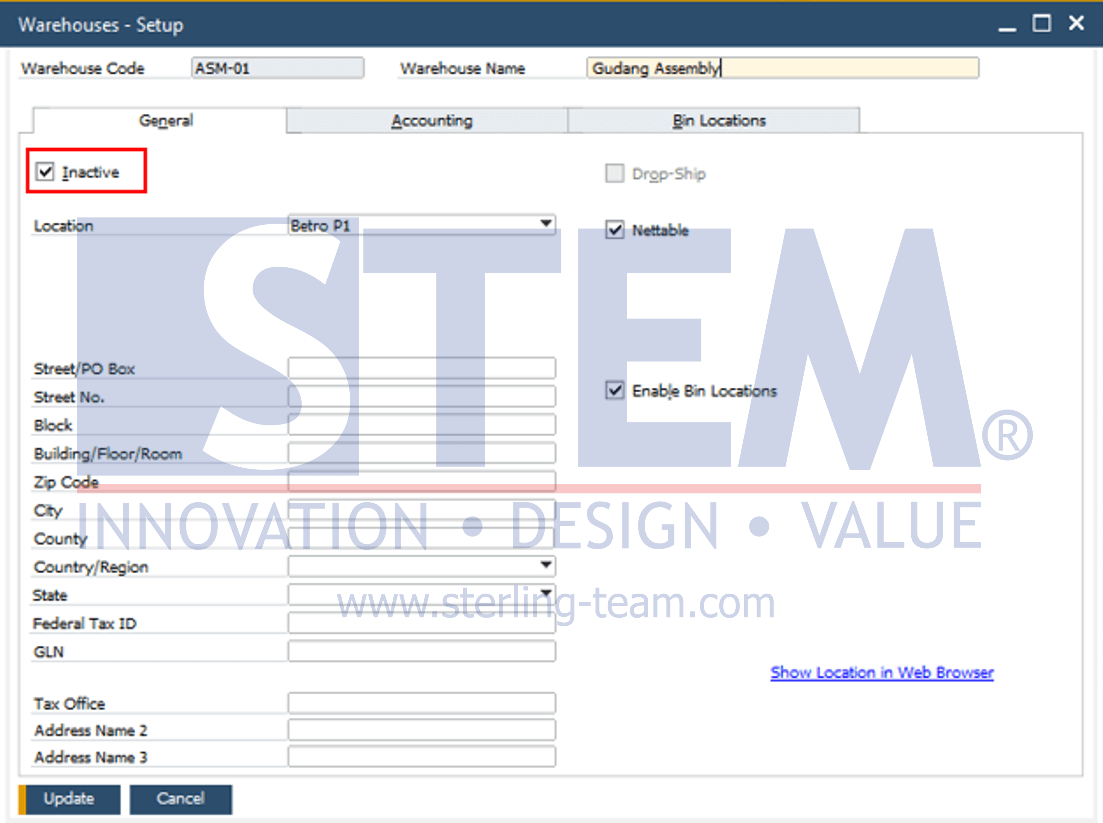
Before deactivating a warehouse, several conditions must be met:
- The total stock in the warehouse must be zero.
Ensure no items remain in the warehouse to be deactivated. If stock exists, the deactivation process will fail. - No Open documents are associated with the warehouse.
A warehouse cannot be deactivated if there are Open documents linked to it. These documents include Sales Order, Delivery, Purchase Order, Goods Receipt PO, Inventory Transfer, Inventory Counting.
If any of the above conditions are not met, attempting to deactivate the warehouse in SAP will result in an error message, such as:

Solutions if conditions are not met:
- Check and resolve pending transactions.
Ensure that no active or incomplete transactions involve the warehouse. Close or complete any Open documents. - Transfer stock to another warehouse.
If stock remains in the warehouse, transfer it to another warehouse before proceeding with deactivation.















