
In business practice, companies often offer promotions or special prices for certain customers during major holidays such as Eid al-Fitr, Christmas, or other significant events. SAP Business One provides the Special Prices feature, which allows you to set up special prices or discounts on specific items within a specified period. This feature is highly useful for streamlining the management of promotions and discounts.
Steps to Set Special Prices for a Business Partner in SAP Business One:
- Open the menu Inventory > Price Lists > Special Prices > Special Prices for Business Partner.
- Enter the BP Code to select the customer who will receive the special pricing.
- Fill in the Discount Percentage to specify the discount rate that will be applied to the customer.
- Add the items you want to discount for sales transactions.
- Check the Active box and specify the date range, which is the validity period for the special pricing.
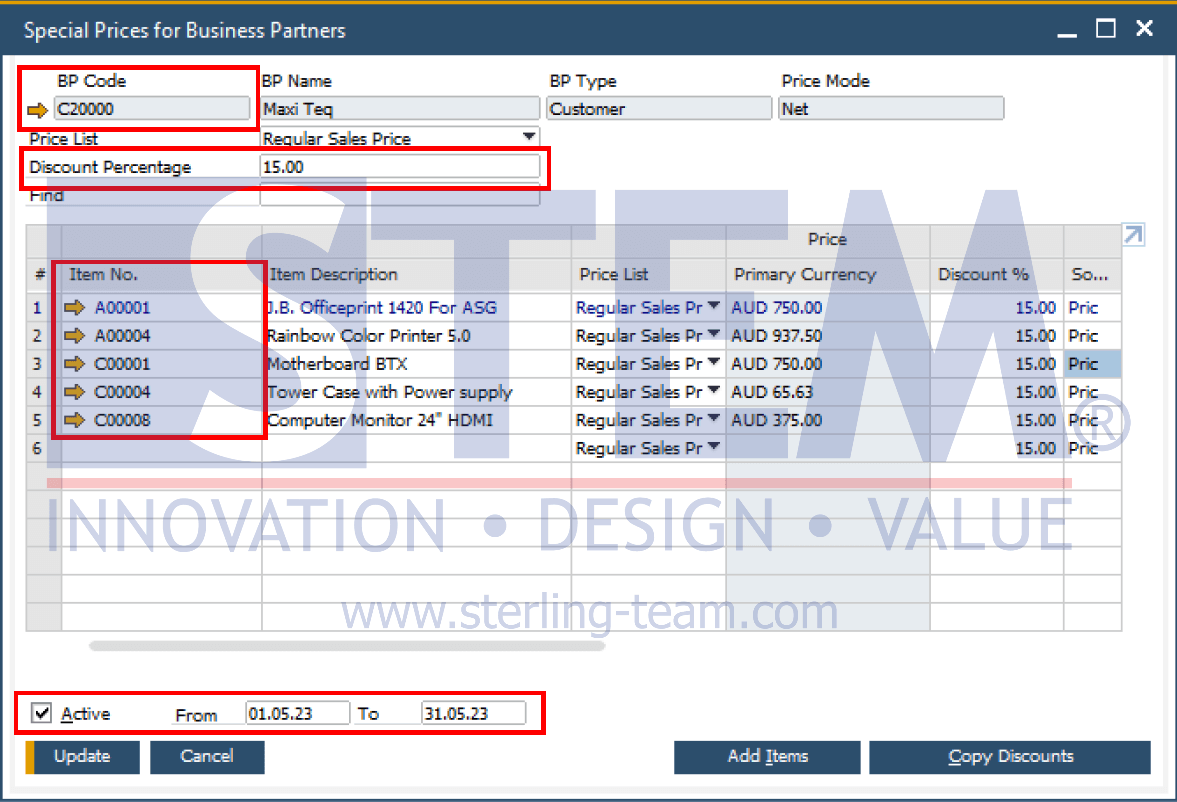
Setting Specific Discounts Based on Period and Volume
You can also offer more flexible pricing by setting specific discounts based on certain conditions. This feature allows you to configure discounts based on conditions such as a time period or purchase volume, not as an additional discount but as a discount option that applies under specific conditions.
To apply specific discounts based on conditions, follow these steps:
- Double-click the row of the item you wish to set a discount for to open the Period Discounts Define the date range for the discount, specifying the period for which the discount is valid.
- To add a volume-based discount, double-click the row of the period discount you created. The Special Prices – Volume Discounts window will open, allowing you to enter the quantity, discount percentage based on purchase volume, and special price for each volume level.
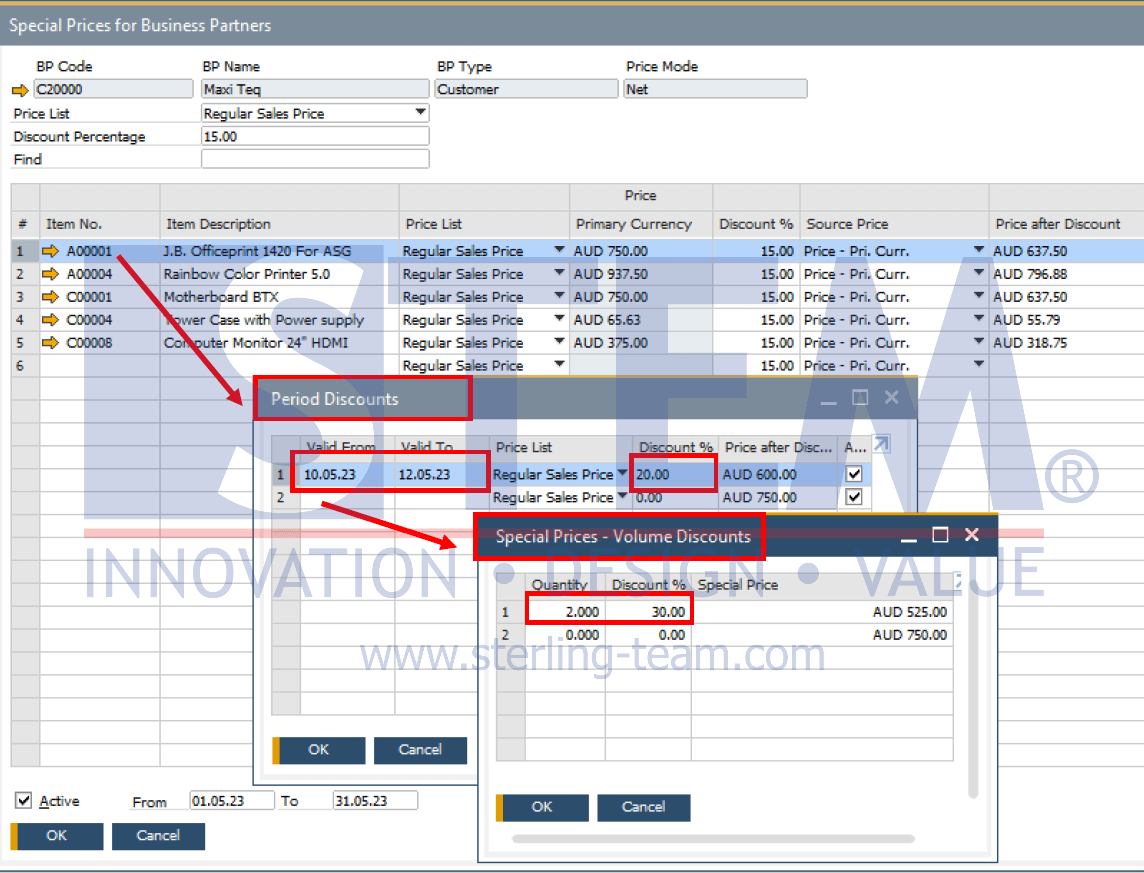
Example Implementation
For example, you create a special price for the customer Maxi Teq. If this customer purchases a particular product in May 2023, they will receive a 15% discount. However, if the customer purchases the item J.B Officeprint 1420 For ASG on May 10–12, there is a specific discount based on certain conditions:
- 20% discount for purchasing 1 item.
- 30% discount if purchasing 2 or more items.
With this setup, you can offer more competitive pricing to loyal customers or during specific promotional events, helping to enhance customer loyalty and increase sales volume effectively.
Also read:
- How to Create Period and Volume Discount
- Set Up Price Hierarchy for Business Partner
- Find Your Pricing Details with Price Report
- Show Zero Price for Inactive Price Lists
- Discount Authorizations















