
A logo is one of the first things customers see when they interact with your company. Therefore, it is important to ensure that your logo is catchy, memorable, and represents your company’s values.
It is not uncommon for companies to change their logo over time. This can be due to various factors, such as changes in the company’s vision and mission, changes in target markets, or changes in design trends.
If your company uses SAP Business One, then it is important to ensure that your new logo can be applied to SAP Business One without causing any problems. Make sure the new logo has a high resolution and can be printed in good quality. Also, make sure the new logo can be used in various reports generated by SAP Business One.
Therefore, if a company changes its logo, the company must also change its logo in SAP Business One. Here are some steps you can follow to change your company logo in SAP Business One.
- Open the Administration menu -> System Initialization -> Print Preference
- The Print Preference menu will appear. It can be seen that there is an SAP logo which is the old logo that will be replaced with a new logo. Tap the icon to change the company logo.
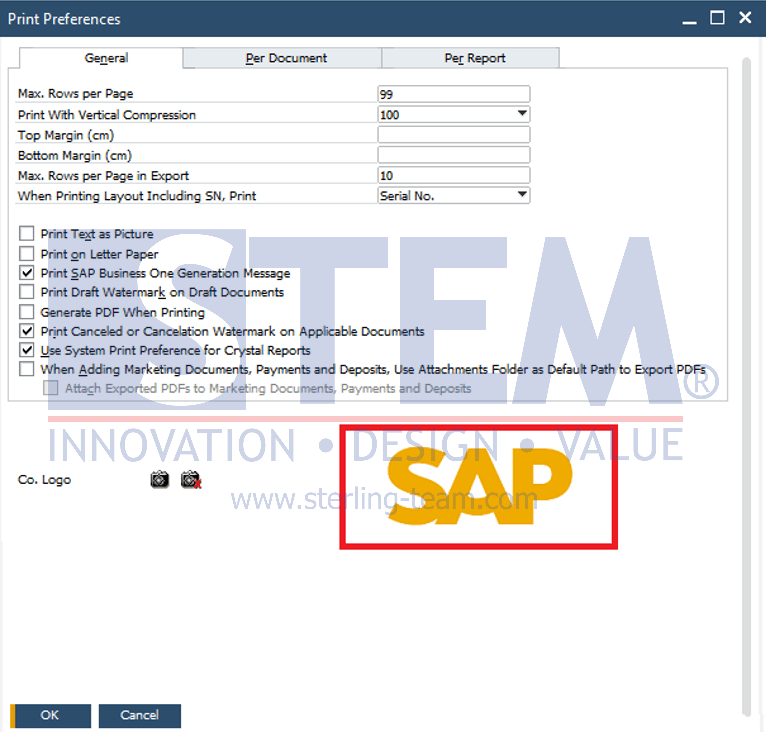
- The Path Directory screen will appear, you can search for an image of your company’s new logo to import into SAP Business One. Make sure the new logo file is in a supported format, such as PNG, JPG, or BMP. Select the file you want and press the Open button to import your new logo.
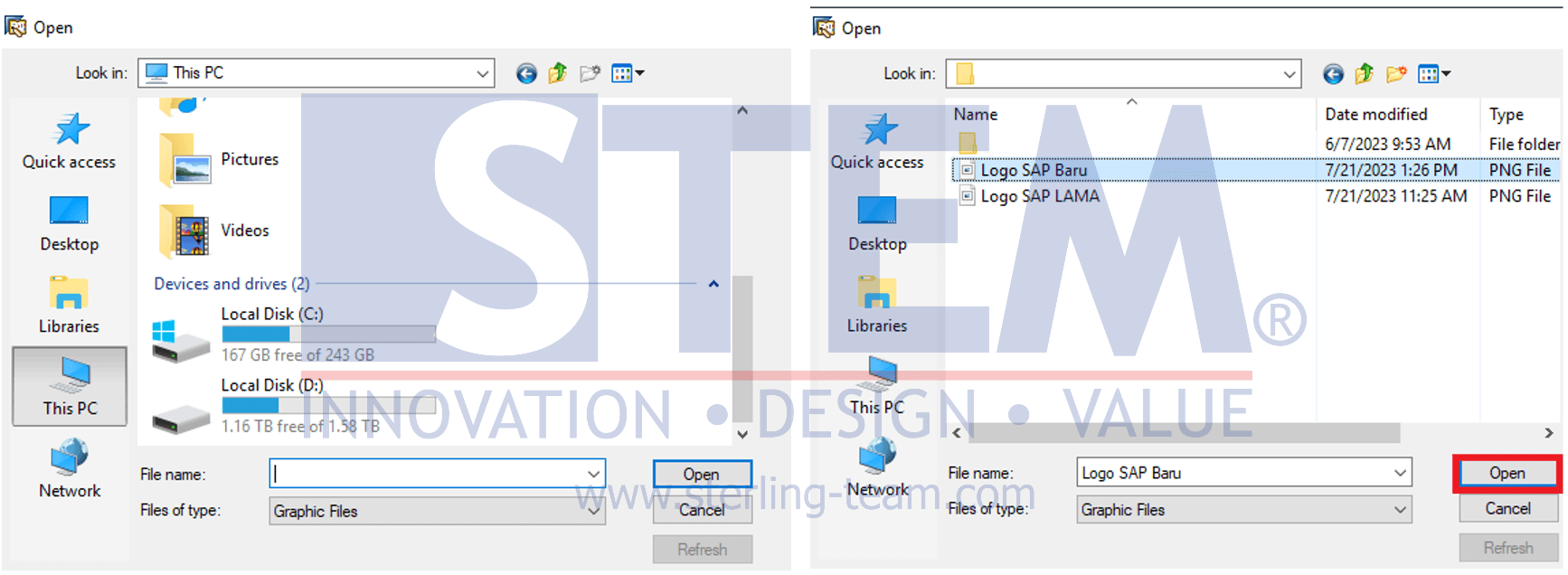
- The newly imported logo will now be visible in the Print Preference view. Click the Update button to save the new logo.
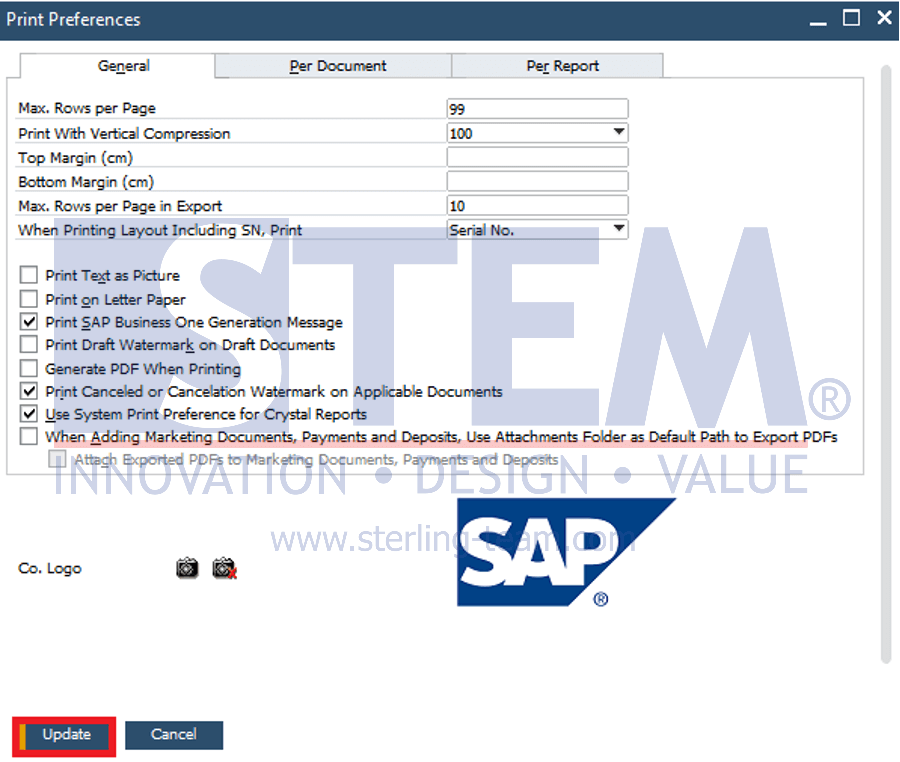
Also read:
- Print Preferences Enhancement on Approval Phase
- How to Print Documents Automatically
- How to Show Watermark When Printing Draft Document?
- How to Make Different Email Signatures for Every Document
- Setup and Customize Print Sequence















